After the leaves are applied, you can view your leaves, Edit, and Delete the applied leaves.
Below are the steps to view, edit and delete the leaves using Deskera Mobile App.
View Leaves
Once you have applied for the leaves, on the main eLeave dashboard you can view the all the leaves applied in pending, approval and rejected category.
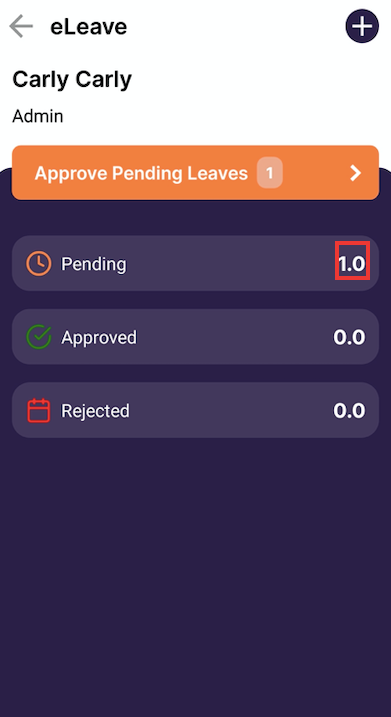
Based on this, it will be easy for you to understand the status of your leave application in a segregated manner.
Edit Leave application
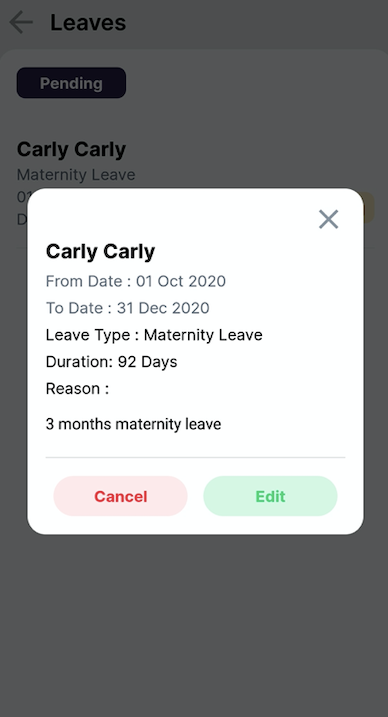
After applying for the leaves, if you want to make any changes you can do so by clicking on the Edit button. An editable leave application window will appear and you can make the required changes and save it.
Delete Leave application
If you want to remove the applied leave application, you can do so by clicking on the cancel button which will remove the application. app.
Congratulations, you have successfully learned how to view, edit, and delete e-leaves using Deskera Mobile App.

