A business incurs various types of expenses. Deskera app allows you to record and update all your expenses to manage your cash better well.
On the Deskera Mobile dashboard, tap on the Expense icon under the Business Modules section to access the expenses module.
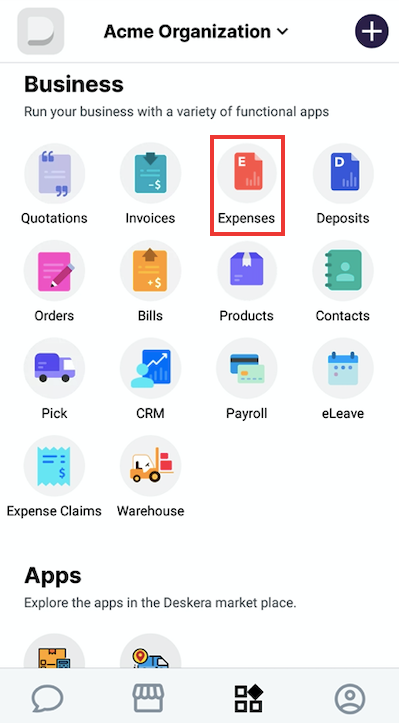
You will see the Expense dashboard with all your existing Expense records. Tapping on + Add icon will direct you to a new Expense form.
Start by adding the payee whom you’re paying the Expense to. If you haven't added any payee's name, you can simply click on Add new contact and a payee's name, and it will be added to the list.
The Expense Date is set to the current date as the default option. You can change the date by tapping on the field and selecting an appropriate period.
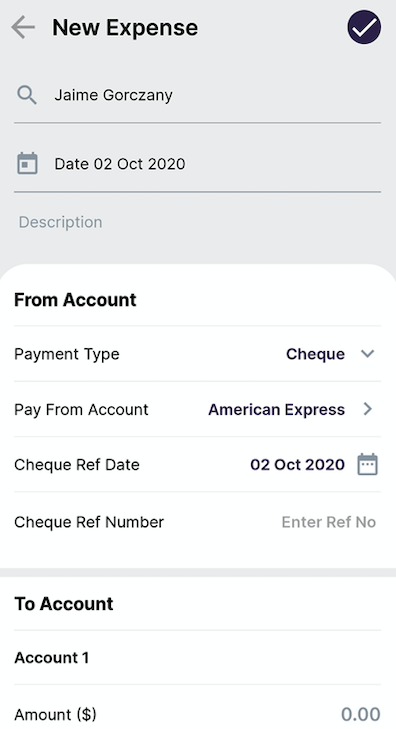
Under the From Account section, you’ll be able to indicate the pay from account to record the expense amount.
Tap on Payment Type field to select a payment mode – Cheque, Bank, or Cash and proceed to enter the required details.
Under the To Account section, you’ll be able to indicate the general ledger (GL) account to record the payment amount for the Expense.
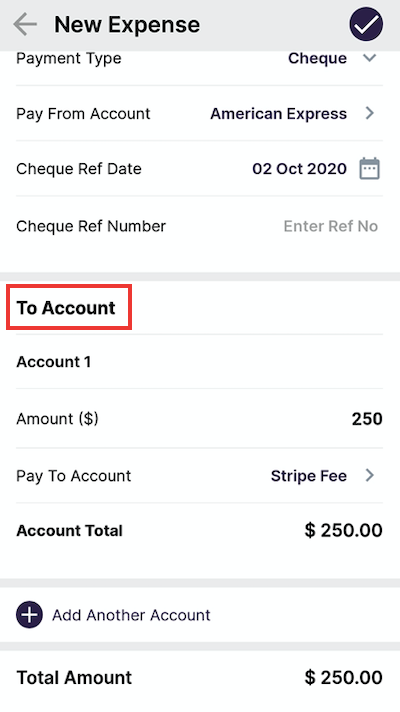
Tap on the Amount field and update the required amount to pay. By default, the currency will be shown in your base currency value.
Tap to select the Pay To Account., you can choose from the various expense-related GL accounts to record the Expense paid to.
Tap on Tax Type to select the tax value to be applied for the Expense you’re paying.
The Account Total field will reflect the amount stated on the currency value field above.
Tap on Add another account if you wish to add more expenses that you’re paying for and repeat the above steps. Tap on the cross icon if you want to remove the additional Pay To Account expense information.
The Total Amount field will reflect the Expense (s) amount you are paying. Once done, tap on Create to add the Expense.
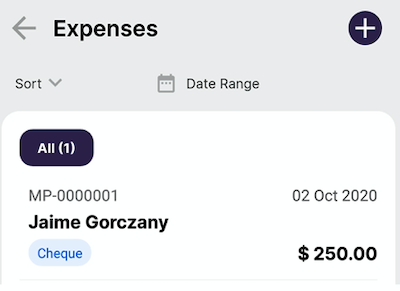
In the Main Expense screen, you can view your newly added expense record.

