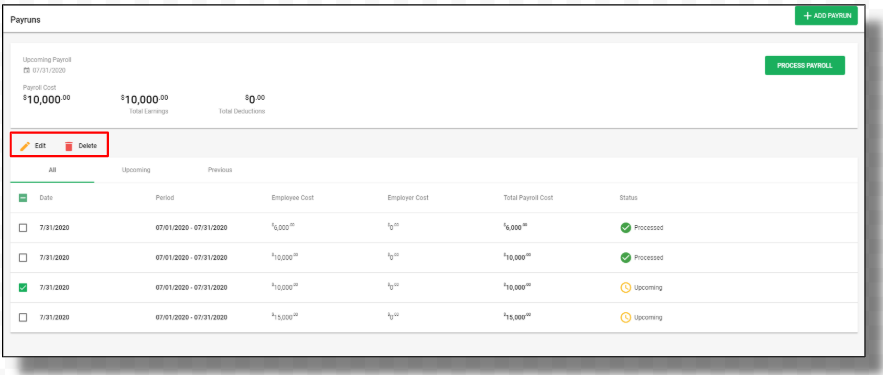1. Click on the Payrun icon on the left side of the main dashboard where you can view the payrun dashboard details.
2. To add a new payrun, click on on the ‘+Add Payrun’

3. A window will pop up where you need to fill in the pay schedule details,
- Pay Schedule: Select the payment schedule from the drop-down menu
- Pay period: You can select the pay period , When the employee is paid Options: a) Monthly, b) Weekly, c) Twice Per Month
- Select Work week : Buttons with Mon, Tue, Wed, Thu, Fri, Sat, and Sun will be visible. As a user, you can select the days involved in a workweek. (Mon to Fri will be highlighted by default), No of days checked = 5. This data will be translated to the number of days = 5 (Default).
- Pay Date- By default, you can see Last working day of the month selected or you can also select the date from the drop-down menu.
- First pay date: You can select the Payment date from the calendar
- Work Period: Select the work period dates from the calendar
- Applicable to: Under this, the Admin User has an option to select if this payrun is applicable to all users or any particular user only
Edit and Delete a Payrun
Once the payrun of the employees is added in the system and you wish to make the changes or delete the payrun, you can do so with the edit and delete option available.