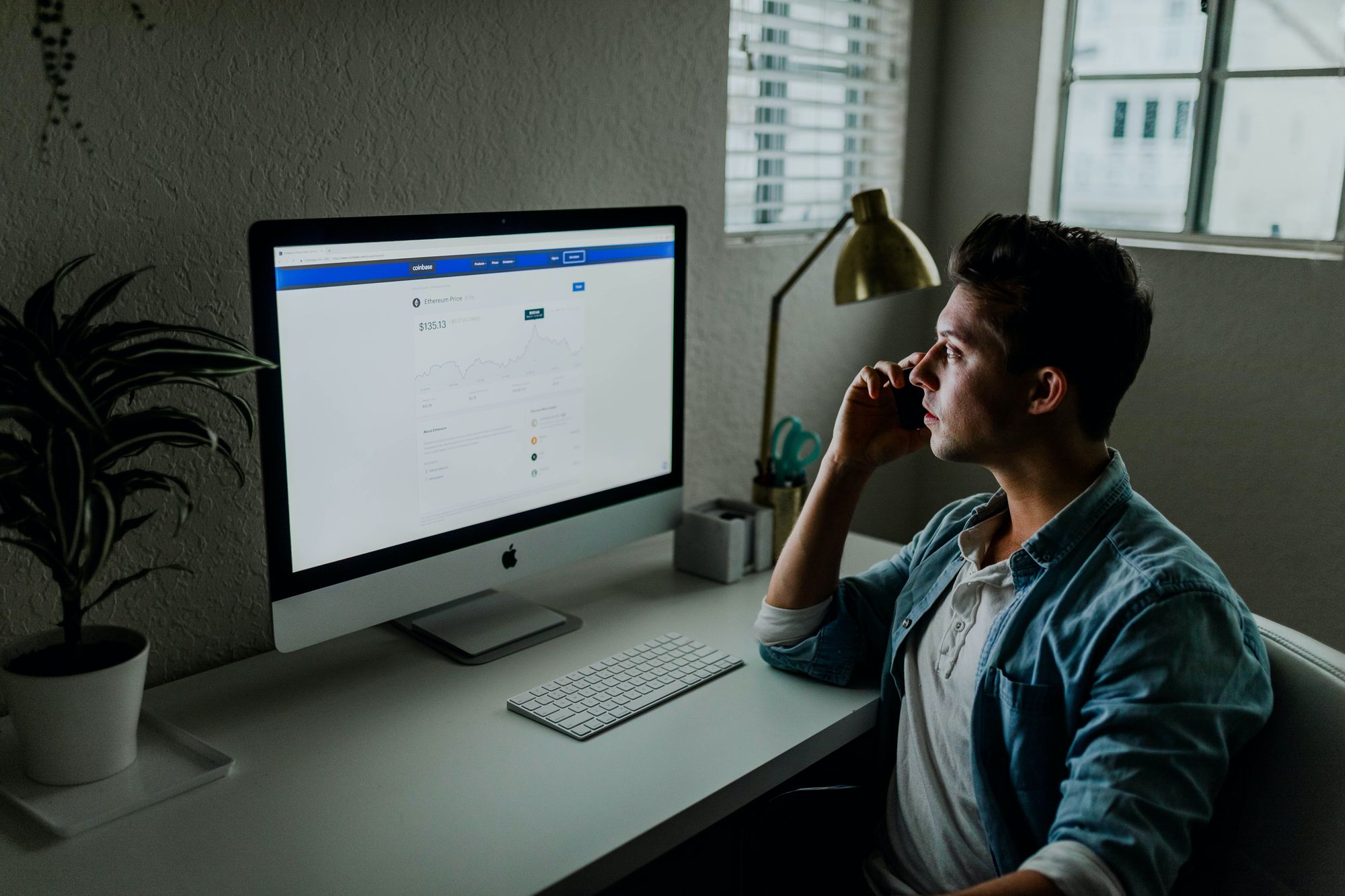With Deskera Books software, users can send emails to the respective party for the different documents such as; quotes, bills, orders, and even invoices.
Since you have learned how to generate the invoice in this system, in this article we will guide you on sending emails to your customers or vendors.
Follow the steps mentioned below:
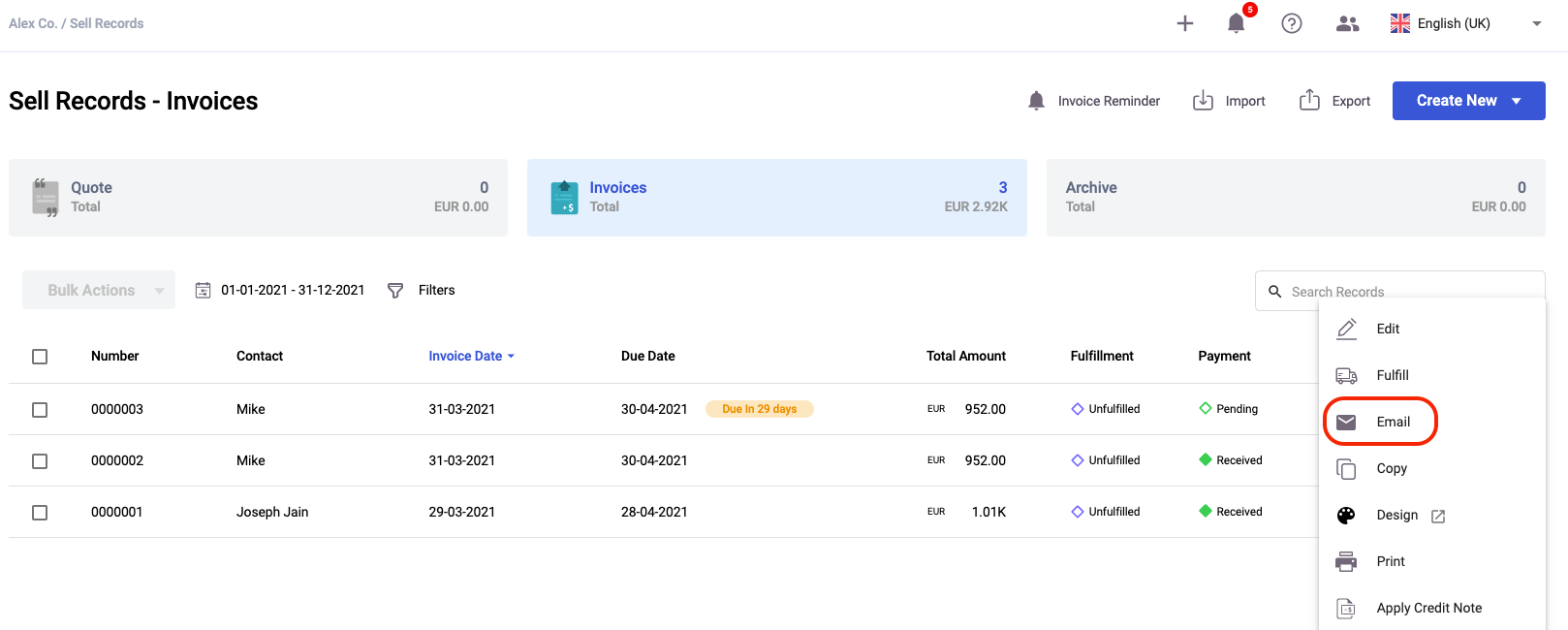
- Go to the module you prefer and select the Bill, Quote, Order, or Invoice basket
- Next, click on the contextual menu (three vertical dots) of the specific document you wish to include in the email.
- Then, select the ‘Email’ button.
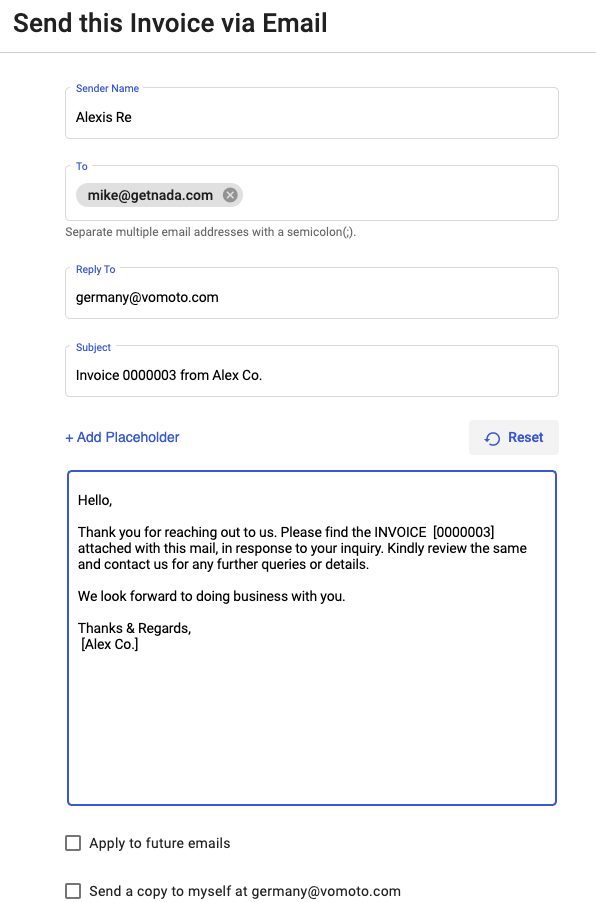
4. Next, indicate the sender name, recipient’s email, the reply to email, and the email's subject. You are allowed to edit the fields here.
** You may send the documents to multiple emails at a time. Ensure that you indicate a semi-colon(;) to separate the multiple emails.
5. You can also edit the email's body instead of using the default template shown. Click on the + Placeholder button to generate the system field for this email.
The Placeholders that you select from are state here; Contact Name, User Name, Invoice Date, Invoice Amount, Due Date, Due Amount, Currency Code, Currency Symbol, Company Name, and Invoice Number.
6. Click on the reset button to reset the email's body.
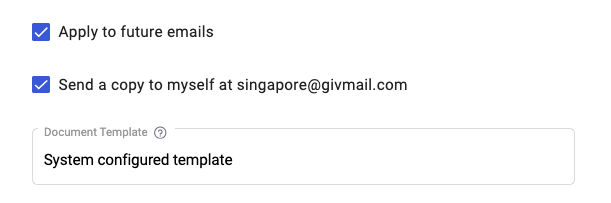
7. Next, enable the apply to future emails checkbox to save the email's body. This is to ensure that the same email's body is saved for all the invoices created in the system so you don't have to retype it again.
8. Tick the checkbox at the bottom of the screen if you wish to receive a copy of the email.
9. Select the document template as saved in the document designer setting.
10. Lastly, click the ‘Send’ button.
To print out the document, you will need to select the individual document >> Click the contextual menu (three vertical dots) >> Select the Print option.
Congratulations! You have successfully learned how to send documents via email.