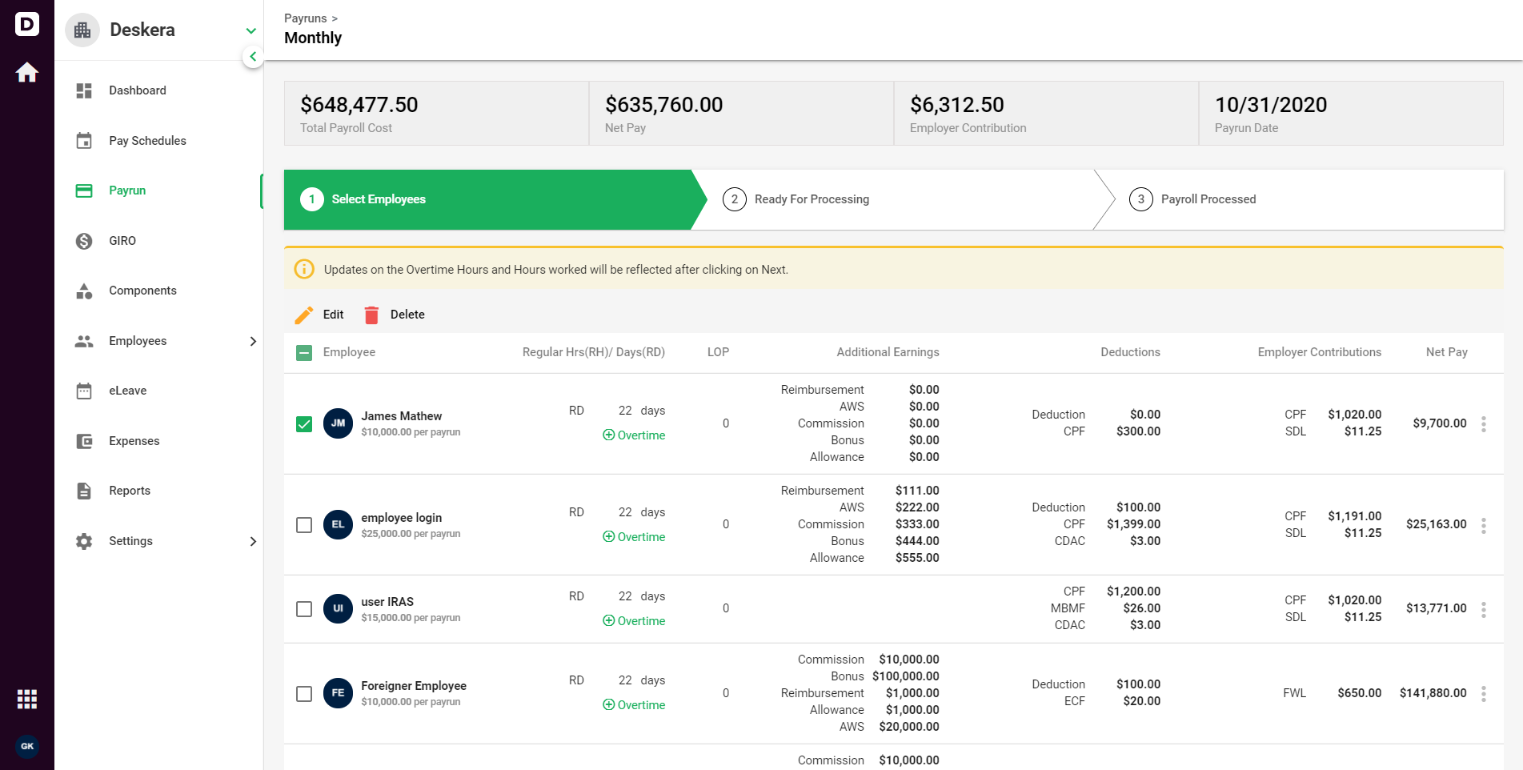Once the payrun of the employees is ready and added in the system, you can view the list of users added, and also if you wish to make the changes or delete the employee from it, you can do so with edit and delete option available on Deskera People.
Let’s see the following steps to view, edit, delete employees under payrun module:
How to view the employee details during the payroll processing stage?
1. Click on the Payrun option available on the left side of the main menu.
2. Select the upcoming payrun and then click on the Process payroll button available on the right side of the screen. The below screen will appear where you can view the list of employees under select employees tab.
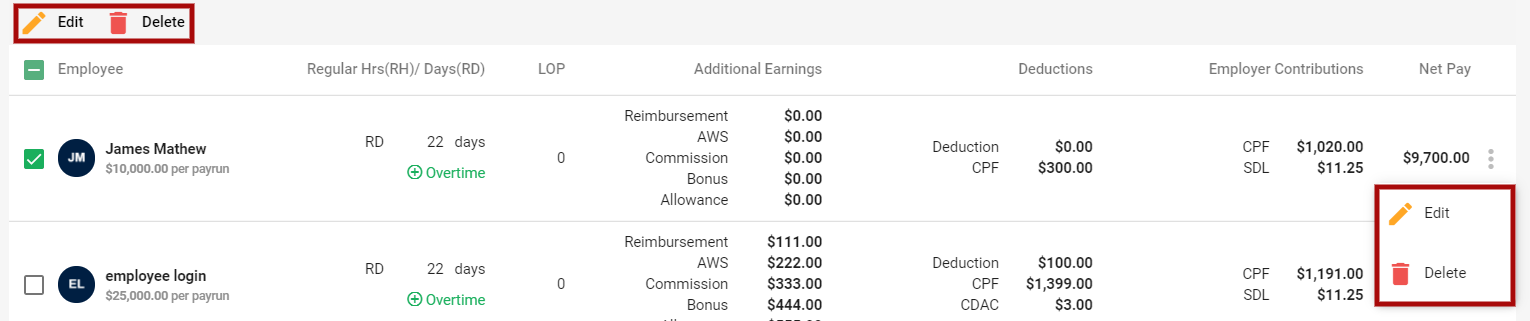
Edit Employee
To make the changes in the employee payroll details, select the employee under the Select employee’s tab for whom you need to make changes and click on the Edit button.
Edit employee payroll screen will appear where you can make the required changes,
- Employee Name: Auto Populated
- Day off: You can change the total no of leaves taken during that period
- Basic salary: Employee salary
- Component: Select the component from the dropbox which you want to change
- Cost: change the total amount as per the selected component
You can also add a new component by clicking on the ‘ Assign Component’ button.
Lastly, click on the ‘Save’ button for the changes to get reflected in the system.
Delete Employee
If you want to remove the created payrun from the system, you can do so by clicking on the Delete option to remove the payrun completely from the system.
Congratulations! You have successfully learned how to view, edit, and delete the employee details while processing the payroll.