Once you have signed up to the Bookkeeper in Deskera Mobile App, you have to add your Client.
Using the Deskera Bookkeeper mobile app, you can add clients. To add a new client, follow the steps below:
1. On the Desketa Mobile app>> Under Bookkeeper section>>click on Client Module, to add a new client.
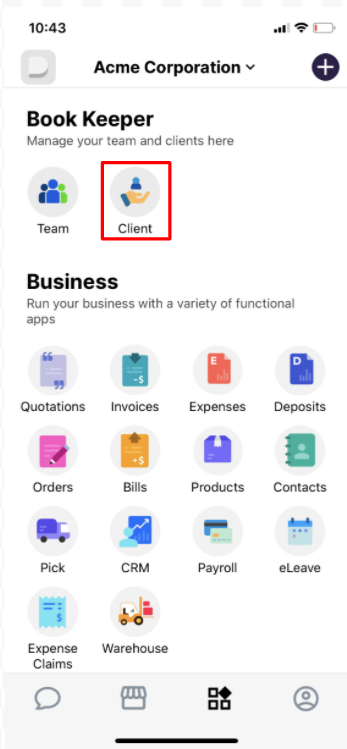
2. A window will appear, where you need can add a new client by clicking in the ‘+Add’ icon.
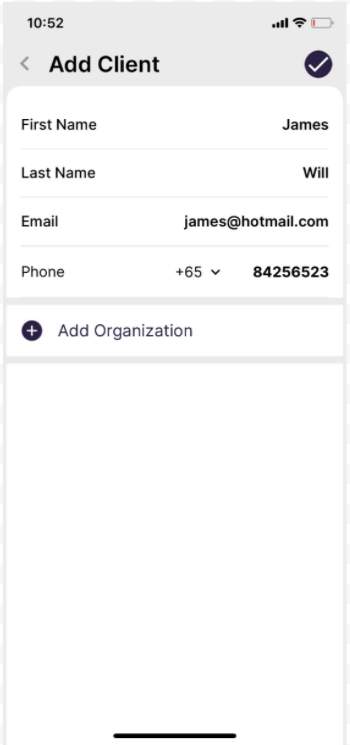
3. Fill in the below client details,
- First Name - Client’s First Name
- Last Name - Client’s Last Name
- Email address - This must be a unique email that is not present in the system
- Contact number - This must be a unique mobile number that is not present in the system.
4. Once the above-mentioned client details are filled and verified, you can proceed to fill up the client’s organization details by clicking the “Add Organization” button. This button will only appear after the successful validation of both the email address and mobile number.
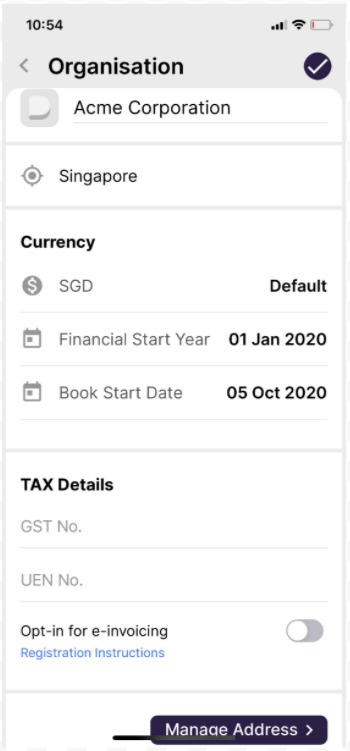
5. Once you click Add Organization, a window will popup with the organization form
Fill up the below organization details:
- Organization Name
- Financial Year
- Book Start date
- Tax Details: Fill in the GST No and UEN No
- You can also opt for e-invoicing
- Billing and Shipping address
Please Note once you have indicated the organization details, you are unable to change them, so make sure it is correct before saving!
6. The Team Access step will appear differently, depending on your account’s access levels.
- If you are logged in as the Bookkeeper Owner or a Teammate with Team Management Edit access, you will see the list of your active team members in the system. This step allows you to allocate client access to your Teammates.
- If you are logged in as a Teammate with either Team Management View Only access, or no access at all, you will not be able to allocate access to other Teammates. However, you (the person inviting the Client) and your Bookkeeper Owner will automatically get access. /
7. In Subscription Details, you can select if your Client's subscription type is Bookkeeper Pays or Client Pays:
- If your Client's subscription type is Bookkeeper Pays, your client's subscription will be billed to you and you are required to fill in your card details.
- If your Client's subscription type is Client Pays, your Client is responsible for their own subscription payment, and you will not have to fill in your card details.
6. After entering all these details click on the Tick icon to save the client’s organization details.
7. You can view the list of the clients in the below format,
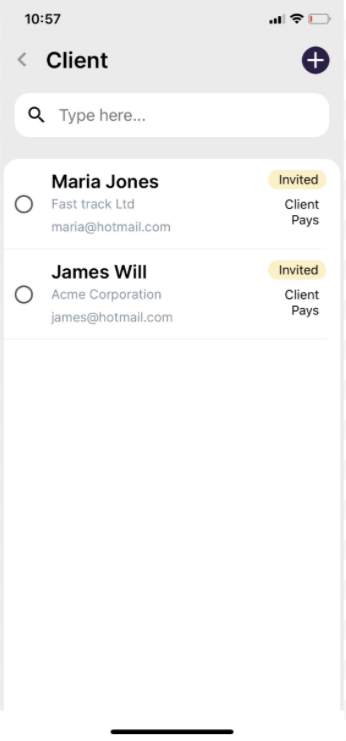
Congratulations! You have successfully learned how to add new clients on Deskera Bookkeeper in Deskera Mobile App?

