As a medium to large organization, it’s not possible to store all your stocks in a single warehouse if you run your business globally.
Most large scale companies with huge inventory counts usually have more than fifty, if not hundreds of warehouses around the globe.
Even Amazon, one of the top e-commerce and cloud computing company owns 175 warehouses across the world.
Using Deskera Books, users can add multiple warehouses in the system by clicking on the "Product" icon on the side-bar menu.
Follow the steps as stated to add a new warehouse in the system.
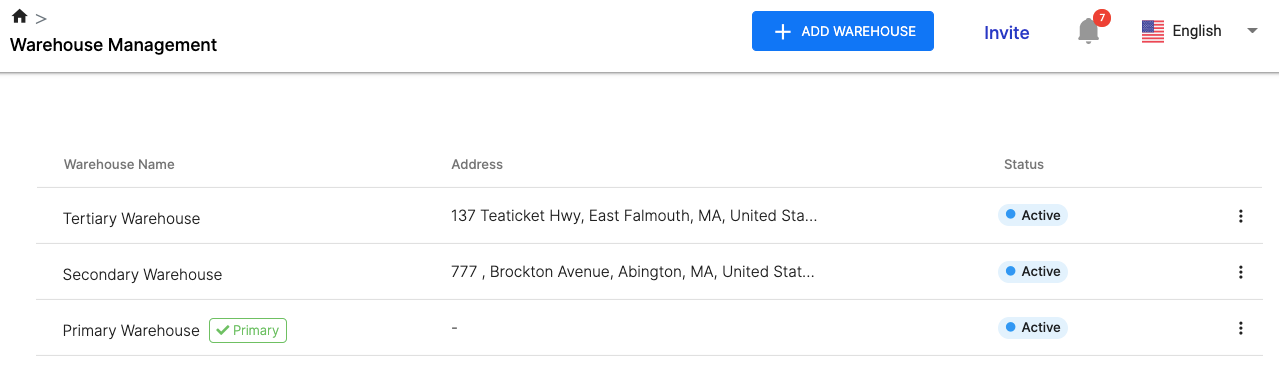
- Go to the ‘Warehouse Management’ on the sidebar menu. A default warehouse, "Primary Warehouse", should already be generated by the system for your use.
- Click on the ‘Add Warehouse’ button.
- A pop-up will appear on the right-hand side of the page.
- Fill in the details such as:
- The name of the warehouse
- The address
- The country where the warehouse is located
5. Once you are done, click on the "Save" button. This will create a new Active warehouse with the details saved.
6. After you have successfully created the new warehouse, the warehouse will be available in Warehouse fields within the Sell, Buy, and Products Module.
7. When you create a Quote, Invoice, Order or Bill, you can tag the document to an Active warehouse in your system.
8. You can also indicate a Warehouse during Fulfillment or Receiving of goods.
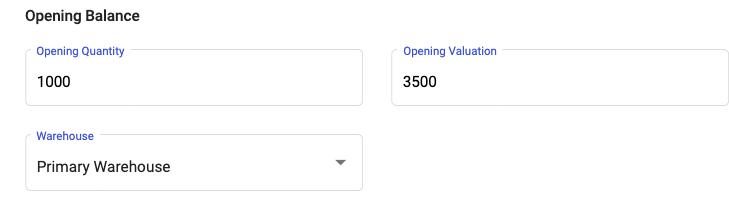
9. When you are creating a Tracked Product, you will need to select an Active Warehouse for your Opening stock by clicking on the Warehouse field under Opening Balance.
Do note that this tags the Opening Quantity of the product to the selected warehouse. After that, click on the 'Save' button.
Congratulations! You have successfully created a Warehouse!

