The next step you will need to know after creating a Team is how to edit, change, and delete teams.
There are two layouts that you can choose to view a team - horizontal design, and the card view layout.
For the horizontal layout
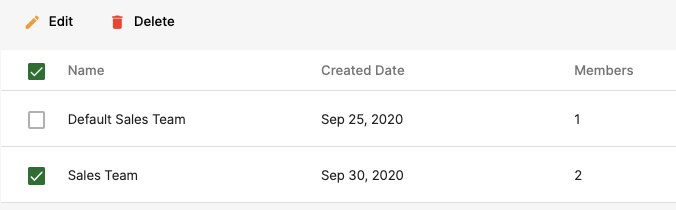
You can refer to the steps below on how to edit, change, and delete a team:
- Select 'Team' under Settings on the left side menu. You will see the lists of teams you created horizontally.
- Click on the checkbox of the team you wish to edit or delete. Do note that you cannot delete the default team from the system.
- If you click on the Edit button, you can update the team's name and choose to add or remove the members in the team.
For the card view layout
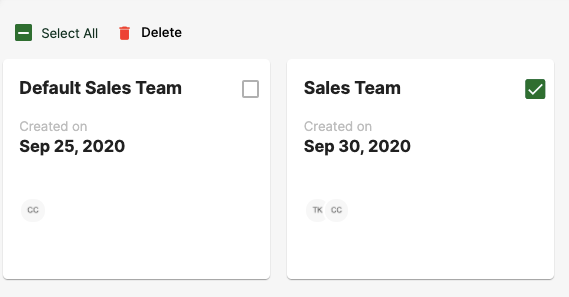
- Click on the Team itself to Edit the Team's name or the members in it by clicking on the team card.
- Select the checkbox on the top right-hand side of the Team card and click the Delete icon to remove the Team.

