Receiving payment from the sales invoice has never been easier, select the invoice and tap on the receive payment option.
On the Deskera Mobile dashboard, select the Sales Invoice icon under the Business Modules section.
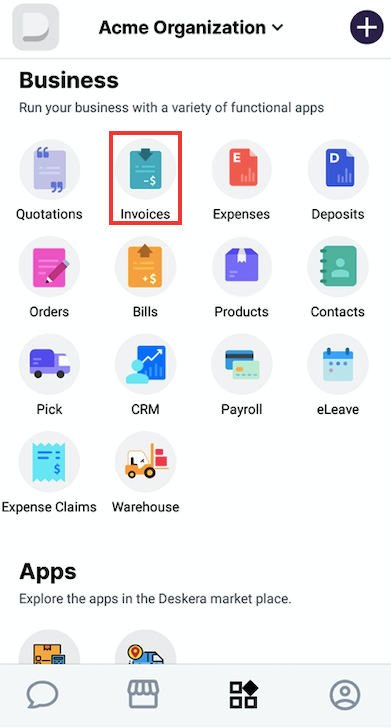
You will be able to view the status of all your sales invoice records, including all unpaid records. Tap on View All Sales.
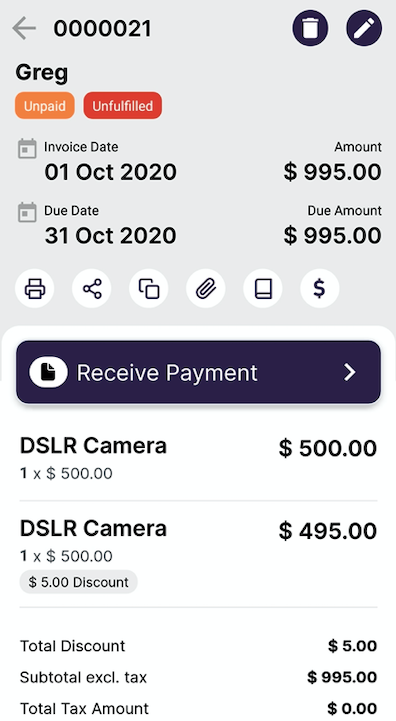
There are 3 main payment modes you can choose from to receive payment – Cheque, Bank Transfer or Cash Account.
The Amount sent, Date sent and the Currency for all payment methods are the same.
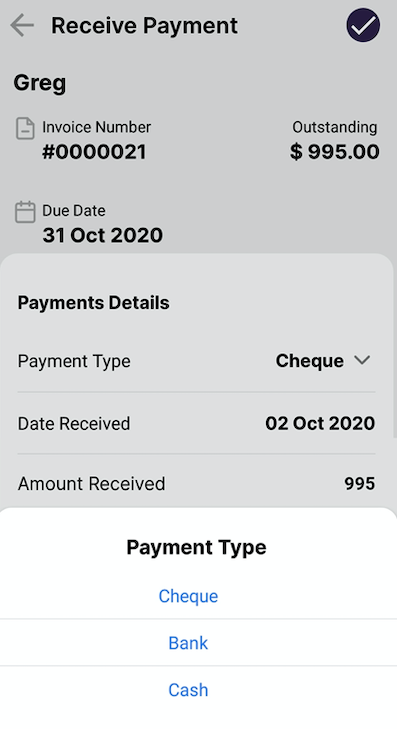
If you wish to receive payment from your customers via Cheque, choose the account from which the payment is going to be made, enter the Cheque reference date and reference number, and Deposited to" details and tap on the Tick button to save the invoice.
In the "Payment type" section, choose the account from which the payment is going to be made i.e. Bank and the account number. Similarly in the "Deposited to" section select the account for the cash to be deposited with bank and account number details.
If you wish to receive payment from your customers via Cash, Fill in the details.
In the "Deposited to" section, you may choose to select either petty cash or cash in hand.
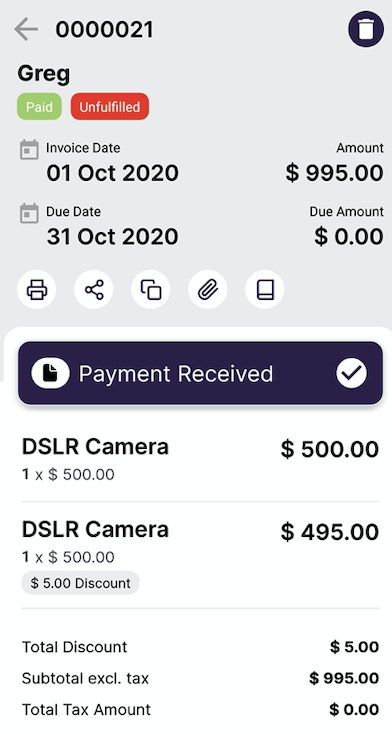
You will be able to view the payment status of the invoice updated to Invoice fully paid along with the day it was paid.

