If you’re the first to sign-in to the system, you’ll be the admin by default.
Once you have signed in, the first thing you’ll need to do is to create contacts.

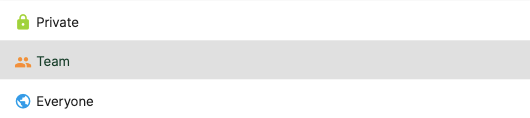
While creating a contact, you’ll come across this term visibility in the dialog box.
Click on the drop-down arrow, and you’ll see a few options such as private, everyone, and team.
The meaning of each of these terms are explained below:
- Private: Only you ( the creator of the contact) will have access to view and edit the information of these contacts.
- Everyone: All users in the system have access to view the contact information.
- Team: Only the users in a team can view the contact information.
With the visibility function, the business owner can control the contact’s information to prevent over-sharing to unnecessary users.
They can control how much visibility they want to be given to the record.

