After the Credit Note is created, you have an option to view the list of created Credit Notes and also can Edit and Delete the created Credit Notes.
Below are the steps to view, edit and delete the credit notes using Deskera Mobile App,
View Credit Notes:
- On the Deskera Mobile dashboard, tap on the Credit Notes icon under the Accounting Module section, and you will be able to view the created Credit notes list.
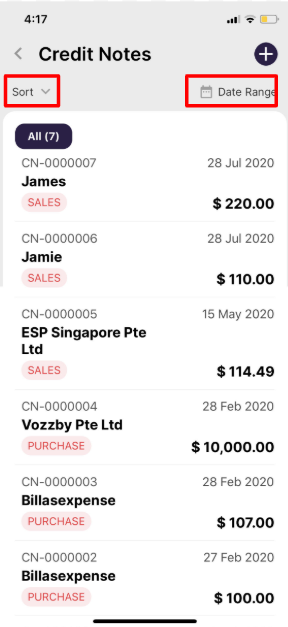
2. By clicking on the sort option, you can sort the Credit Note list either in Amount(By Largest/Lowest) or by Date(Latest/Oldest First)
3. By selecting the date range, you can get the Credit Note list according to the selected dates.
Edit and Delete Credit Note:
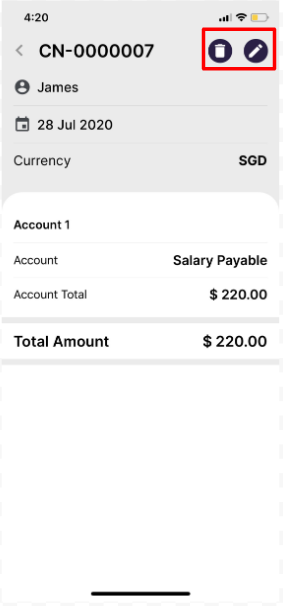
- If you wish to update the details in the already created Credit Note, you can do so by clicking on the Edit Icon.
- If you want to remove the created Credit Note from the list, you can do so by clicking on the Delete icon.
Congratulations! You have successfully learned how to View, Edit, and Delete Credit Notes using Deskera Mobile App.
