Invoice reminder is a great tool that enables you to follow up on your outstanding invoices and send invoice reminders whenever a due date is approaching.
With the invoice reminder tool, you can collect payments on time and track your outstanding invoices closely.
How do I enable the invoice reminder?
To activate the invoice reminder, you can follow the steps below:
- Login to your Deskera account.
- Click on the Sell tab via the sidebar menu.

3. The system will direct you to the Sell Record - Quote page.
4. Click on the Invoice tab.

5. In the Sell Record - Invoices page, click on the Invoice Reminder button. This action will open a dialog box.
6. Fill in the fields in the dialog box as shown:
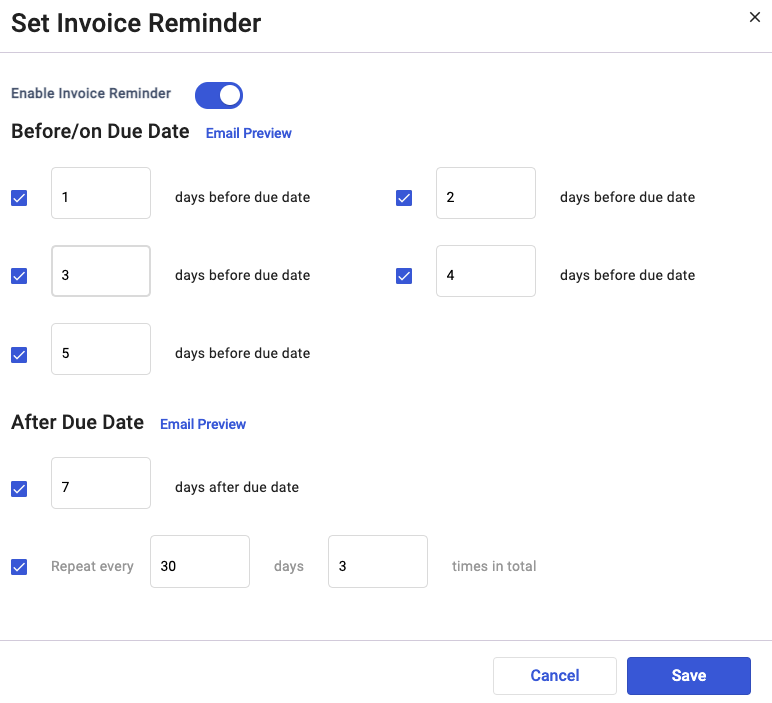
- Enable the Invoice Reminder toggle
- Before/ On Due Date - Set the number of days before the system's due date to send out the invoice reminder by ticking the checkbox
- After Due Date - Indicate the number of days after the due date for the next invoice reminder
- You can also customize the number of days and times for the system to repeatedly send the outstanding invoices.
7. Click on the Email Preview button next to the before/after the due date header. This action will open the email template that the system will send to the customers.
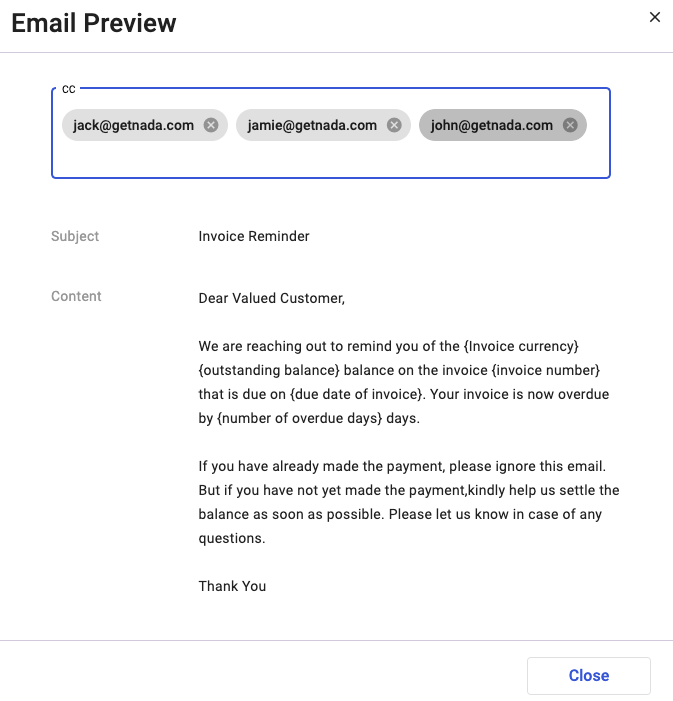
8. Please note that you will have to fill in the email address manually. It's not auto-populated. Fill in as many email addresses as you want. Before you fill-in the following email address, add a comma (,).
** You cannot edit the subject and the email's body.
9. Close this tab and continue to save the invoice reminder.
Can I undo the invoice reminder?
Yes, you can disable the invoice reminder toggle to stop the system from sending out the invoice reminders configured earlier.
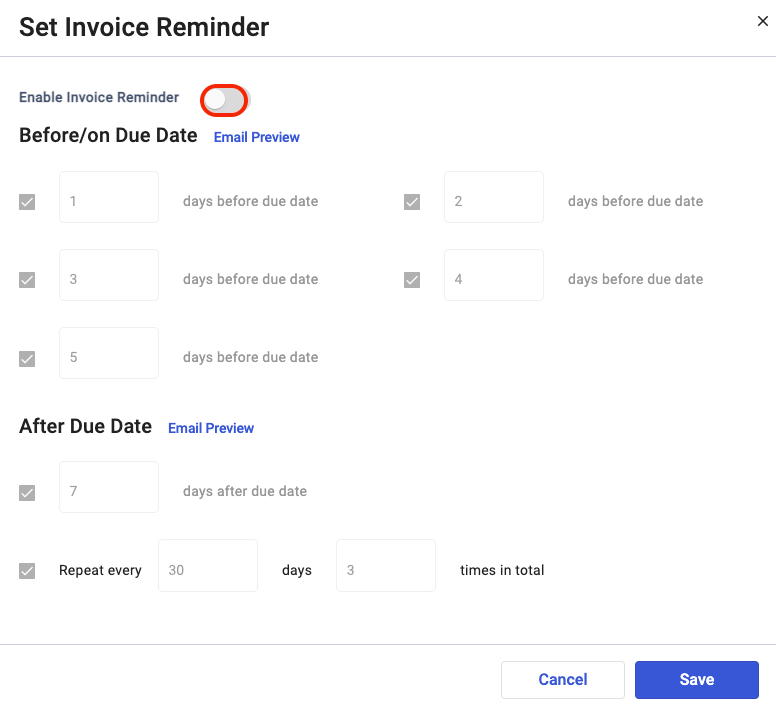
Can I edit the invoice reminder before and after the due date?
Absolutely.
To edit the invoice reminder before/after the due date, click on the invoice reminder button again.
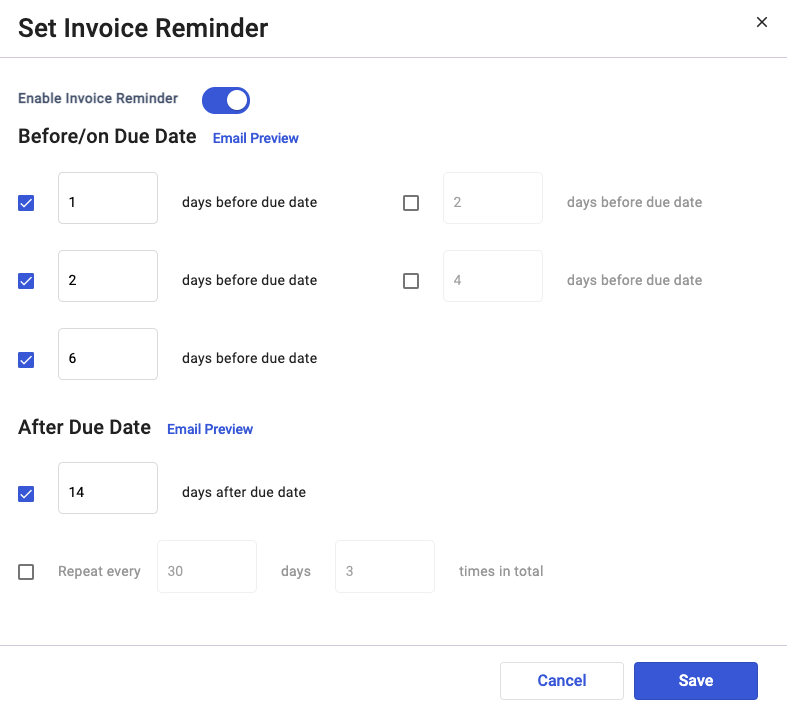
You can edit the number of days and disable some of the checkboxes if necessary.
Congratulations! You have learned how to set the invoice reminder in Deskera Books+.

