You can integrate your Microsoft 365 account with Deskera CRM with a few simple steps.
Follow the steps mentioned below:
- Login to Deskera account
- Once you have logged in, click on the Switch To button at the bottom left of the screen.
- Next, click Deskera CRM.
- This action will direct you to Deskera CRM Dashboard
- On Deskera CRM Dashboard, click on Settings via the sidebar menu >> click on the Integrations Settings
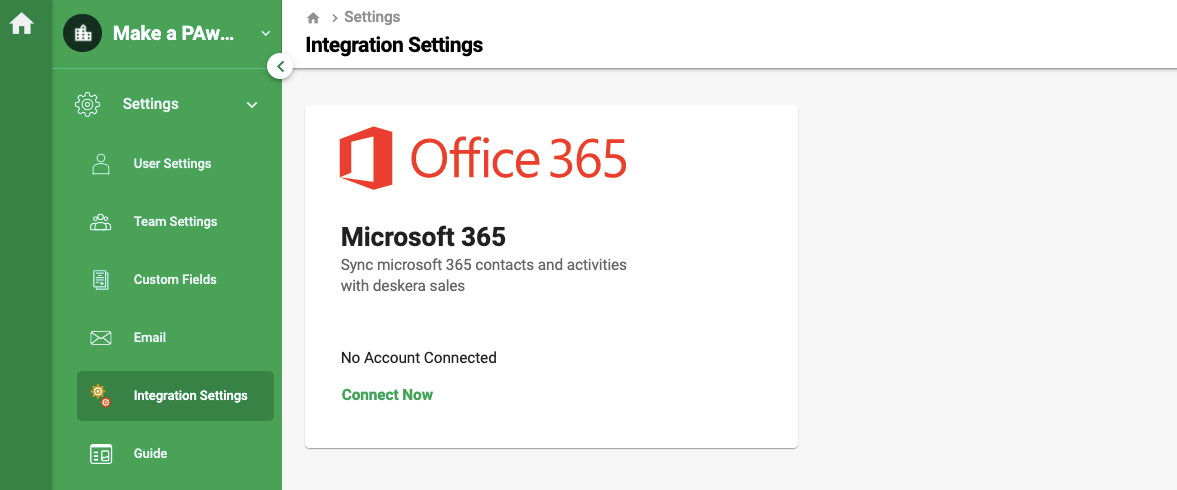
6. Click on the Connect Now button.
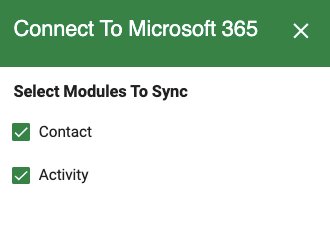
7. A slider will appear on the right-hand side screen. Enable the modules to sync Contact and Activity details from Microsoft 365 to Deskera CRM. Select Connect.
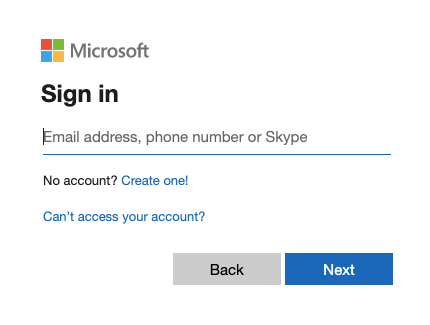
8. Enter your Microsoft 365 account credential. Select Next.
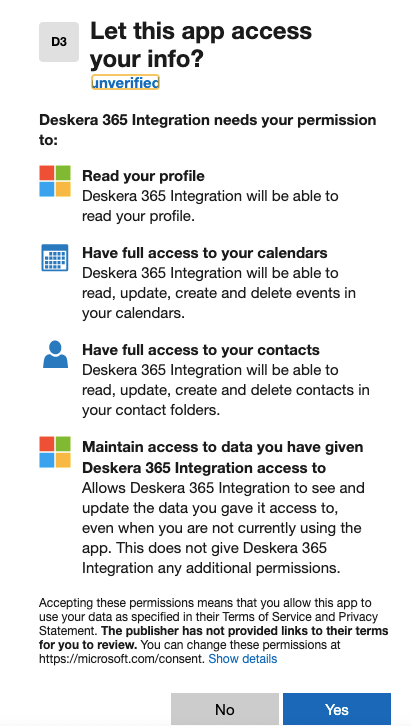
9. Allow Deskera app to access your information on Microsoft 365 by clicking on the Yes button.
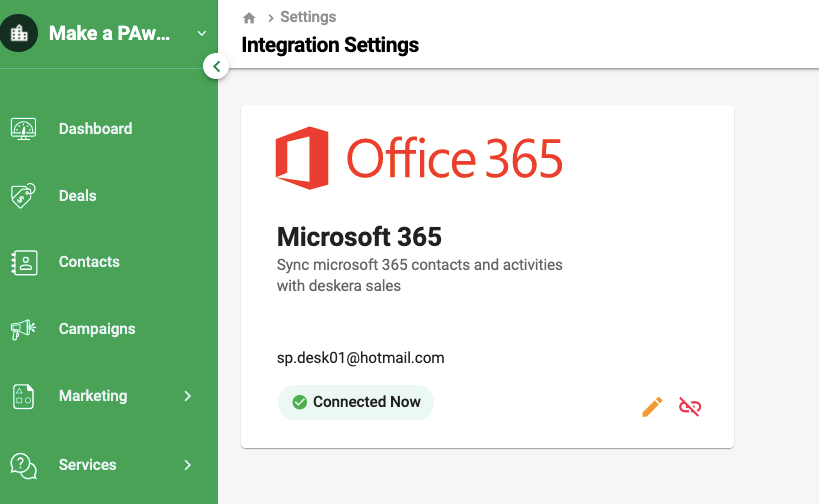
10. Your Deskera CRM account is successfully connected to Microsoft 365. You will know by the Connected Now button appeared in this screen.
11. In this screen, you can edit the data synchronization and disconnect from your Microsoft 365 account by selecting the edit and disconnect icon.
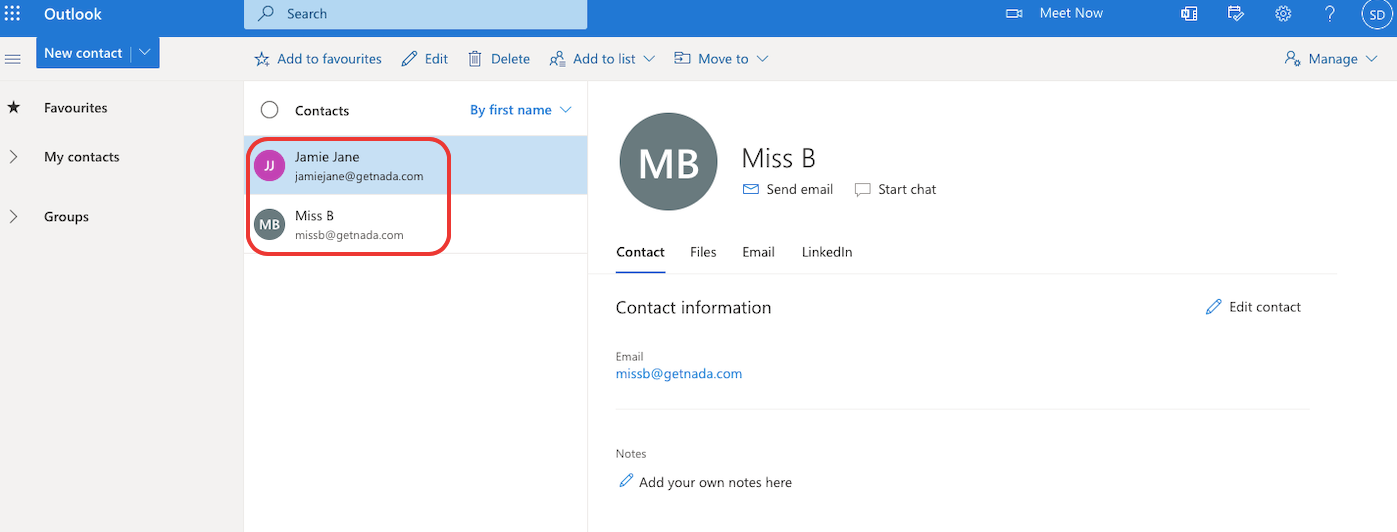
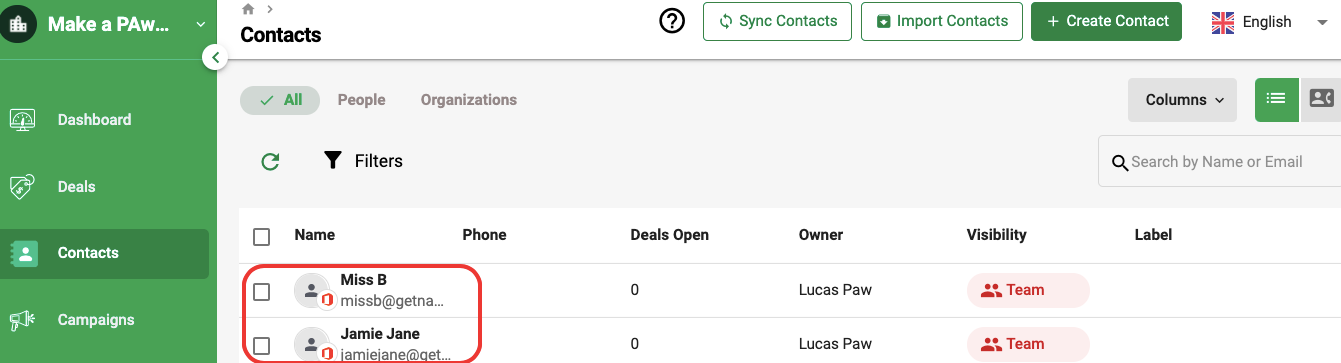
12. Go to Contact Module in Deskera CRM. You can view the contact details sync from your Microsoft 365 account to Deskera CRM.
13. Next, go to Activities tab via the sidebar menu on Deskera CRM. Click on the Sync activity button at the top right screen.
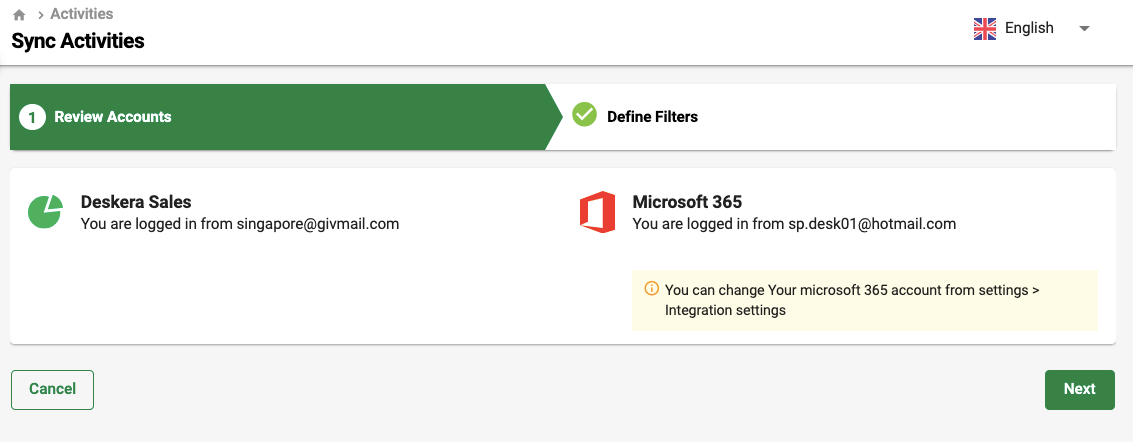
14. Under the review accounts, verify both your Deskera CRM and Microsoft 365 account. Click Next.
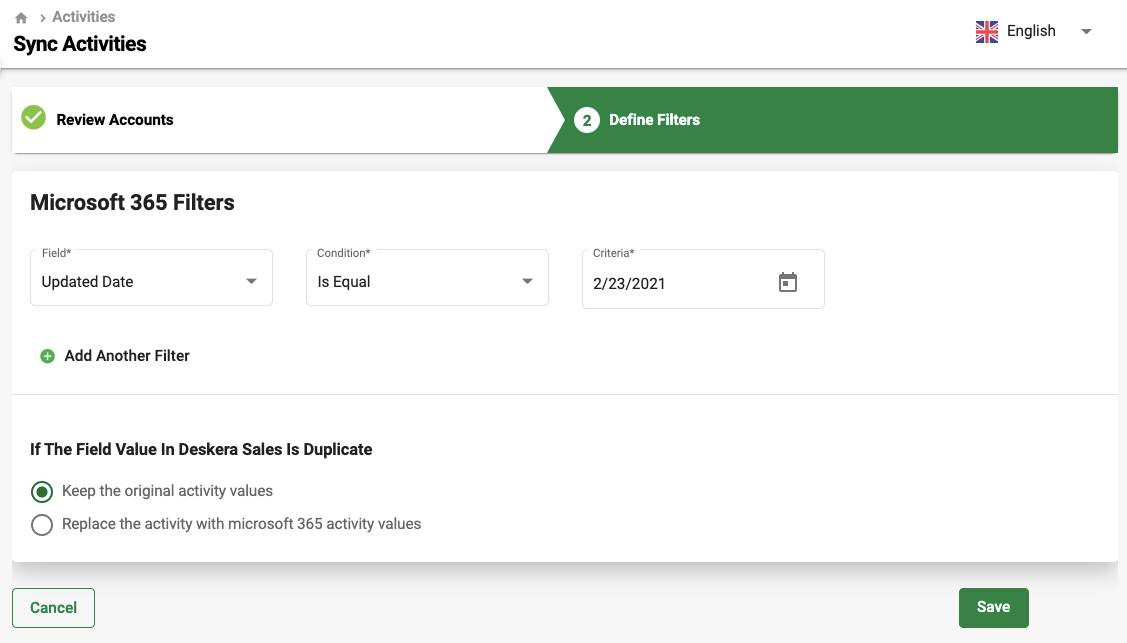
15. In the following stage, add and define the filters here. You can set the filter based on the conditions shown above. Click Save.
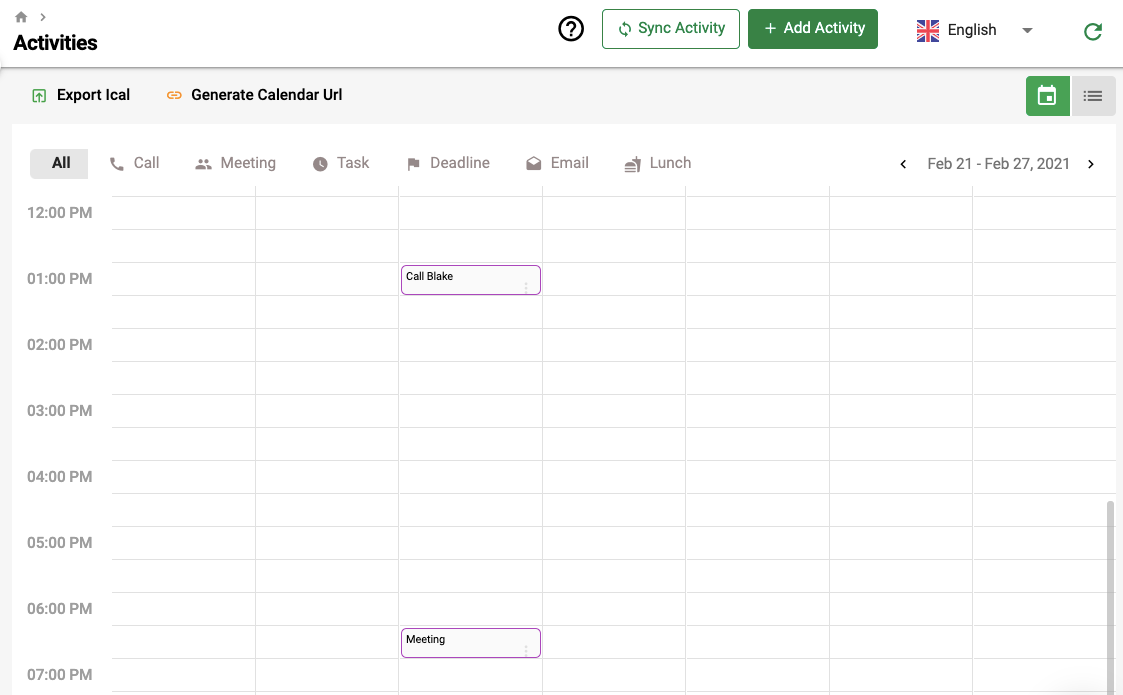
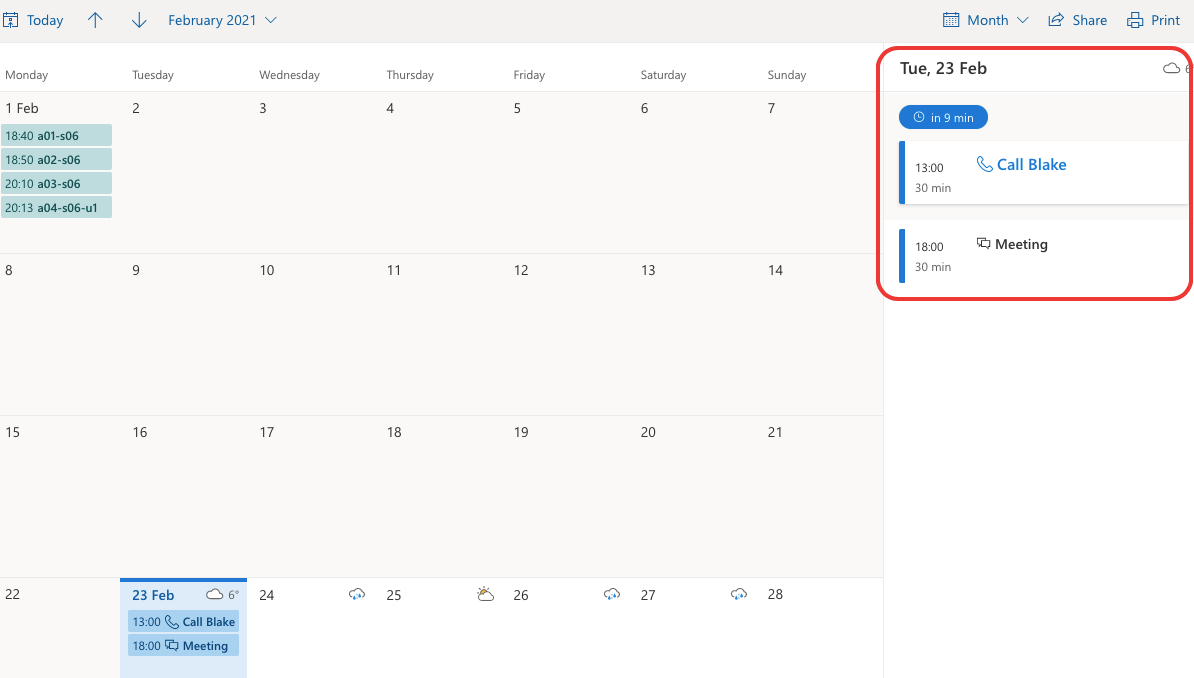
16. In Deskera CRM's activity tab, you can view your scheduled activities from Microsoft 365 reflected here, as per the condition set earlier.

