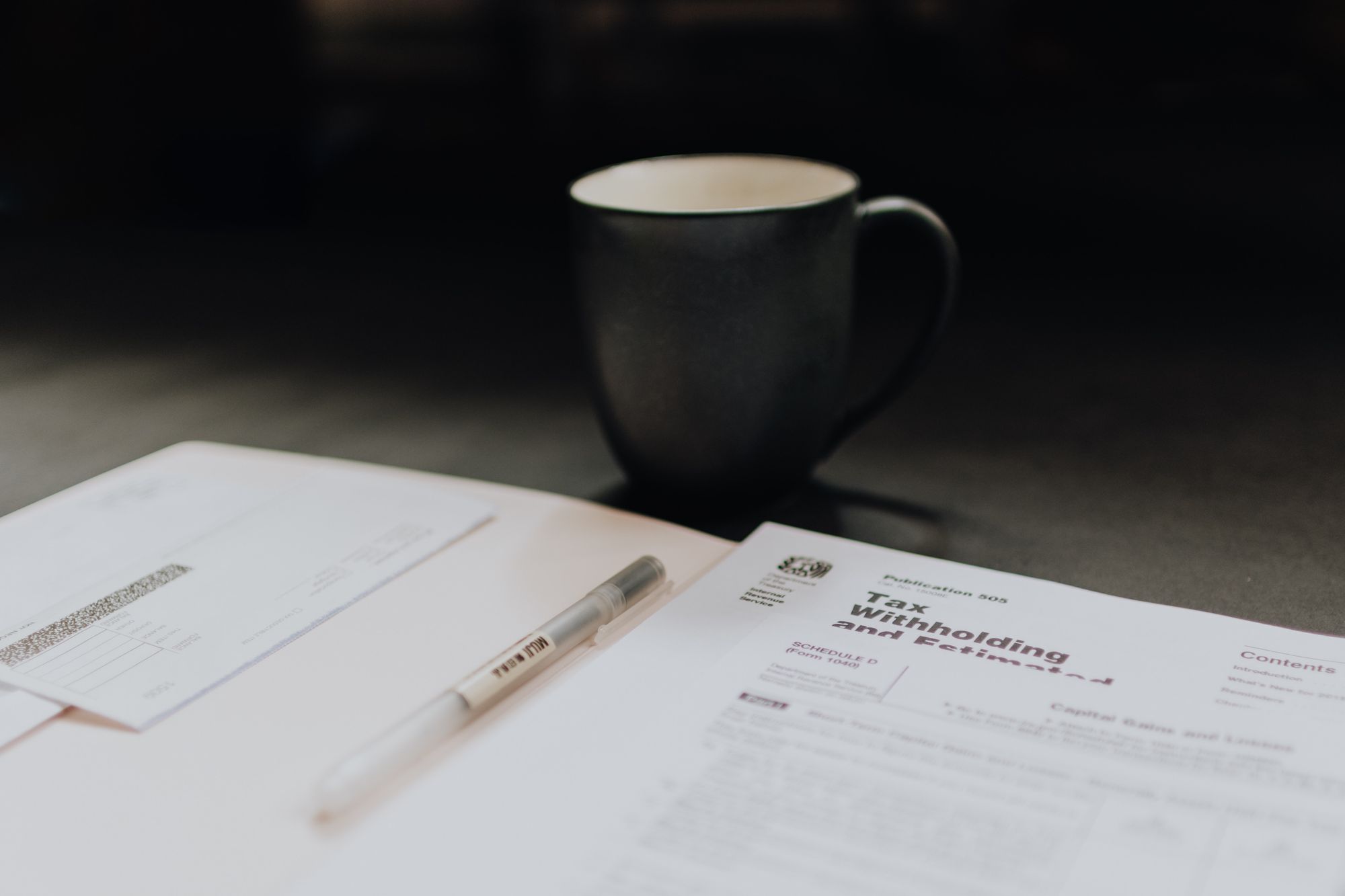Deskera Books software has a ubiquitous functionality that everyone can use, as different countries have different tax regulations.
Using the Deskera Books system, users have the flexibility to add a new type of tax applicable to their own country.
Follow the steps mentioned below to create a new type of tax:
- Login to Deskera Books account.
- Click on the Switch To button at the bottom left of the screen. Select Deskera Books.
- On Deskera Books' Main Dashboard, click on Settings via the sidebar menu.
- On the setting page, under general, click on tax.

5. Next, click on the add tax button. Choose the "Add Tax" button. Add Tax Group button is only visible for the country in New Zealand, Canada, and Australia.
6. A pop-up will appear and fill in the specific fields:
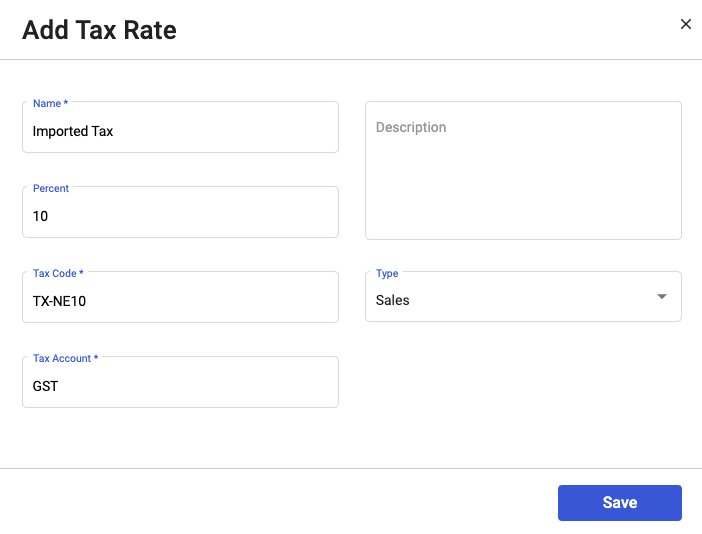
- Tax Name
- Description
- Tax percentage
- Tax code
- Type; choose from both, purchases or sales.
7. Click on the 'Save' button.8. Once you've created the new tax, it will be shown in the tax rate Summary List.
The new tax will only appear depending on the module that you categorize them into; Purchase Module, Sales Module, or both.

Click on the three dots of the respective tax rate to edit or delete it.
Please note that you cannot delete the system's default tax rate and any tax rates that are already in use.
Congratulation! Finally, you've successfully created a new type of tax in the system.