Financial year closing is typically carry out on a yearly basis.
To perform the financial year closing using Deskera Mobile App, follow the steps mentioned below:
- Login to your account via Deskera Mobile App.
- In the Deskera App's home screen, click on Financial Year Log under the Accounting Module.
- You will be directed to the financial year log screen.
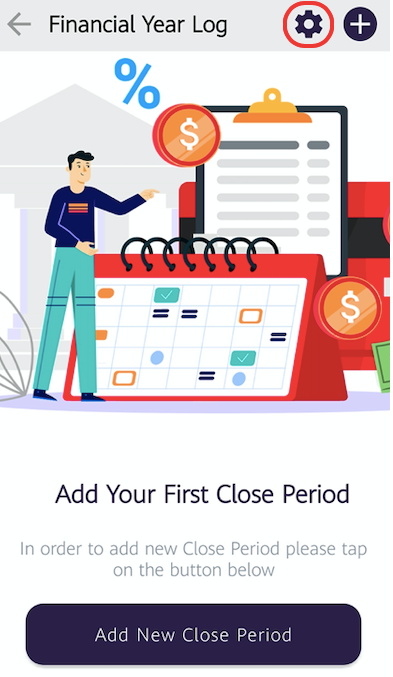
4. Next, click on the setting icon to:
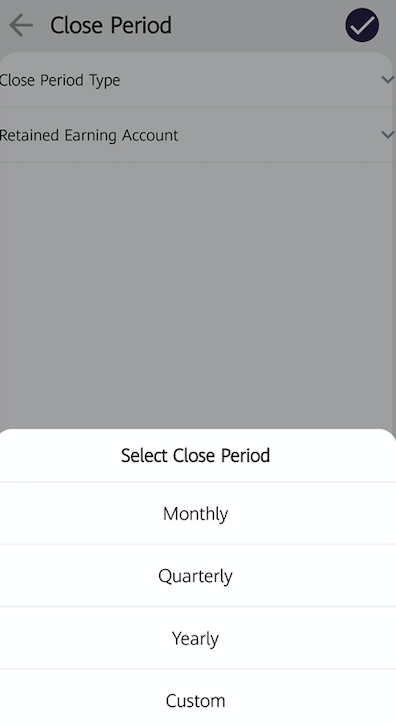
- Choose the close period type - Select the closing frequency that can be monthly, yearly, quarterly basis, or you can customise the date range. Once you have saved this, you cannot edit this section again.
- Retained Earning Account - Choose the affected account that can be either the Share Capital or Retained Earnings.
5. Once you have configured the financial year setting, click on the tick icon.
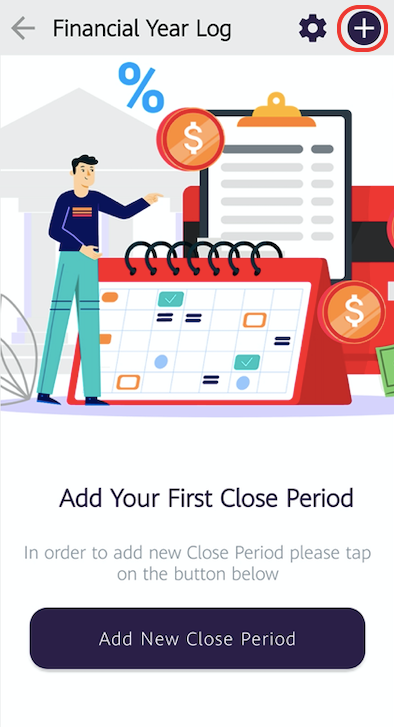
6. In the financial year log screen, click on the "+" button to create your financial closing report.
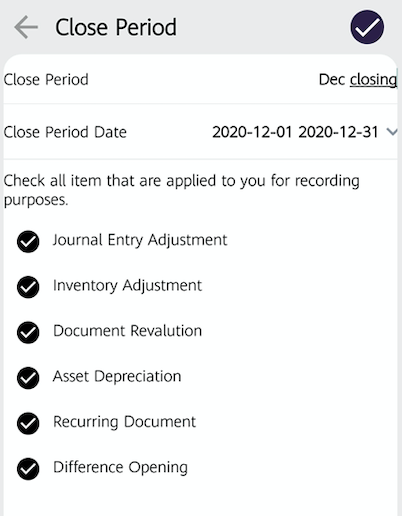
7. Enter the closing period name and the closing period date.
8. Next, check all the items that are applicable for recording purposes such as;
- Journal Entry Adjustment
- Inventory Adjustment
- Document Revaluation
- Asset Depreciation
- Recurring Document
- Difference Opening
9. Once you have enabled the respective items, click on the tick icon.
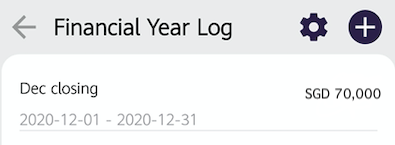
10. You should be able to view the financial closing record saved on this screen.
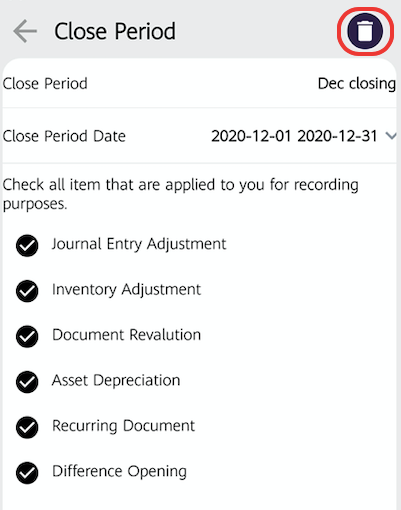
11. Click on the financial closing log if you wish to delete this from the app.

