Deskera users can now import the opening balance of their inventory, accounts, and contacts if they are new to Deskera Books.
The reason why we implement this function is to provide a smoother data transition from your existing software to our system.
To import the inventory, accounts, and contacts:
- Go to the Accounting tab on the sidebar menu >> Click on Opening Balance
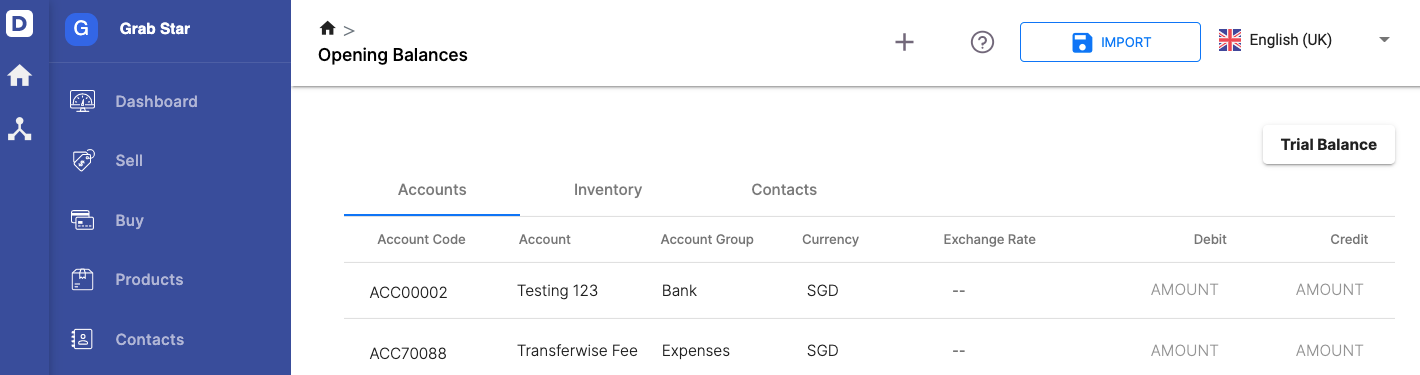
2. You will see three different tabs on the page:
- Accounts
- Inventory
- Contacts: Can choose to bulk import or manually create opening sales invoices and opening bills
3. In the respective tab, click on the import button.
Please take note to download the template from our software only instead of using your own excel sheet.
4. Once you have downloaded the excel sheet, fill in the specific fields in the excel sheet.
5. Once done, save the file in .xlsx/ .csv format. It’s recommended that you don’t import more than 1500 records at a time.
6. Click on the browse link to upload the file >> Click Next.
7. Check through the headers shown and ensure that they are mapped correctly to the appropriate fields >> Click Next.
8. In the Confirm Import page, you are allowed to review and make any last changes to your import file before proceeding. Any fields that have an invalid entry will be highlighted in red.
9. Click on the cell to make any necessary adjustments >> Click Import.
If successful, your newly imported entries should appear in their respective sections.
Please take note that if you have created accounts, inventory, and contacts manually, they will be reflected in the opening balance as well for each section.

