Every business records its documents using a distinct numbering format.
By labelling the transactions using the number sequence, it is easier for businesses to track and identify their documents, improving work efficiency.
In Deskera Books+, we provide flexibility to our users by customizing their business transactions using the number format that suits them.
Read more below.
How to setup the document numbering in Deskera Books+?
- Login to your Deskera account.
- Click on the Switch To button at the bottom left of the screen >> Select Deskera Books+
- There are four modules that you can configure the document sequence:
- Sell Module (Quote and invoice)
- Buy Module (Order and bill)
- Contact Module
- Product Module
- Accounting Module (Debit Notes and Credit Notes)
4. Follow the steps below to update the sequence number:
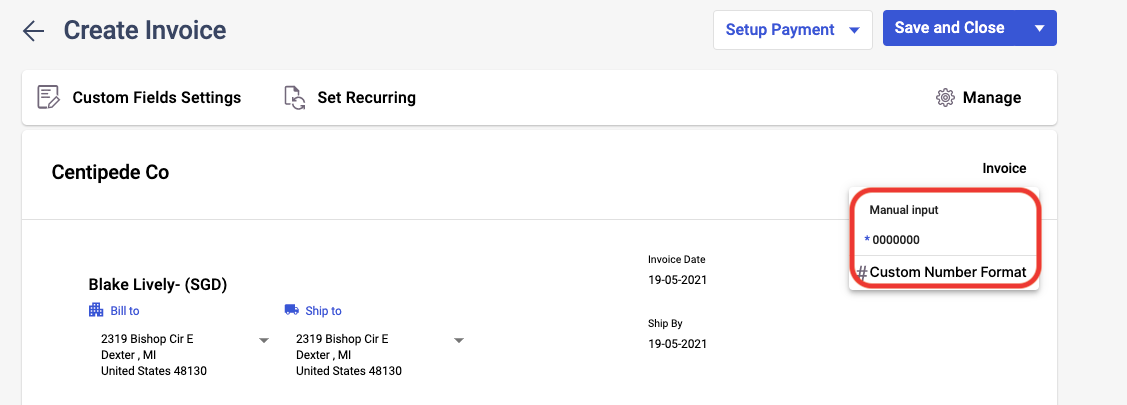
a) When you create your first invoice/bill/contact/product/debit note/ credit note, you can view the default number is set to '0000000'.
b) Click on the box, and you can choose from the dropdown menu either to manually input the number sequence or use the system default number.
Note: If you choose the manual input, you will have to enter the sequence number manually every time you create the invoice. Else the document number will revert to the default format.
c) The sequence number labeled in asterisk is the default sequence number in the system.
d) Alternatively, you can configure the sequence number that fits your business needs by clicking on the Custom Number Format button.
e) A pop-up will appear, and you will need to fill in the fields as shown; prefix, separator, the display digits, another separator, and suffix. You can input any alphanumeric value.
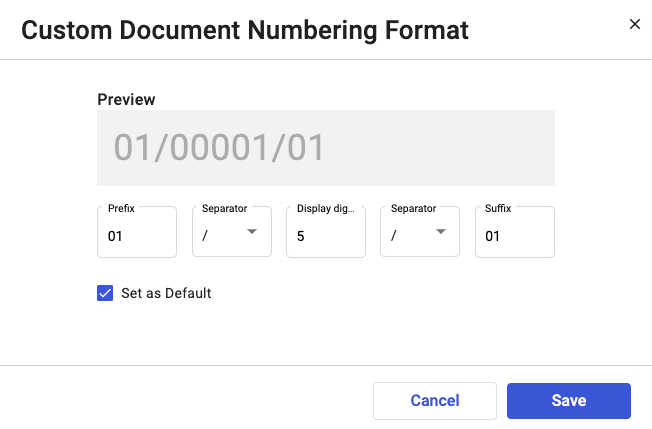
The separator can be a hyphen symbol (-), underscore (_), forward slash (/), backward slash (\), hash (#), or blank.
f) The prefix and the display digits are mandatory fields.
g) Tick on the checkbox if you wish to mark it as default document numbering.
h) Finally, click on the 'Save' button after you have done previewing the format.
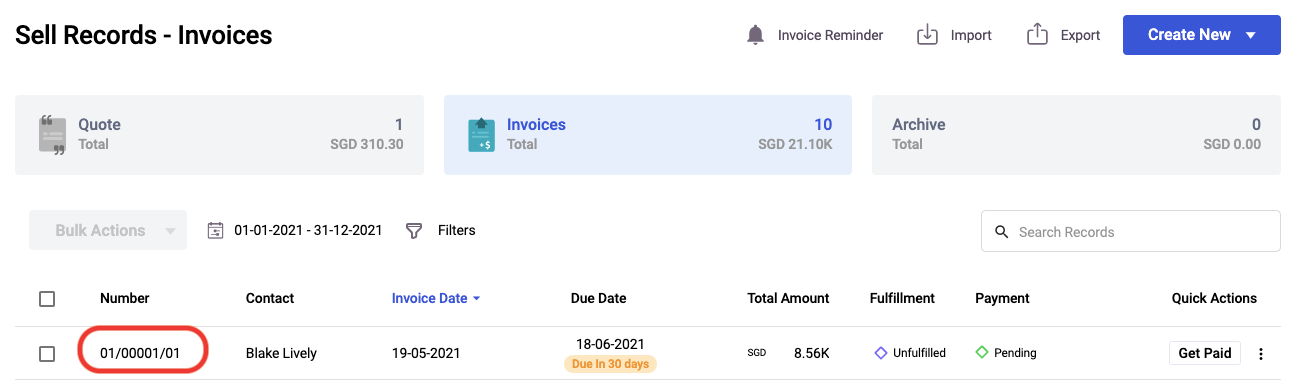
5. Once you have saved the document numbering as the default format, the following number will be generated as per your configuration.
Can I edit and delete the default number sequence?
- All the document numbering created in the system can be edited and deleted from the system.
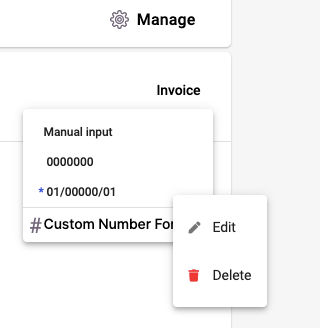
2. Before saving the Quote, Invoice, Order, or Bill, click on the three horizontal dots next to the document's number you have created.
3. You can choose to edit the numbering format you have created previously and delete it from the system.
4. Take note that you cannot delete the document numbering if you have already used this format in the existing documents.
How do I create a different sequence document for conversion or partial document?
Earlier, when converting the quote/order to invoice/bill, the invoice/bill document numbering will map based on the quote/order numbering in the respective tab.
However, if you wish to use a different format of document numbering from the quote/order window in your invoice/bill tab, you can read below to find out more.
Follow the steps as mentioned below:
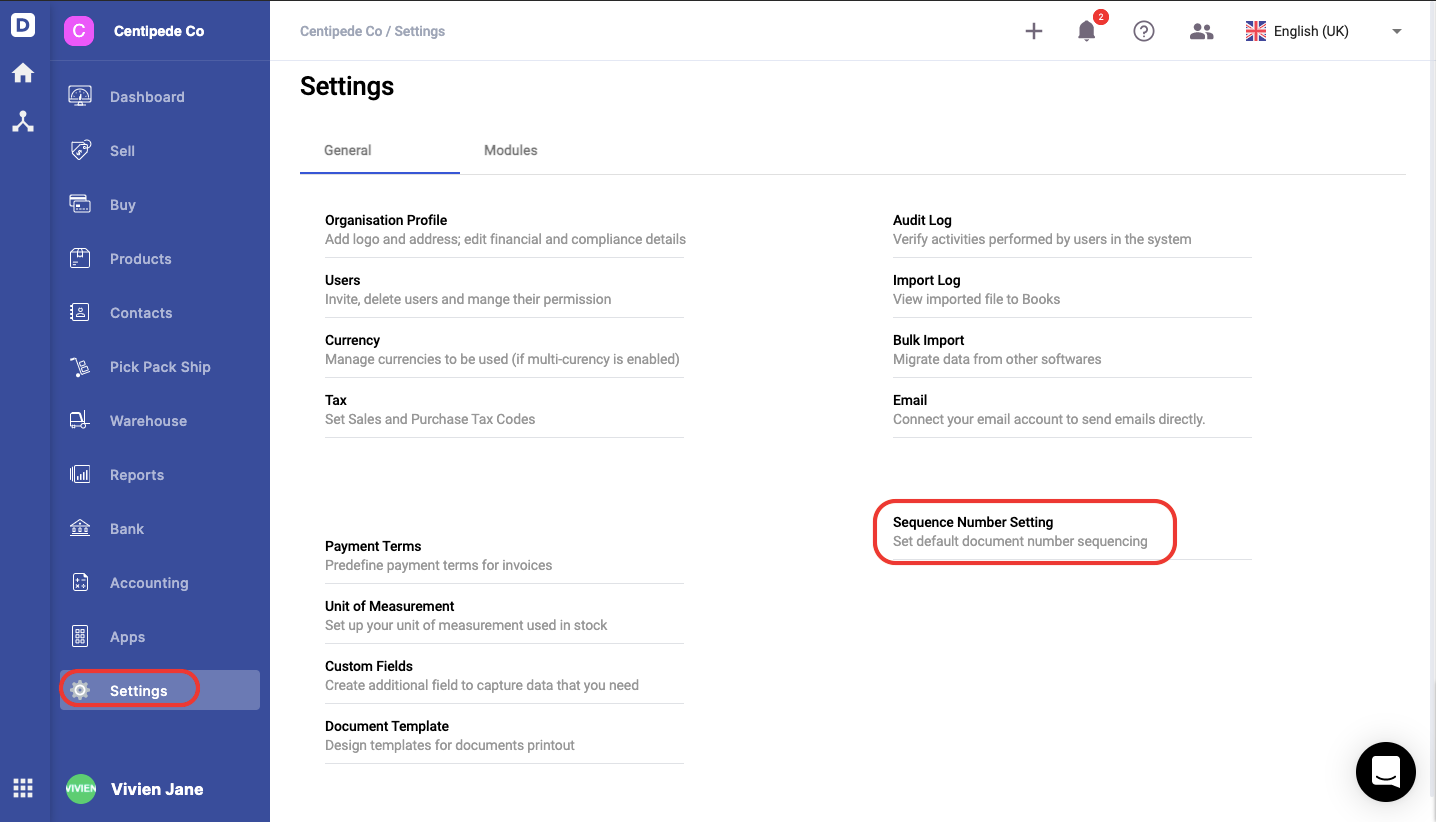
- Go to Setting in your Deskera Books+.
- Click on Sequence Number Setting.
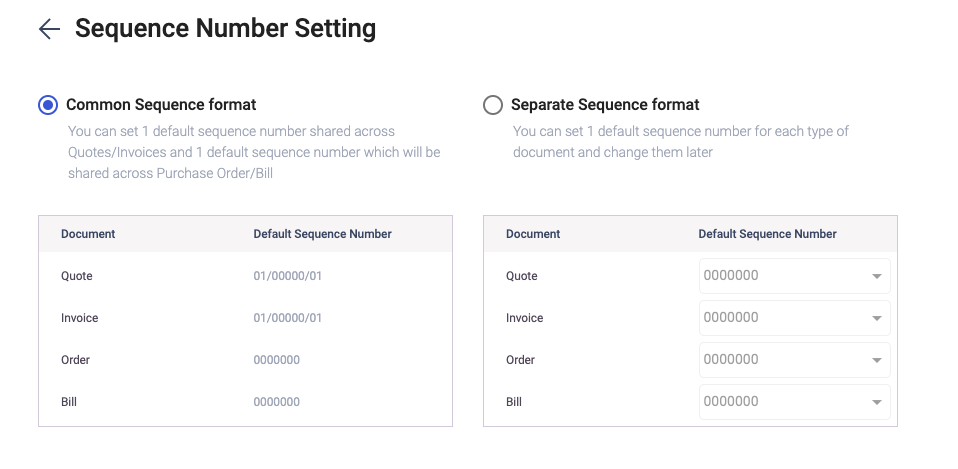
3. In the following screen, click on the separate sequence number. Once you have selected this option, you cannot revert back to the common sequence number anymore.
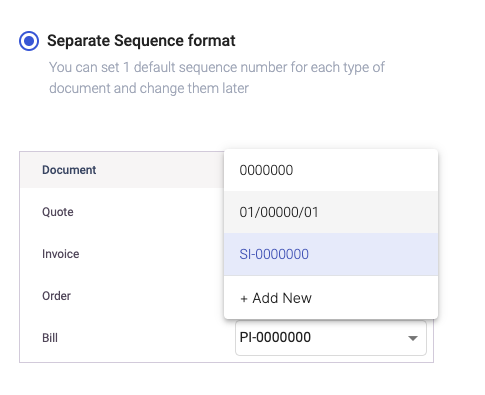
4. You can click on the drop-down arrow for the quote, invoice, order, and bill module. The values will appear as per the sequence number saved in each module. You can choose to create a new sequence number here as well.
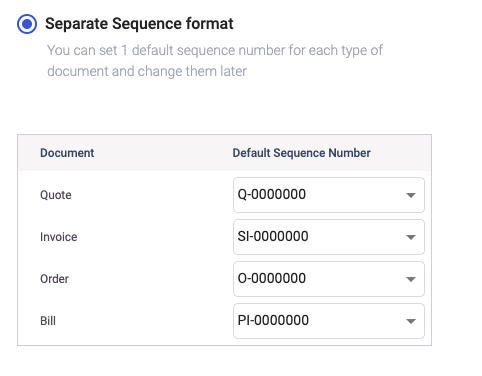
5. Once you have selected the default sequence number in each module, click on the Confirm button.
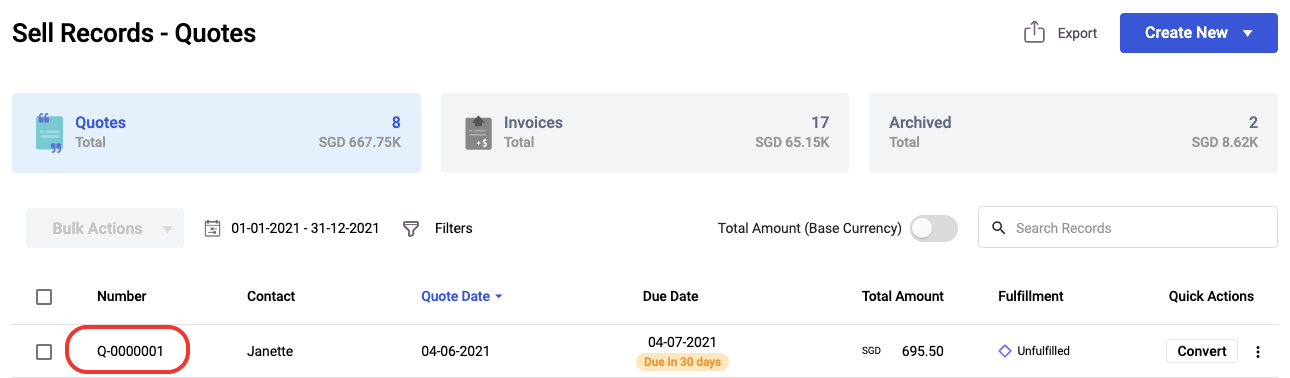
6. Go to the Quote/Order tab to create a new document.
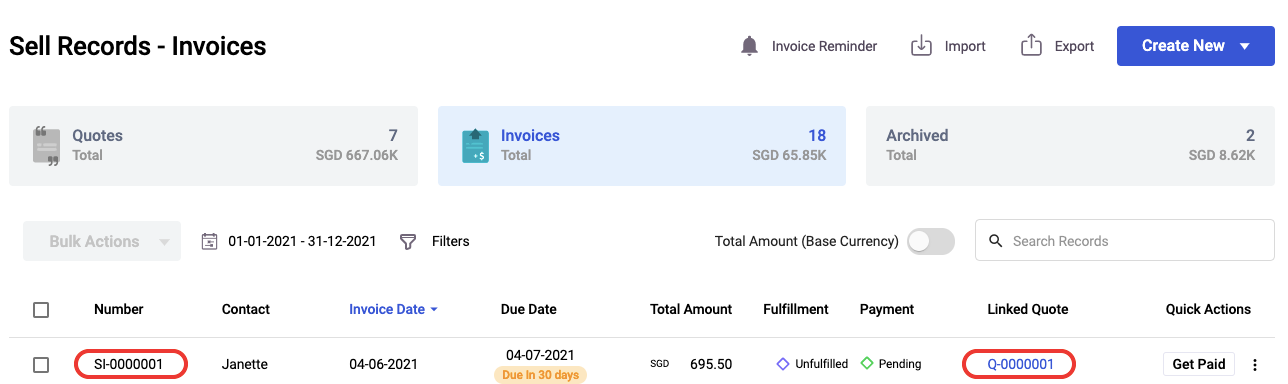
7. Once you have converted the quote to invoice either fully or partially, then the invoice sequence number will reflect as per the changes saved in the setting. You can view the linked quote/order in this screen as well.

