Businesses send the Statement of Accounts to their buyers to recap their products and services within a specific time, typically every month.
It gives your customers a clearer picture of their purchases from your company.
Your customers will know how much they have purchased from you and their outstanding balances, if any.
Using the Deskera Books system, users can generate the Statement of Accounts with a few simple clicks.
Read more below.
How do I generate the Statement of Accounts?
To generate the Statement of Account for your customers, follow the steps mentioned below:
- Login to your Deskera account.
- Click on the Switch To button at the bottom left of the screen and select Deskera Books.
- This action will direct you to Deskera Books' main dashboard.
- Go to the Report tab via the sidebar menu.
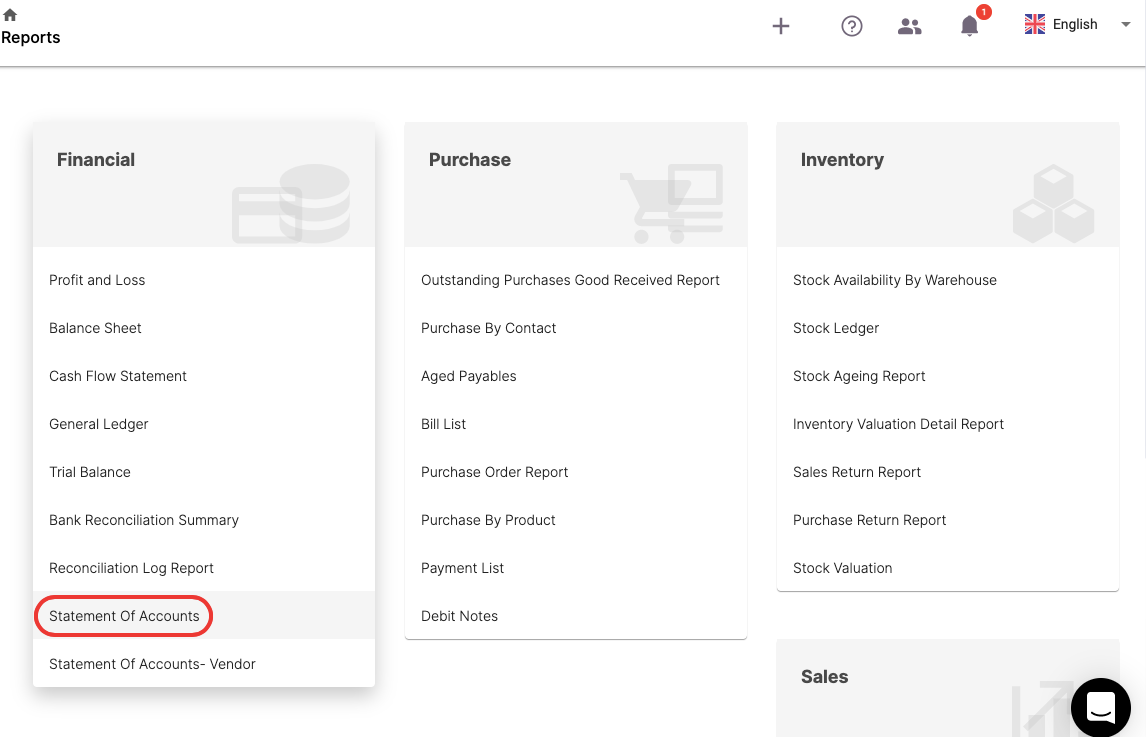
5. Under the Financial Section, select the Statement of Account.
6. On this page, you can view your customer's name here with their invoice record. Only the invoice documents will be populated here.
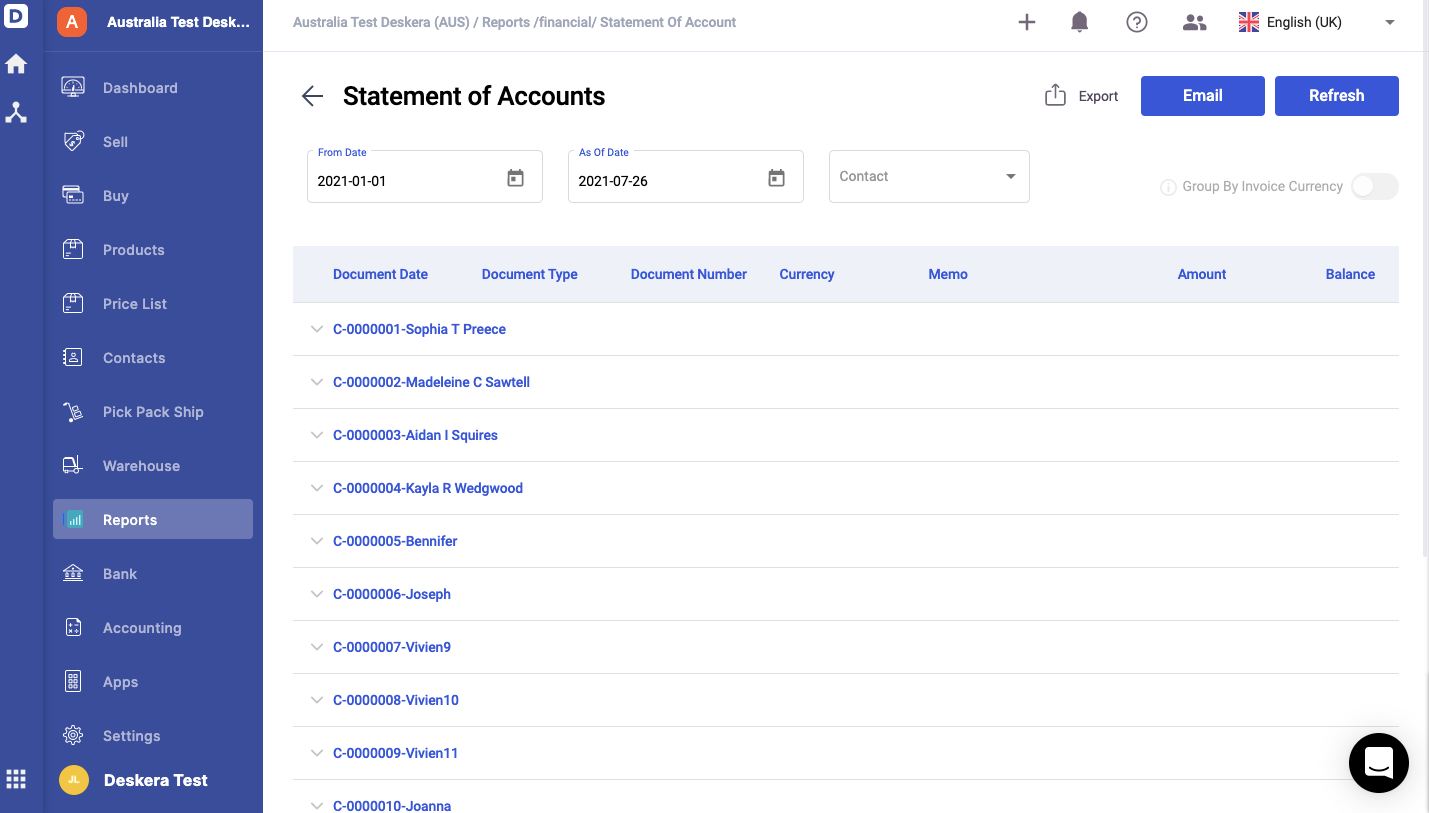
7. You can filter the record based on the start date, as of date, and contact code. Once you have entered the field, click on the generate button.
8. Click on the drop-down arrow in each contact to view the transactions tagged against your customers
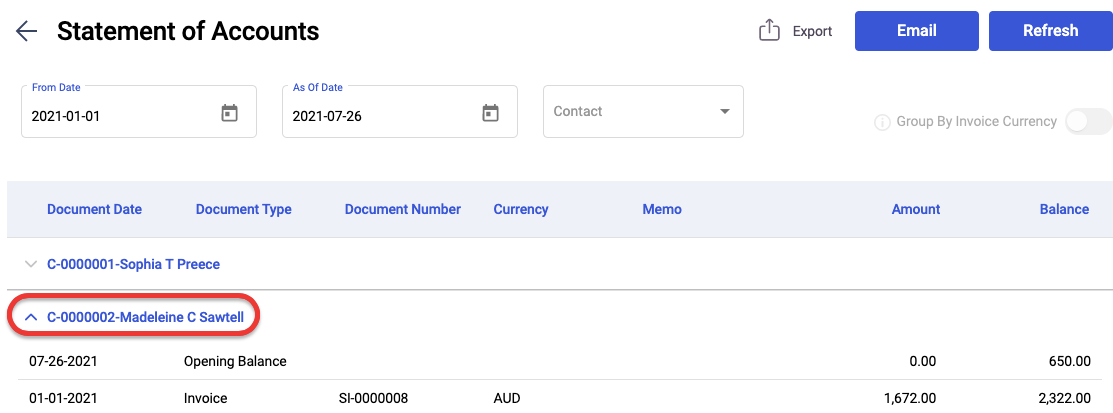
9. Click on the Email button to send the Statement of Account to the respective customer. Enter the customer's email under the To section and the BCC values so you can receive copies of the SOA sent to your customers as well.
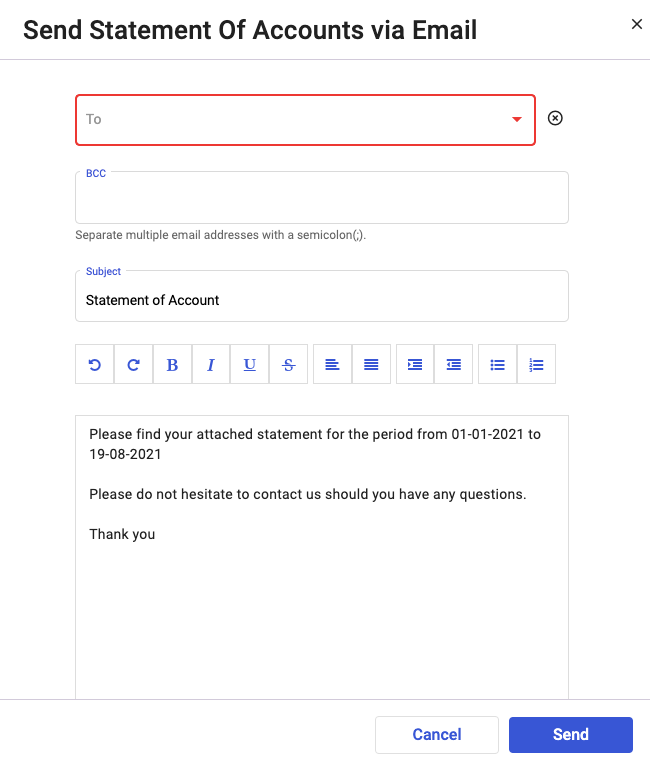
How do I generate the Statement of Accounts -Vendor?
Generating the Statement of Account - Vendors in Deskera Books gives you an overview of your transactions with your vendors and the outstanding balance you owe them.
To do so, follow the steps stated below:
- Repeat steps 1 to 4, as mentioned above.
- Under the Financial Section, select the Statement of Account - Vendors.
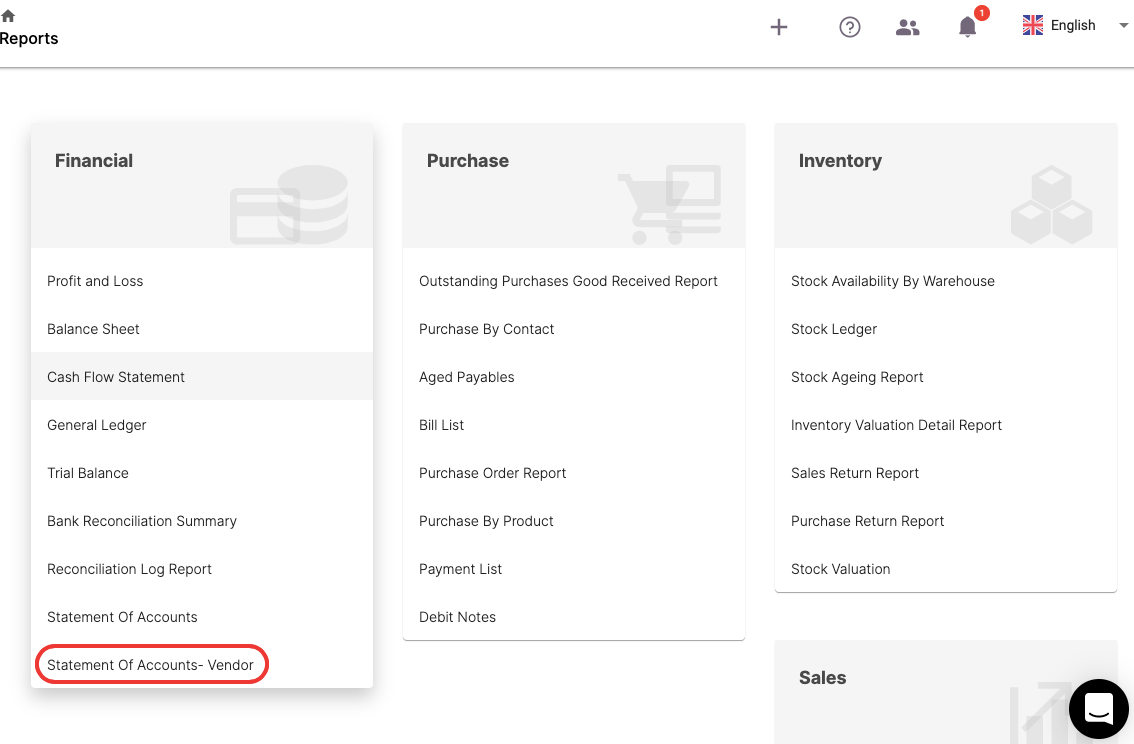
3. You can view your vendor's name on this page, and the bill tagged to them in the system. Please note that only the bill documents will be populated here.
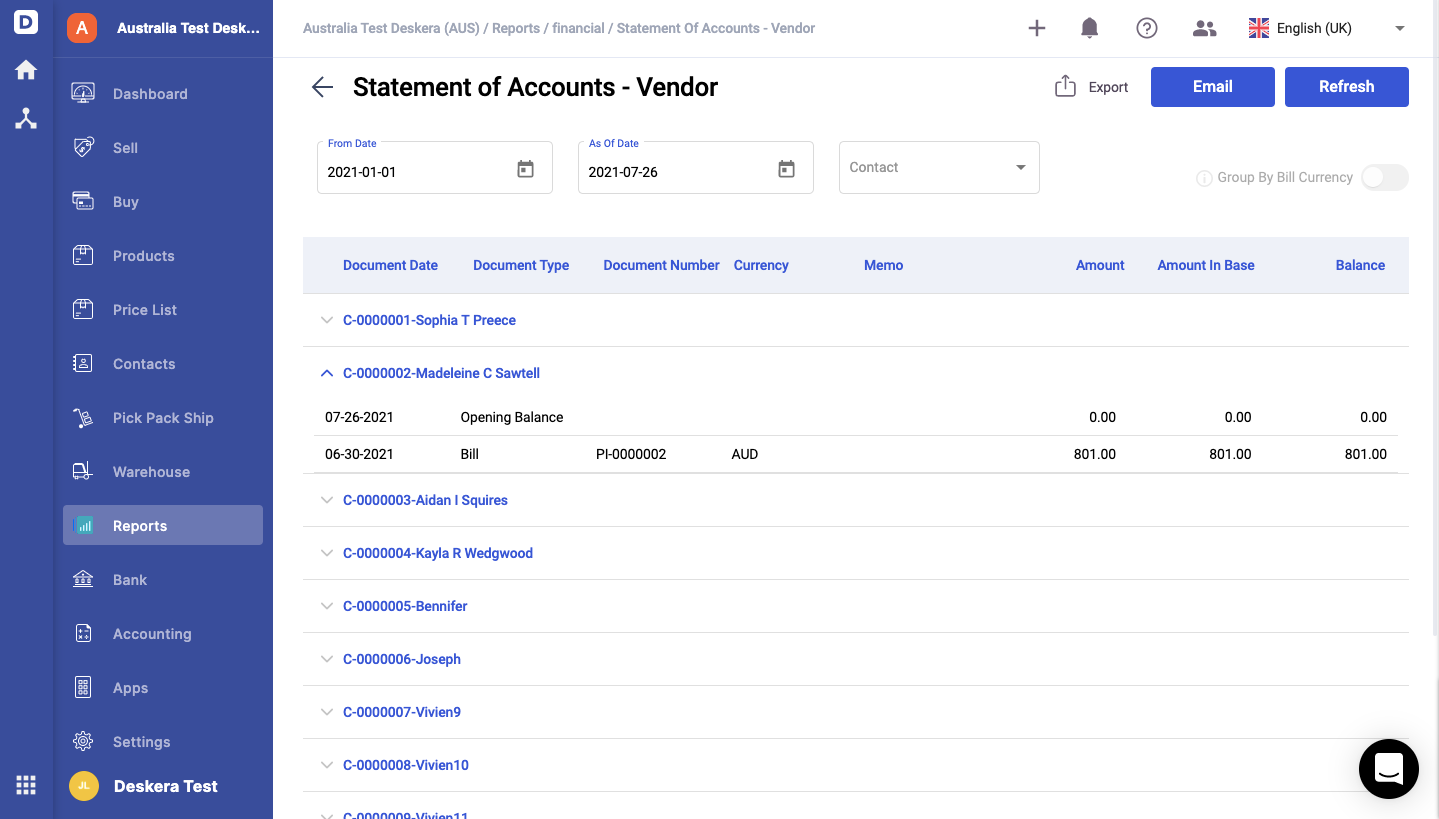
4. You can filter the record based on the start date, as of date, and contact code. Once you have entered the field, click on the generate button.
5. Click on the drop-down arrow to view the bill documents tagged against your vendors.
6. Click on the export button to export the Statement of Account- Vendor report in xlsx format.
Congratulations! You have successfully learned how to generate the Statement of Account for customers and vendors using Deskera Books.

