Deskera People Plus has recently launched a feature where you can make direct deposits to your employees using Cashfree Payments.
Let's get started..
How to connect your Cashfree Account with Deskera People Plus to make direct payment?
- Login to your Deskera People + Account.
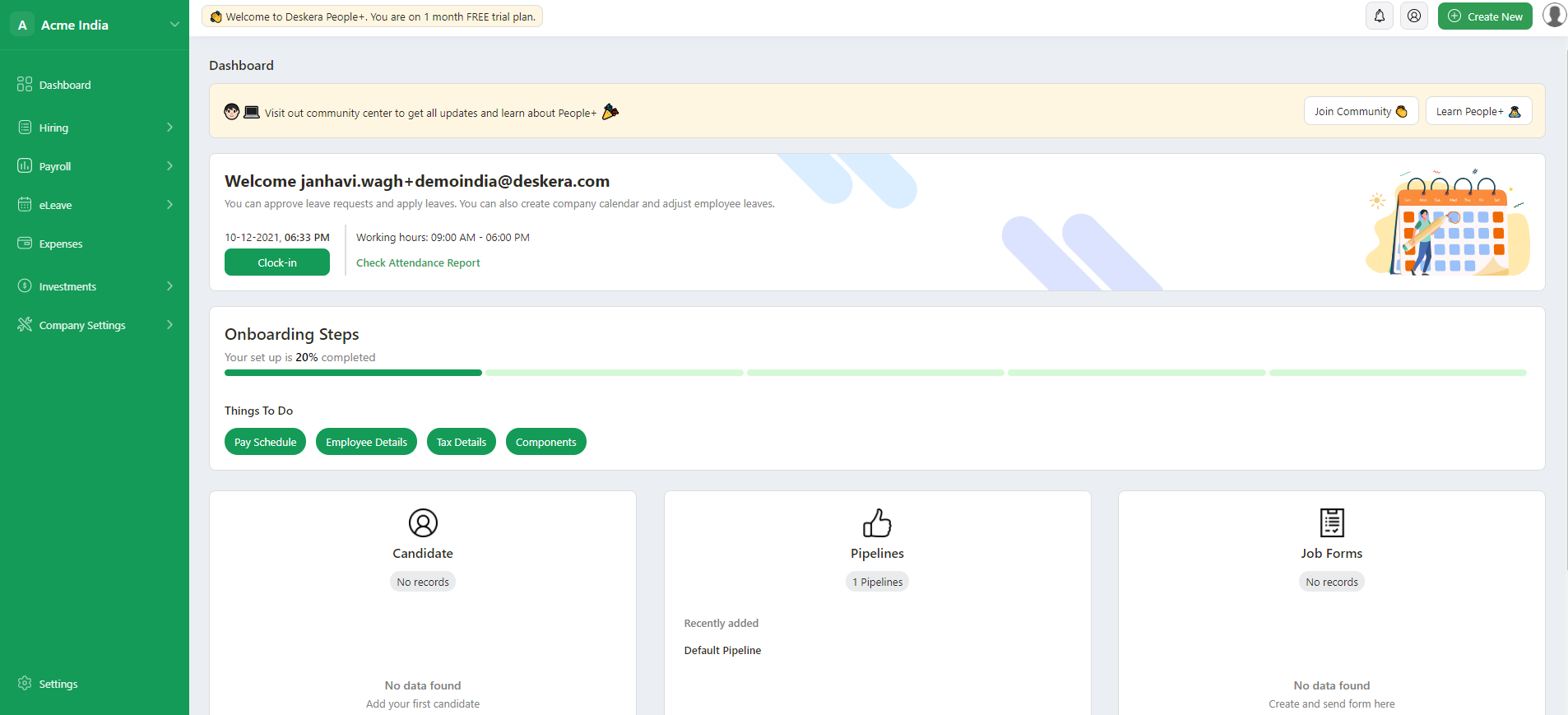
2. After you have logged into your account, you can view Deskera People+ Dashboard. Click on Settings option on the sidebar menu.


3. Then under the Configure Payment Account section, click on View details button.
4. This will direct you the cashfree payment screen, where it will ask you to connect your account with the cashfree.
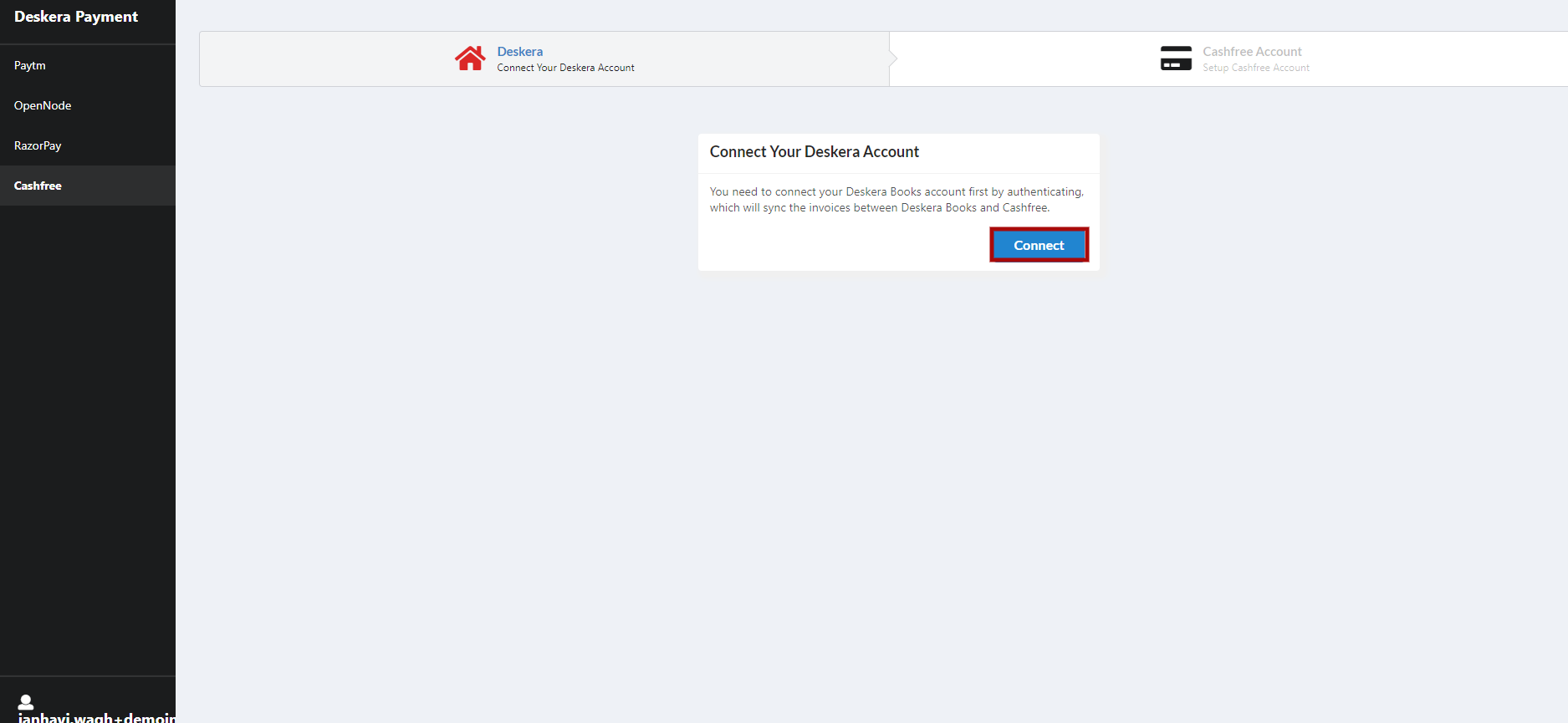
5. Then click on Connect. Below screen will appear,
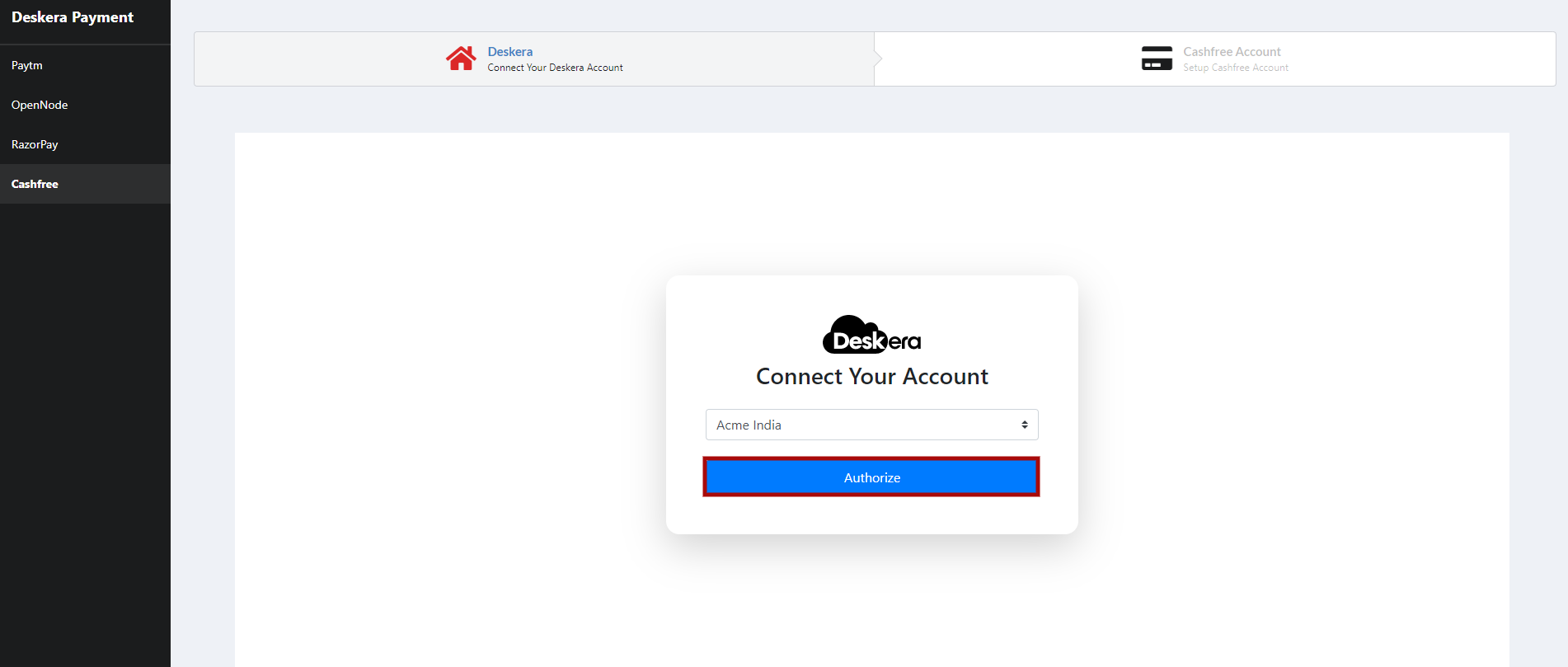
6. It will ask you to Authorize your account. To do so click on the Authorize button.
7. In the next step, you will need to connect your Cashfree account. Click on Connect Account button.
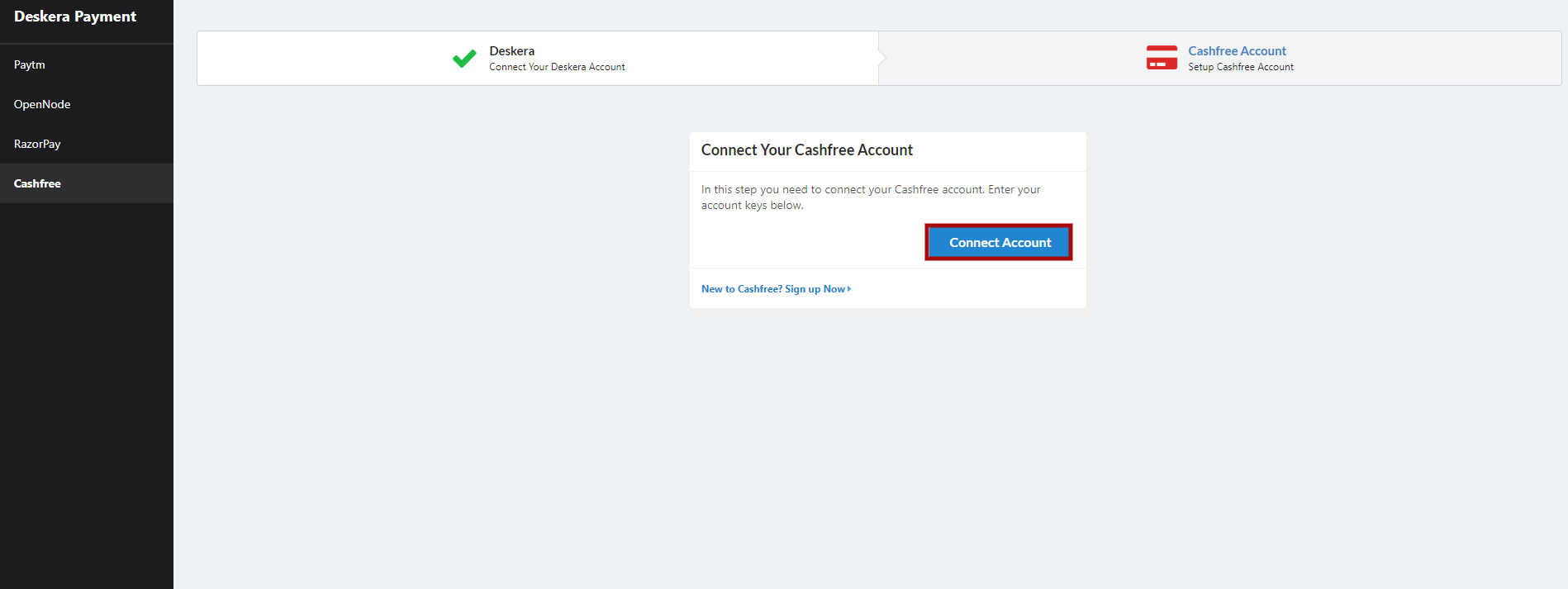

8. A below screen will appear where in you need to key in the below details.
- To key in the below details you need to sign in with your Cashfree Account.
- Click on Sign in button.
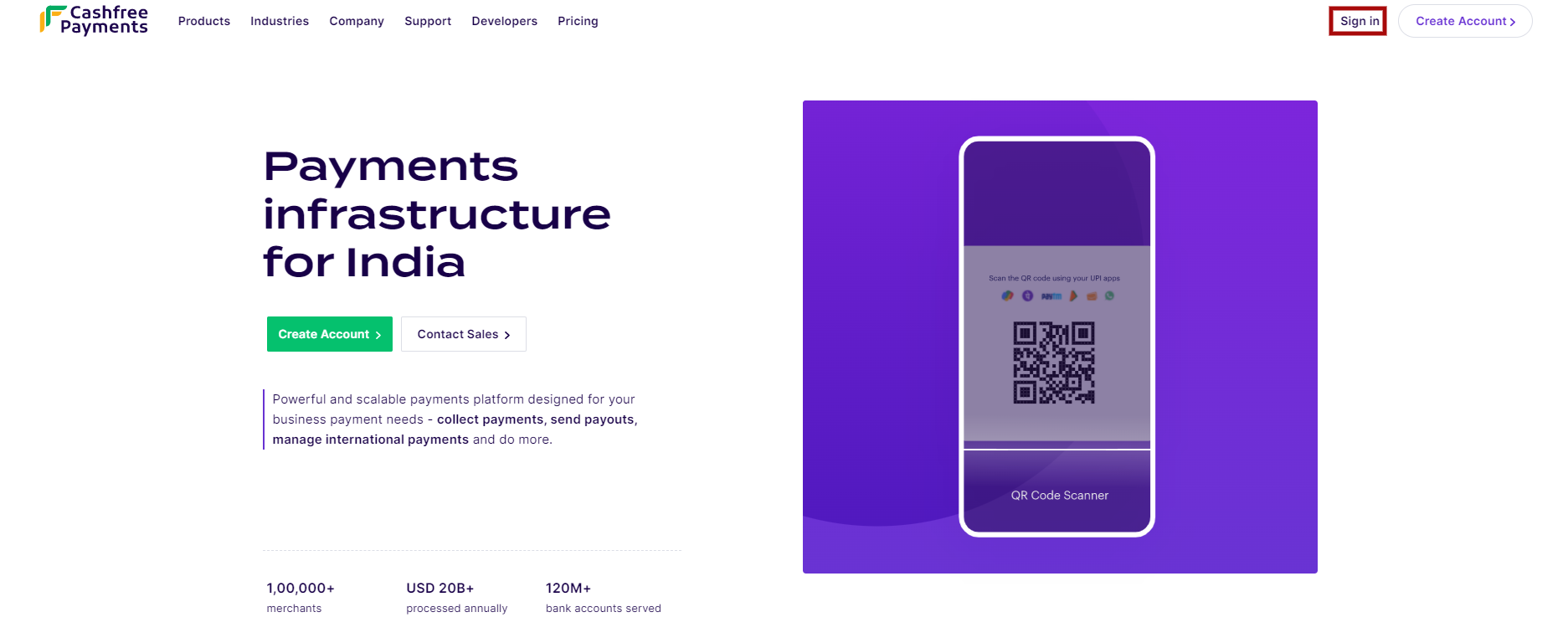
- On the next screen log in using your company registered email id and Password.
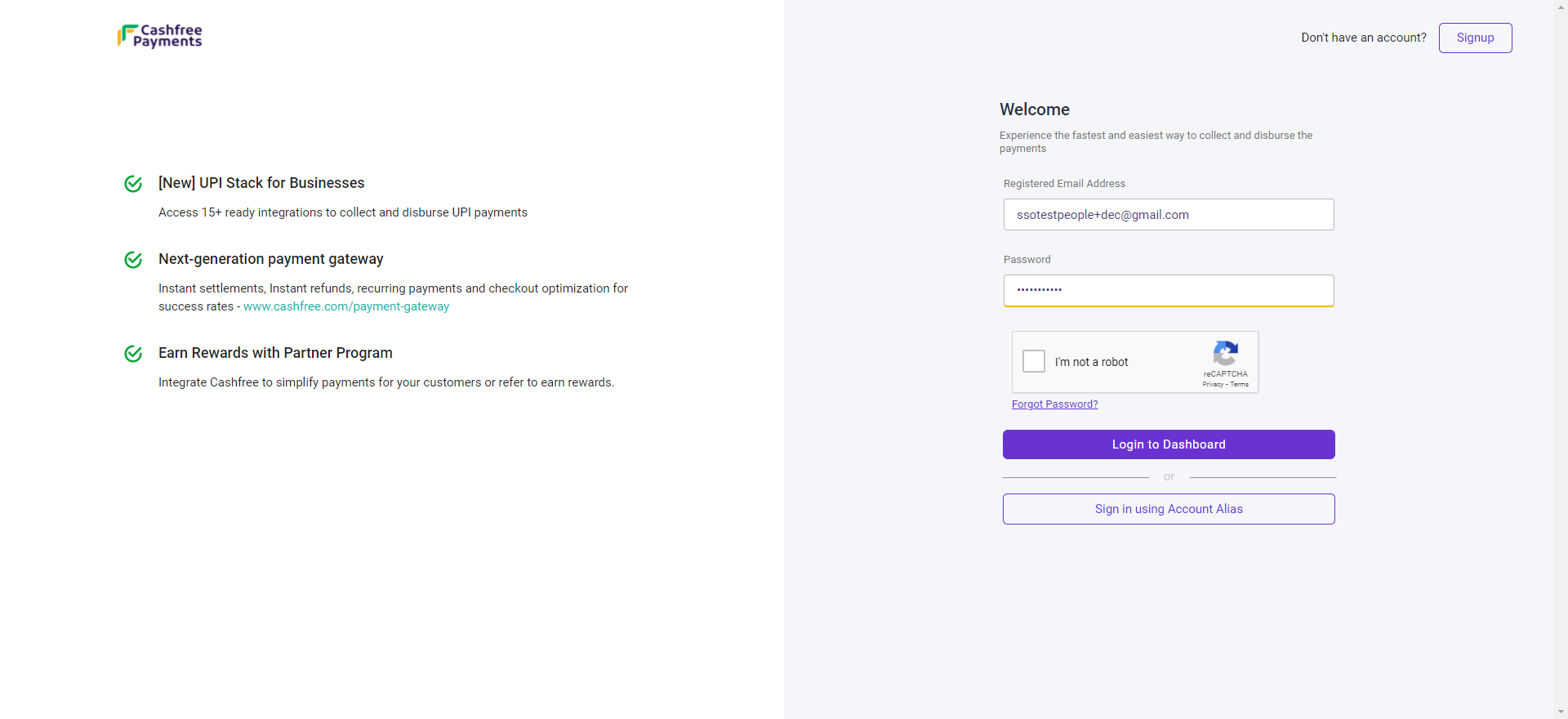
- Then under Payouts section, click on Try Test Environment button.
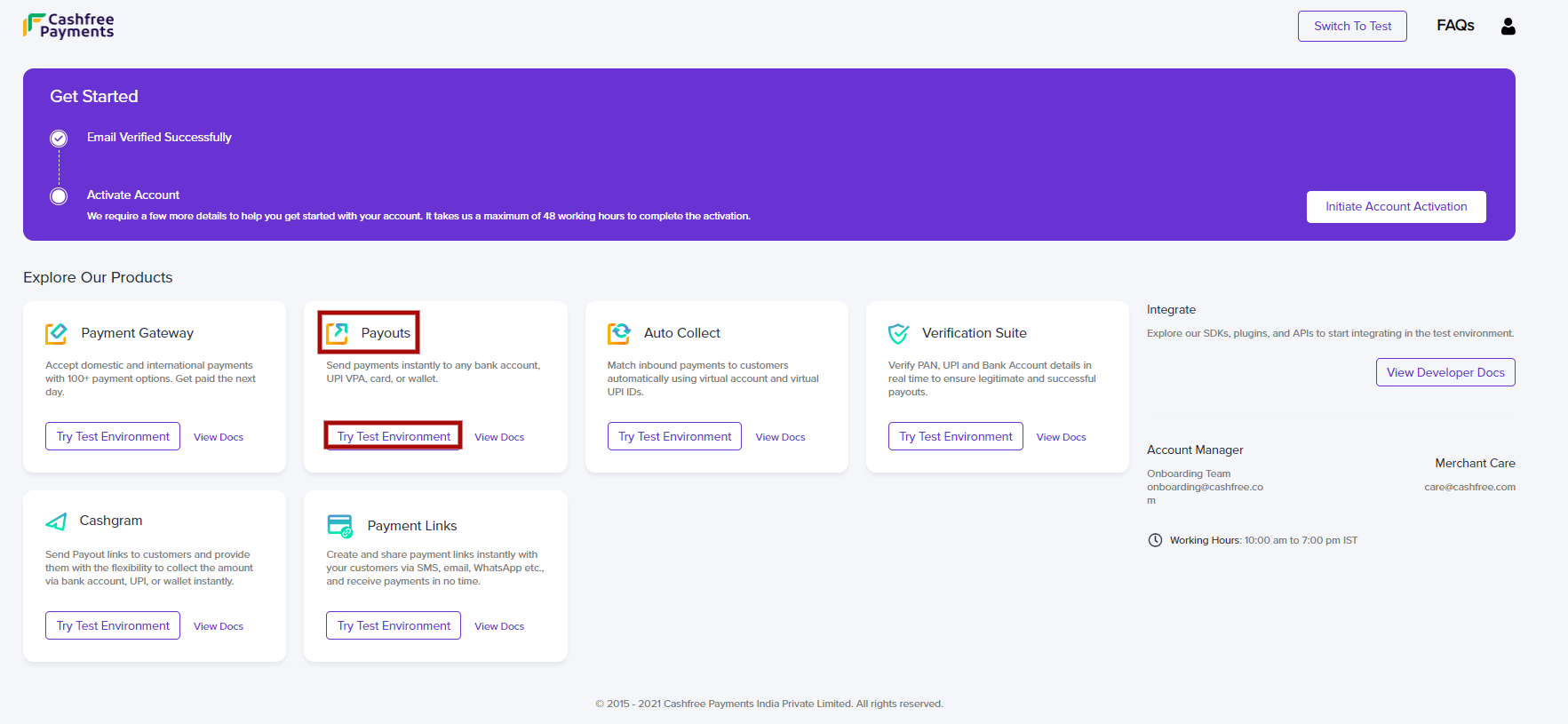
- Next, from the left side main menu bar, click on Control Access and select API Keys option.
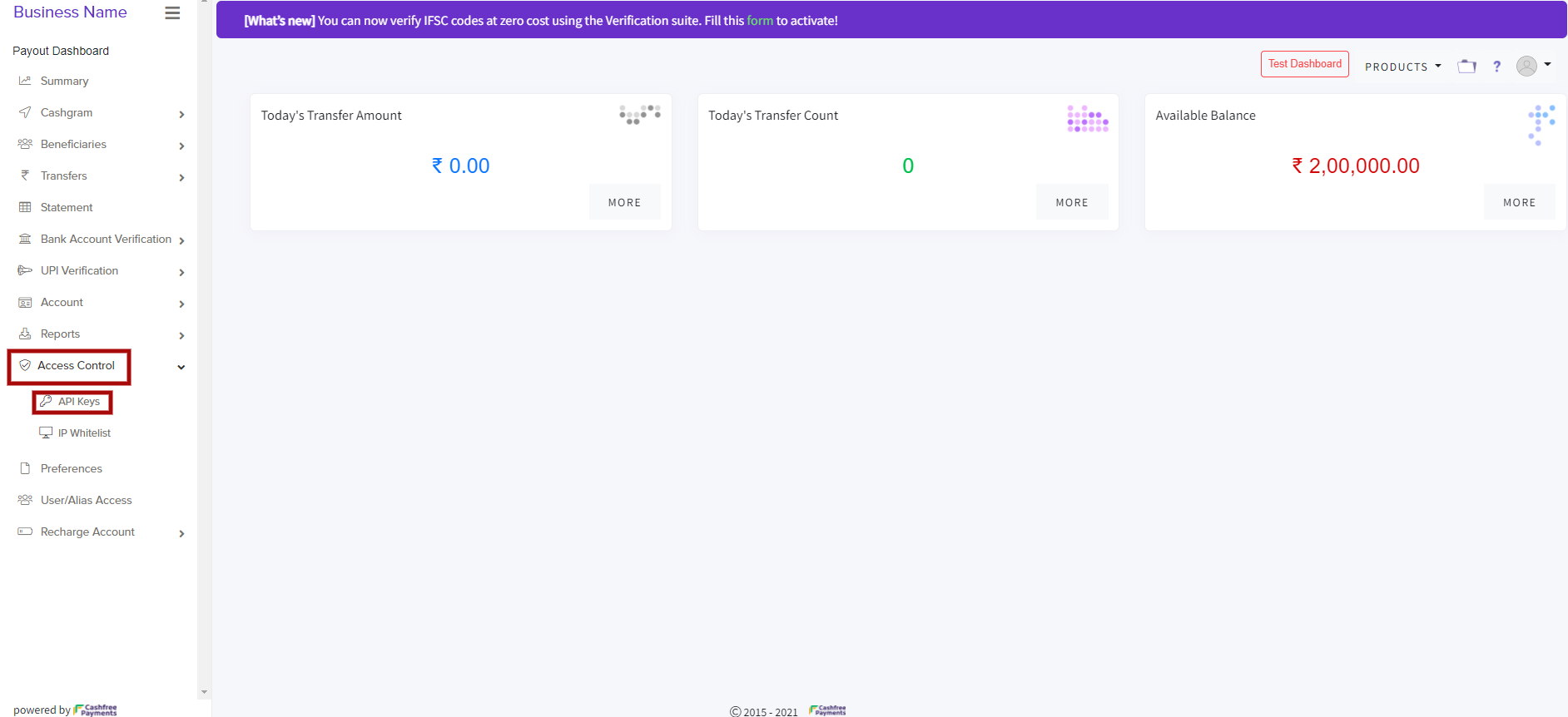
- Then click on New Key Pair button,
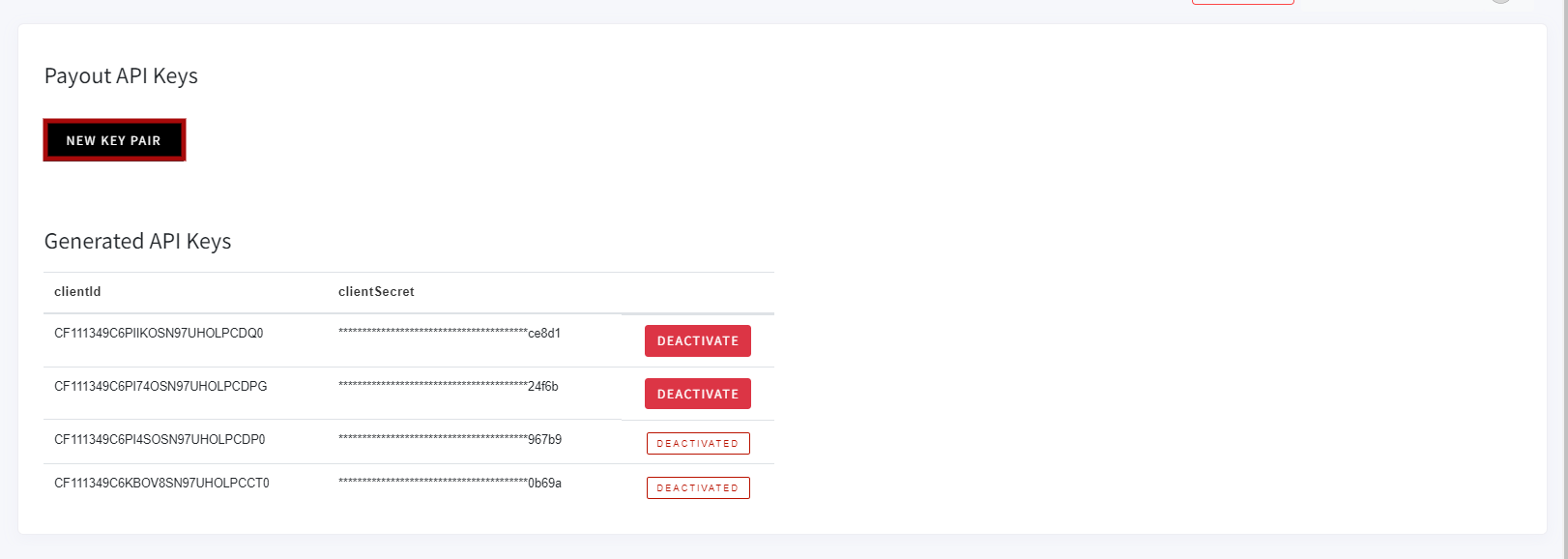
- Then it will ask you to for a confirmation if you need to generate the key pair. Then click on Submit button.
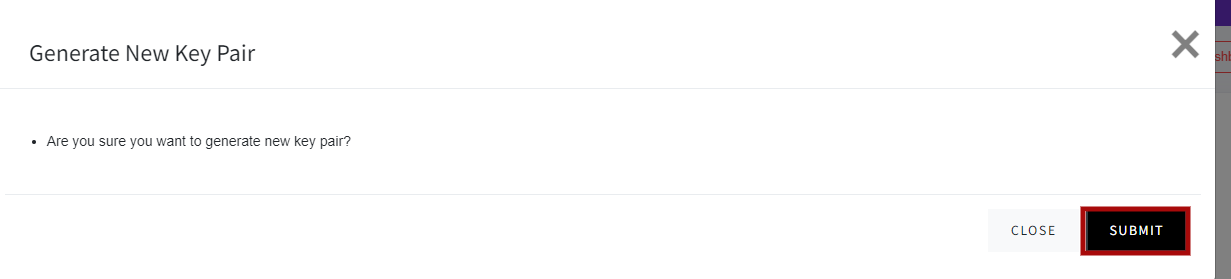
- Here, there Keys will be generated where you need to use it to connect your Cashfree account.
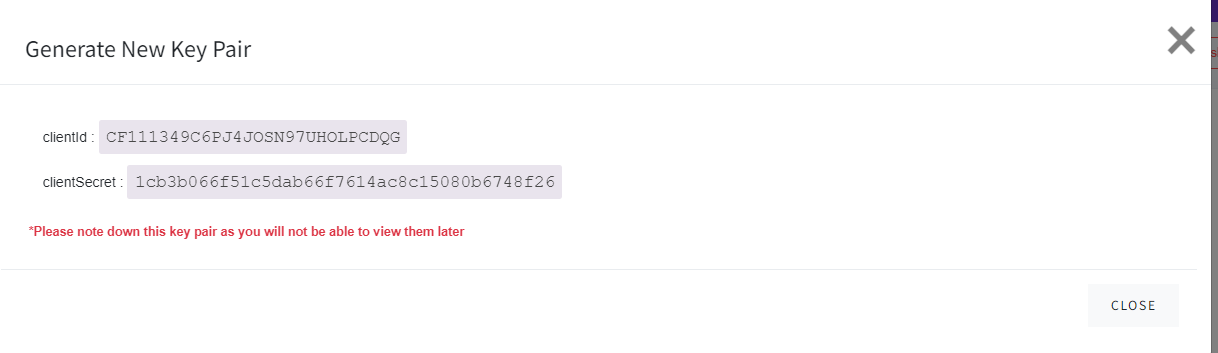
9. To connect your Cashfree account, fill in the above mentioned keys under App ID and Secret Key, enter the account name and click on Submit button.
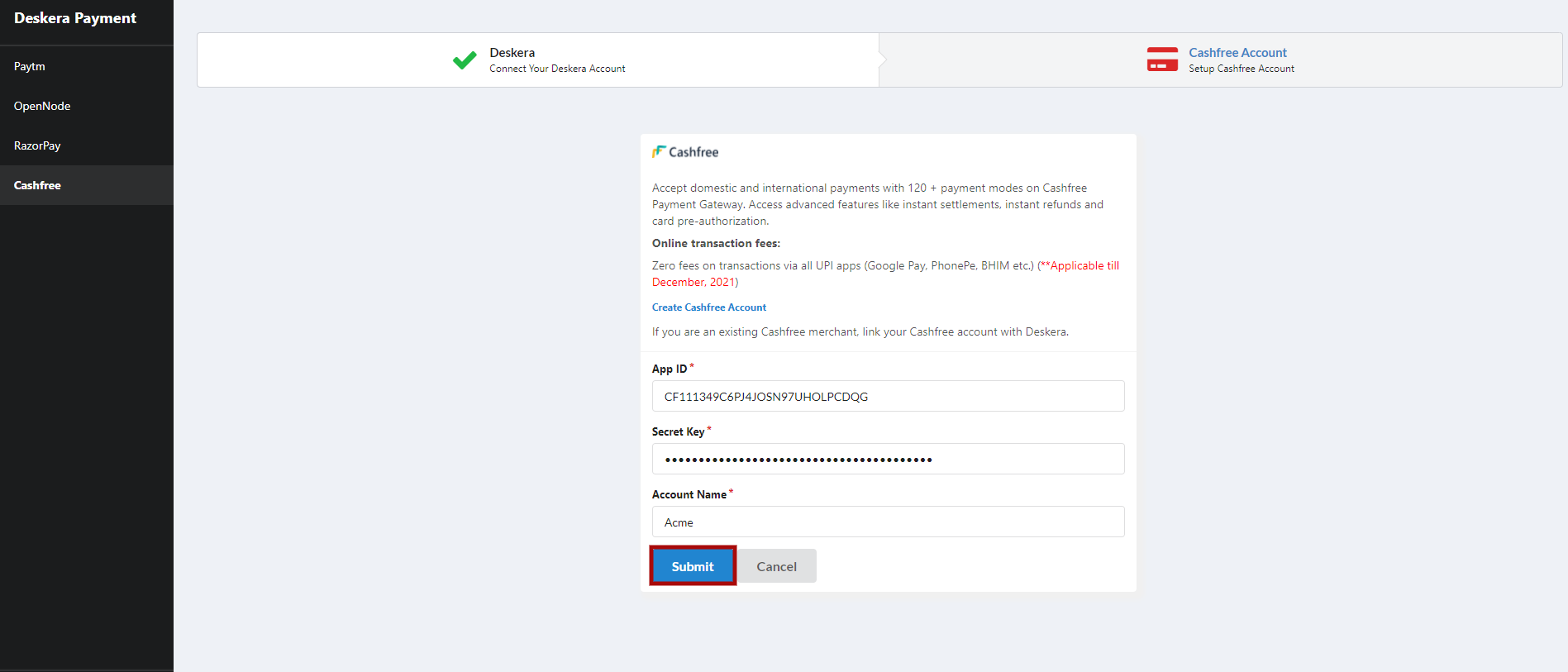
10. Here, you can view your details of your due invoice. You can view them by clicking on the Books Website button.
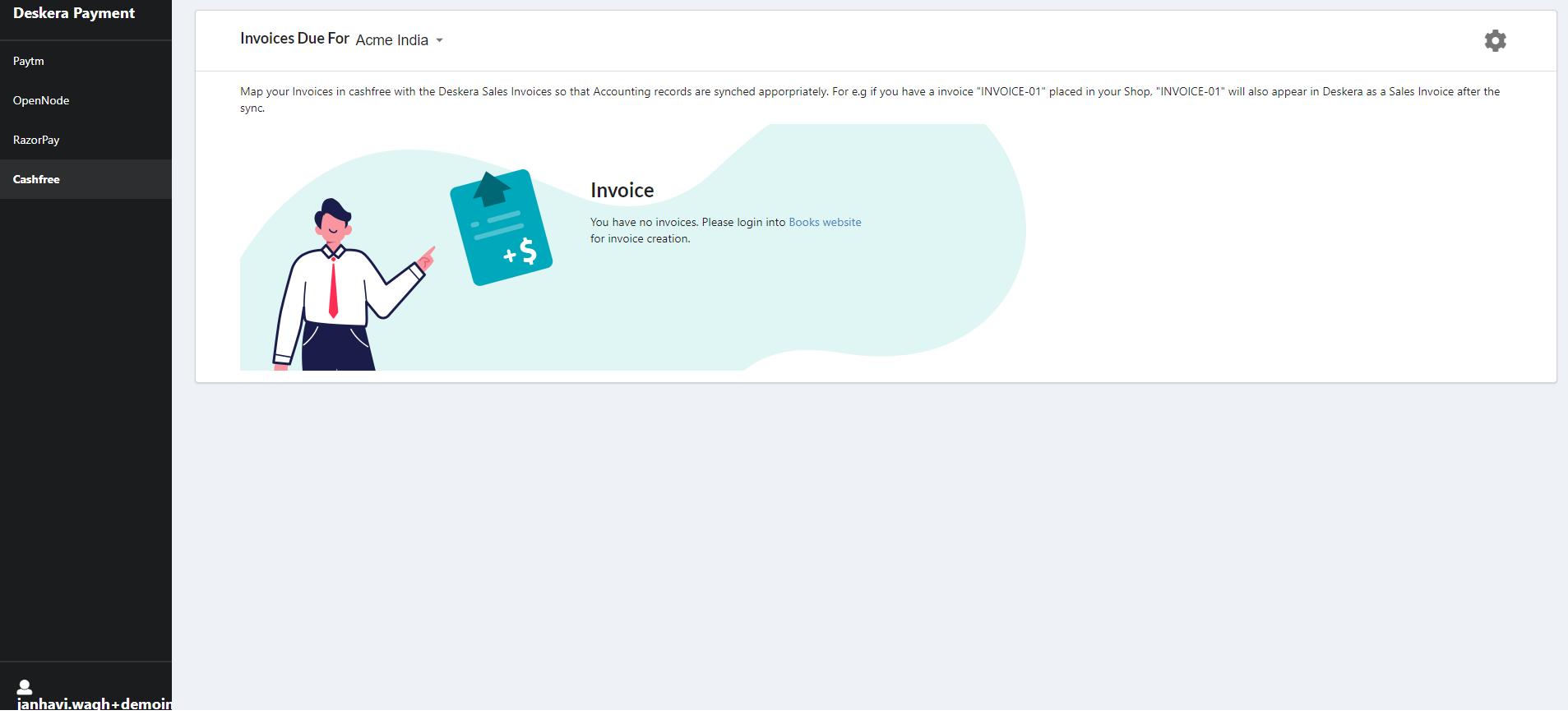
11. Next, you need to fill in the following information on the cashfree site, before connecting to the cashfree acoount.
12. Go back to the People Plus Settings, under the Configure Payment Account, copy the WhiteList IP Address.
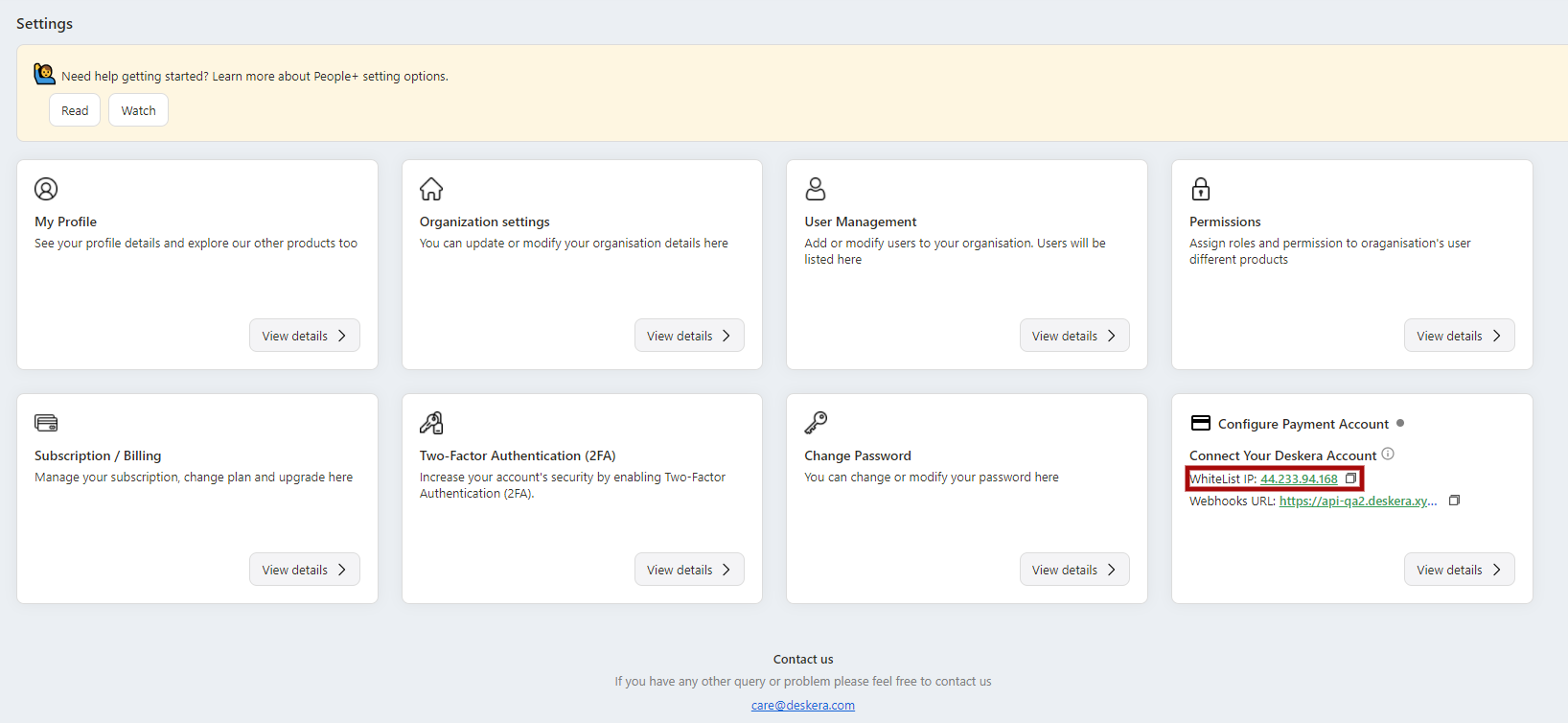
13. Then go back to the Cashfree website, under Access Control select the WhiteList IP option, Enter the IP WhiteList ID, and click on Submit button.
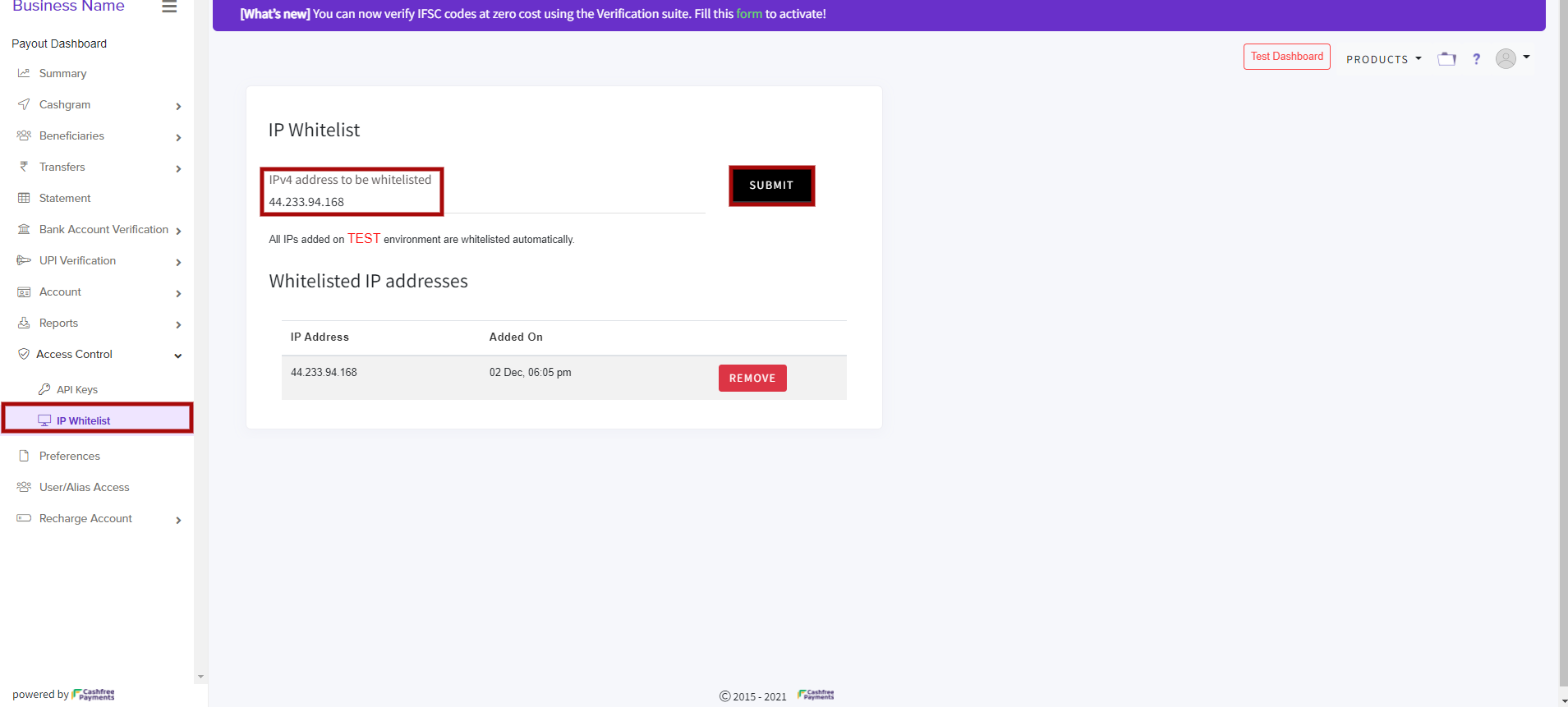
14. Lastly, now again go back to the People Plus Settings, under the Configure Payment Account, copy the Webhooks URL,
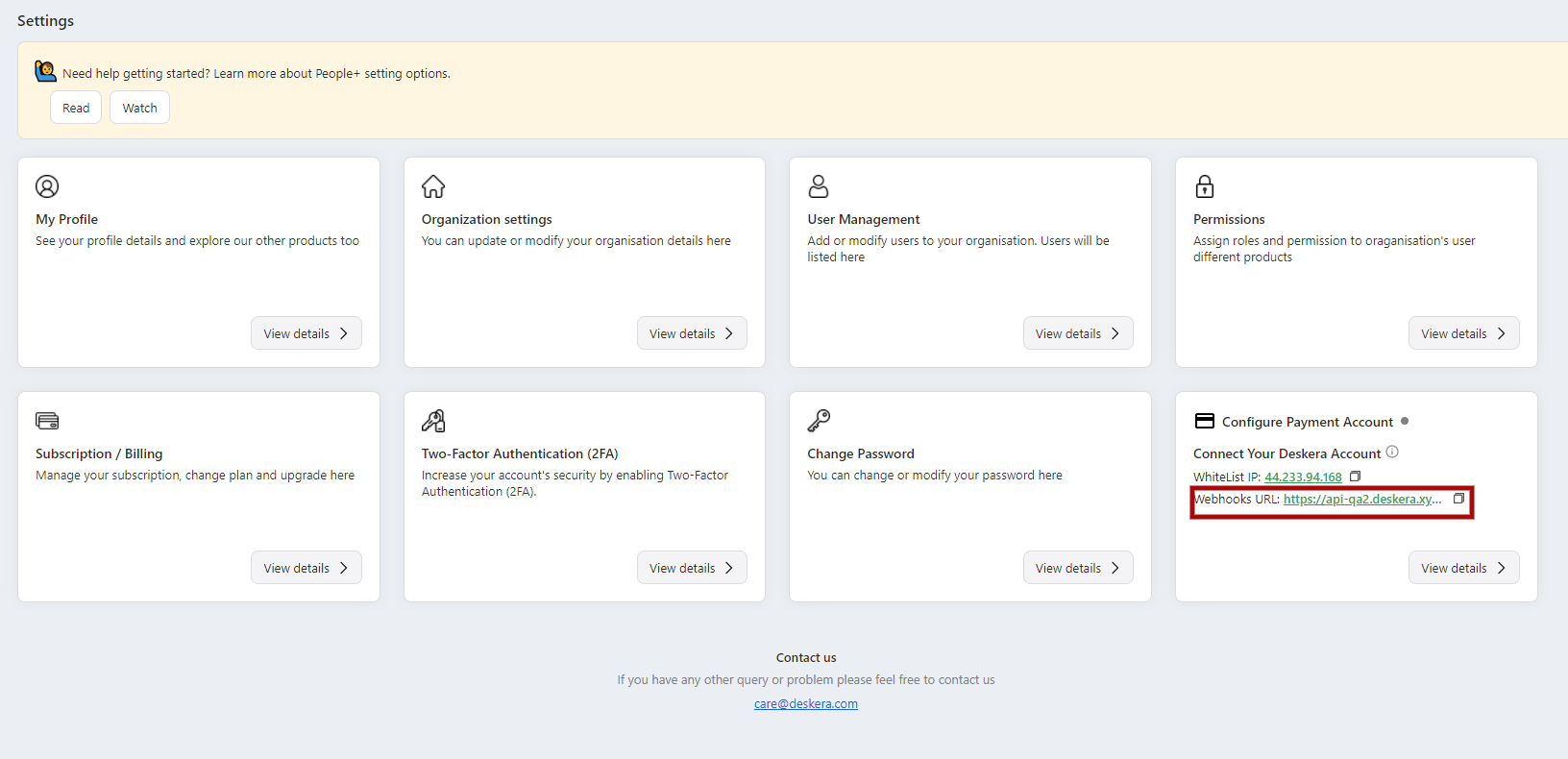
13. Then go back to the Cashfree website, click on Preference on the side menu select the Enter the Webhbook URL and click on Submit button on the left side.
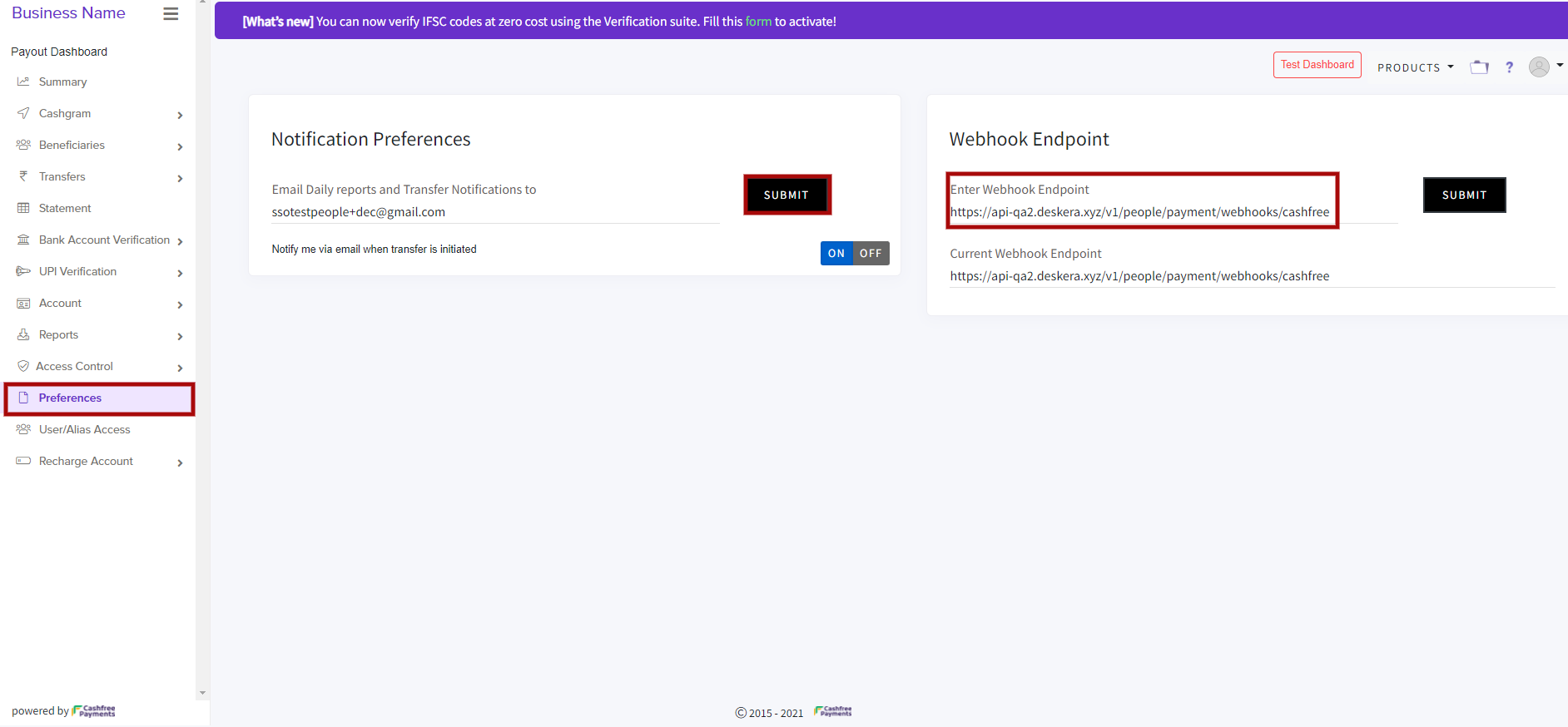
14. Now when you back to the your Deskera People Plus settings, refresh the screen and under the Configure Payment Account, you can see the grey dot turned into Green.

15. This indicates that you have now successfully enabled your direct deposit with Cashfree and are ready to make payments.

