You can perform various actions for your order documents in Deskera Books+ such as editing, copying and printing the order.
Follow the steps as mentioned below to make changes to the orders you have added:
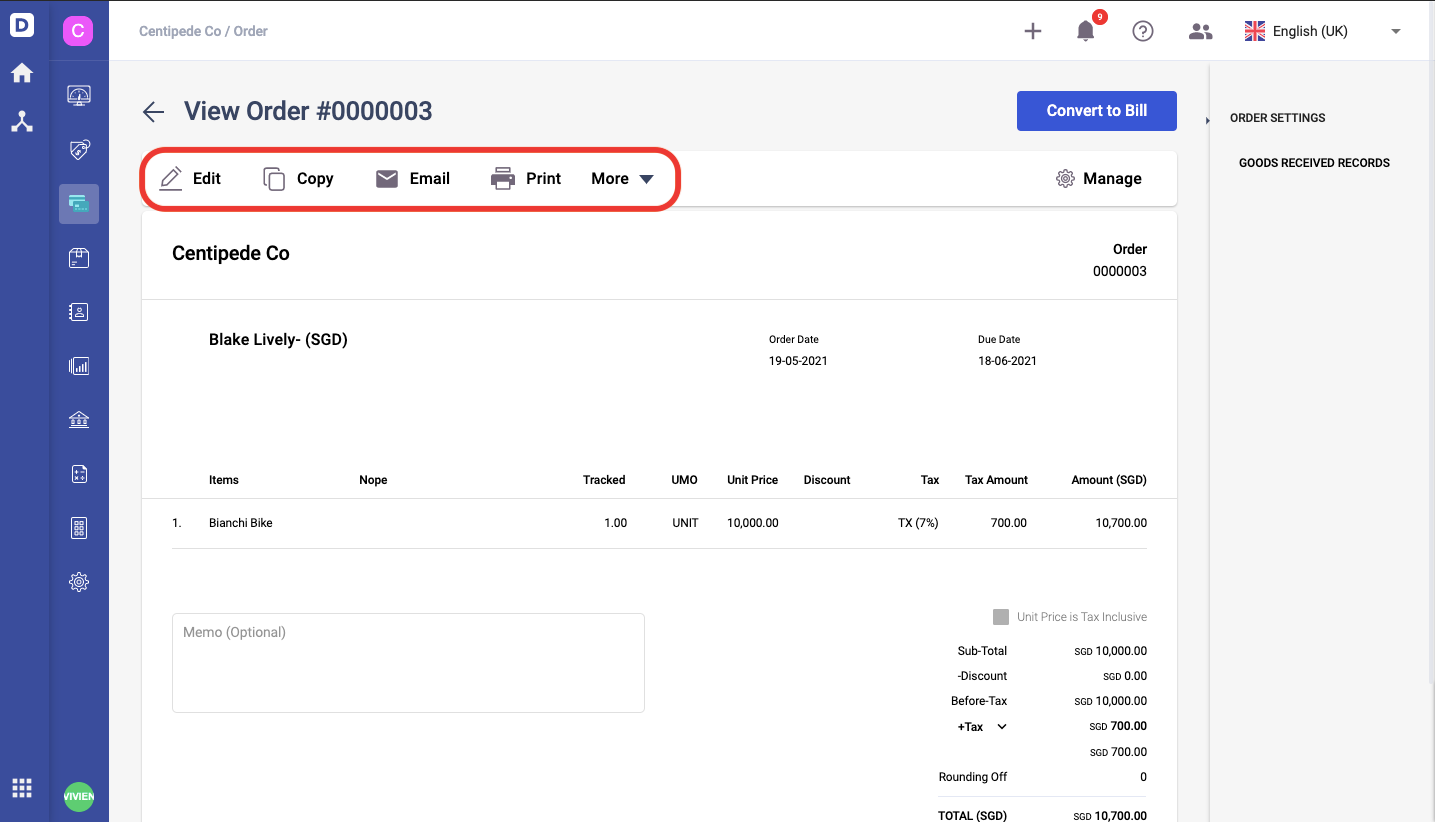
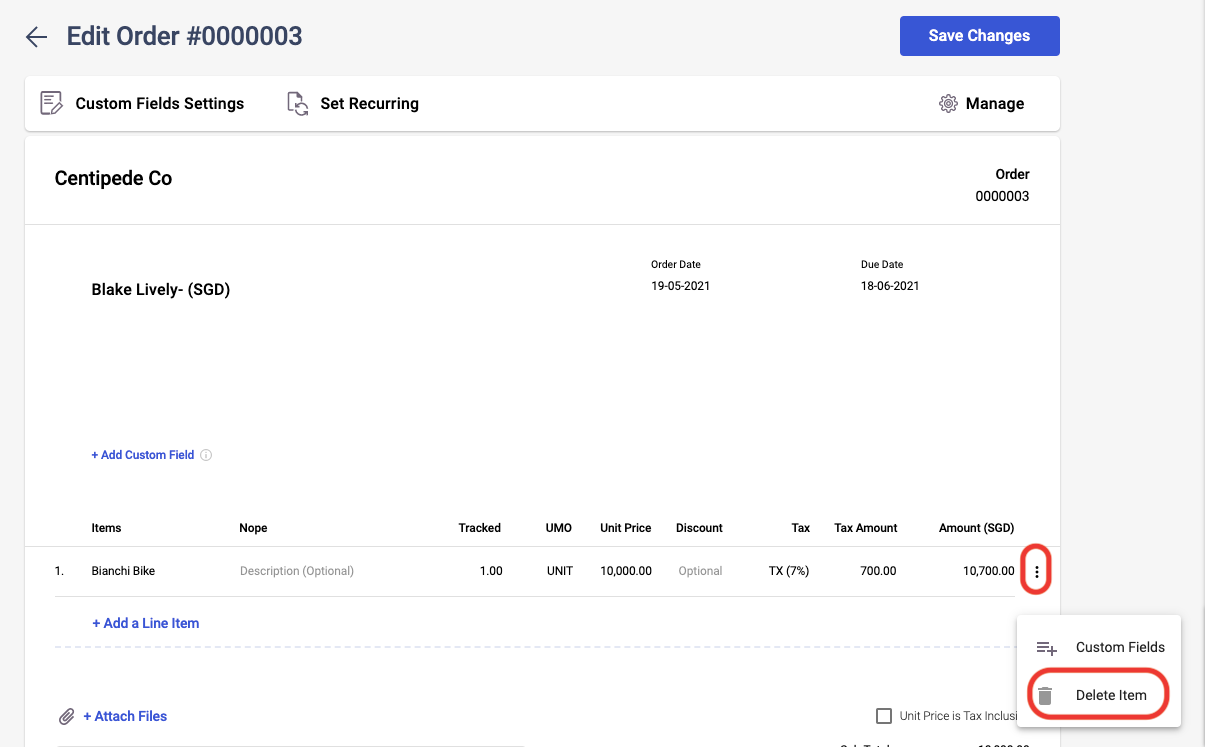
1. Go to the Purchases tab and click on the Purchase Orders.
2. Select the desired order from the Order List and you'll be directed to the Order Document.
3. Open the Contextual menu or right-click on the desired Order, and select from the options that are available:
Edit Function
- Do note that you can only edit Orders that have not recorded any quantity of Products received.
- Click ‘Edit’ to edit the following fields: Product, Description, Quantity, Unit Price Discount, Order Date, Due Date, Receive In, Tick/untick the Tax-Inclusive Checkbox.
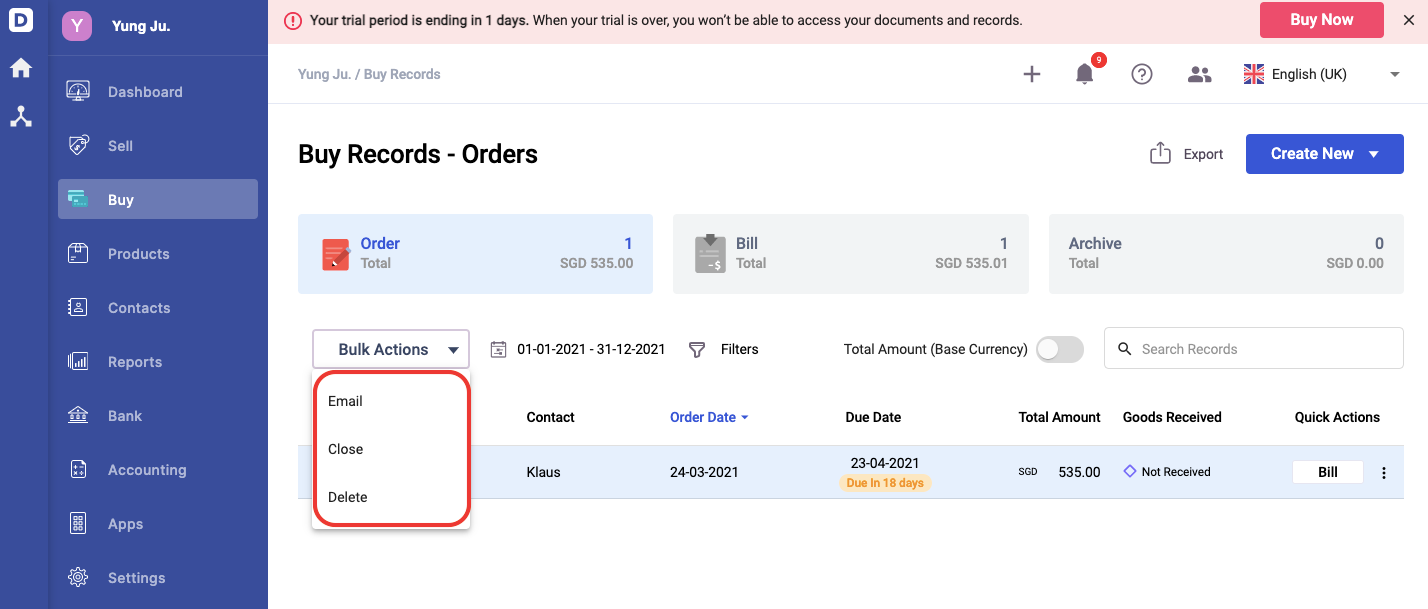
- You can perform bulk action by checking on the orders' checkboxes; choose from email, close, and delete options.
- You can also Delete the product indicated at the line level by clicking the bin icon next to the Amount(SGD) field.
- Remember to click Save to save any changes made.
Copy Function
- Click on the ‘Copy’ ‘button’ to create a duplicate Order in the system
- This will bring you to a page auto-filled with the same details as the selected Order.
- You may choose to make any edits if necessary before saving.
Print Function

- Click ‘Print’ to open a pop-up will appear.
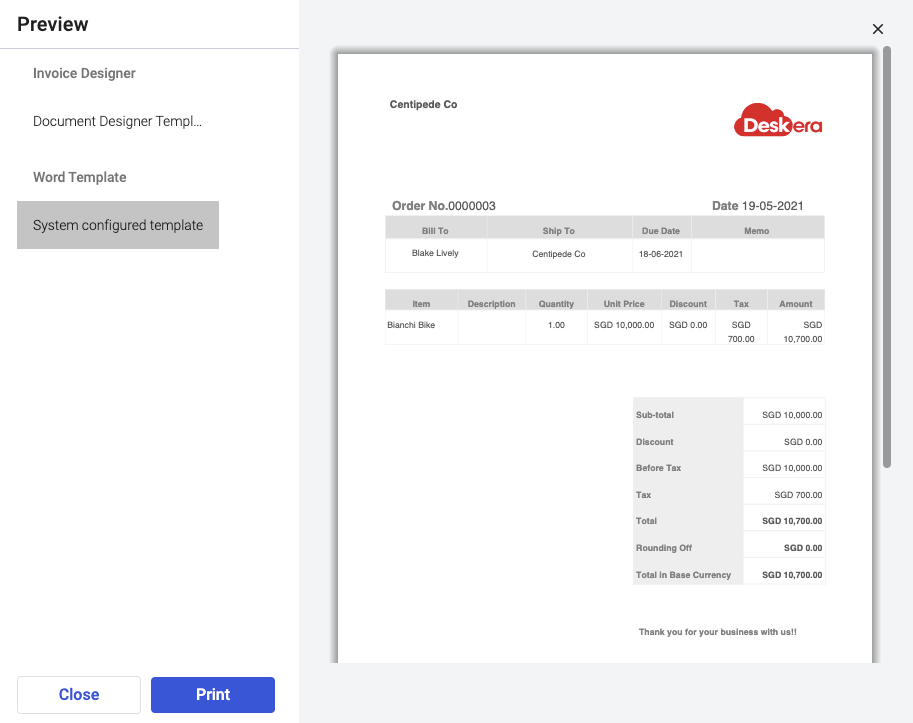
- Choose the respective template from the system; either from the document designer or word template.
- Then, click on the Print button.
Is there a Delete Function?
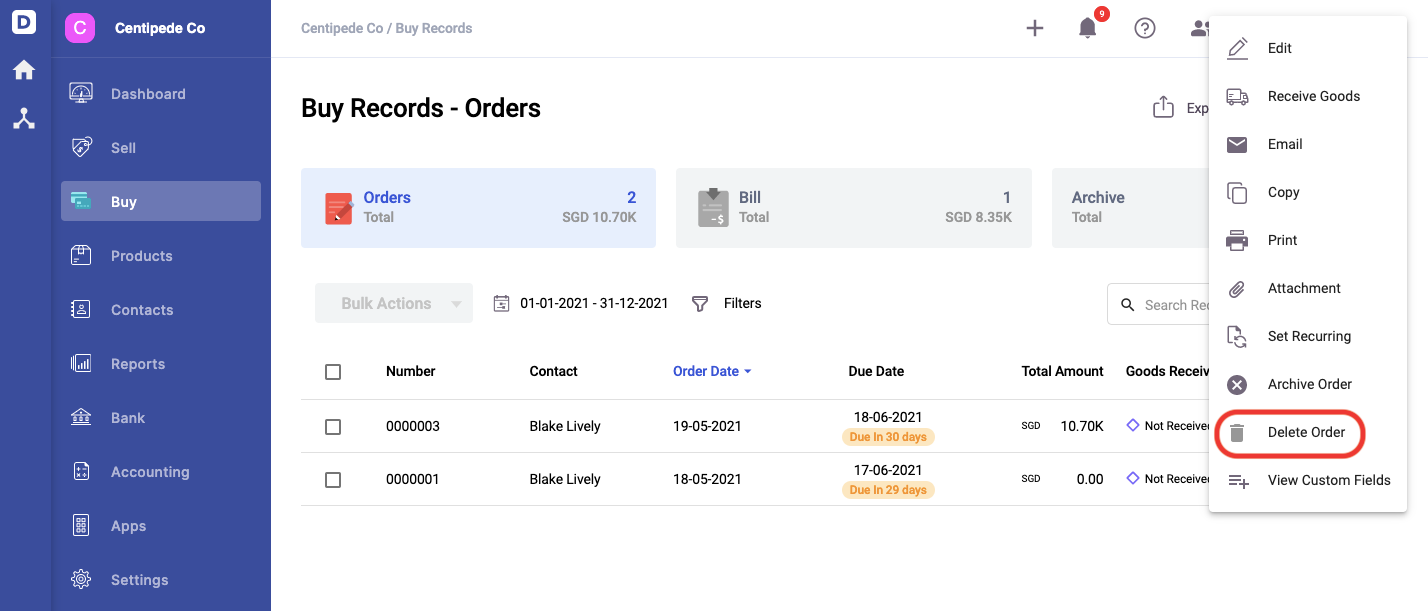
- Orders can be both archived and deleted from Deskera Books.
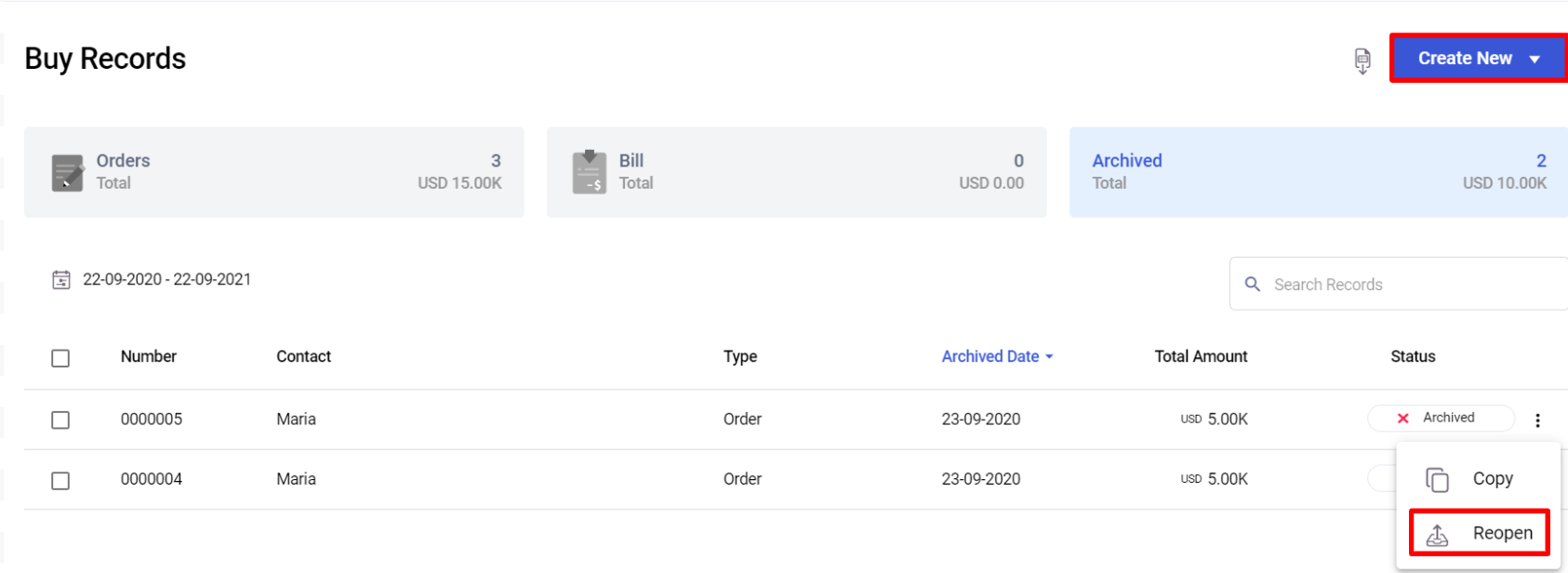
2. Archive this order means that the order is canceled or voided. All archived documents can be viewed under the Archived Tab.
3. You can always reopen canceled Orders by clicking on the 'Reopen' button to restore them.
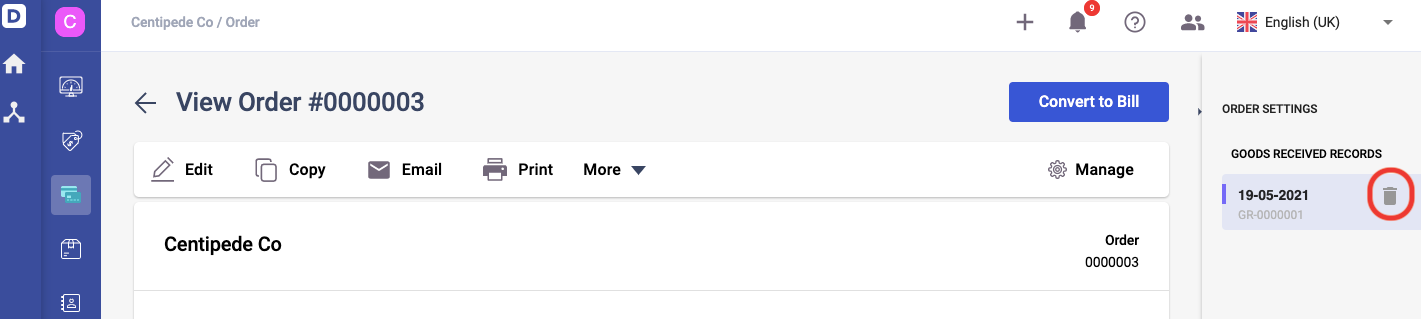
4. Before deleting the order, please make sure that you have deleted the goods received record for the order document. Else, you won't be able to delete the order successfully.
