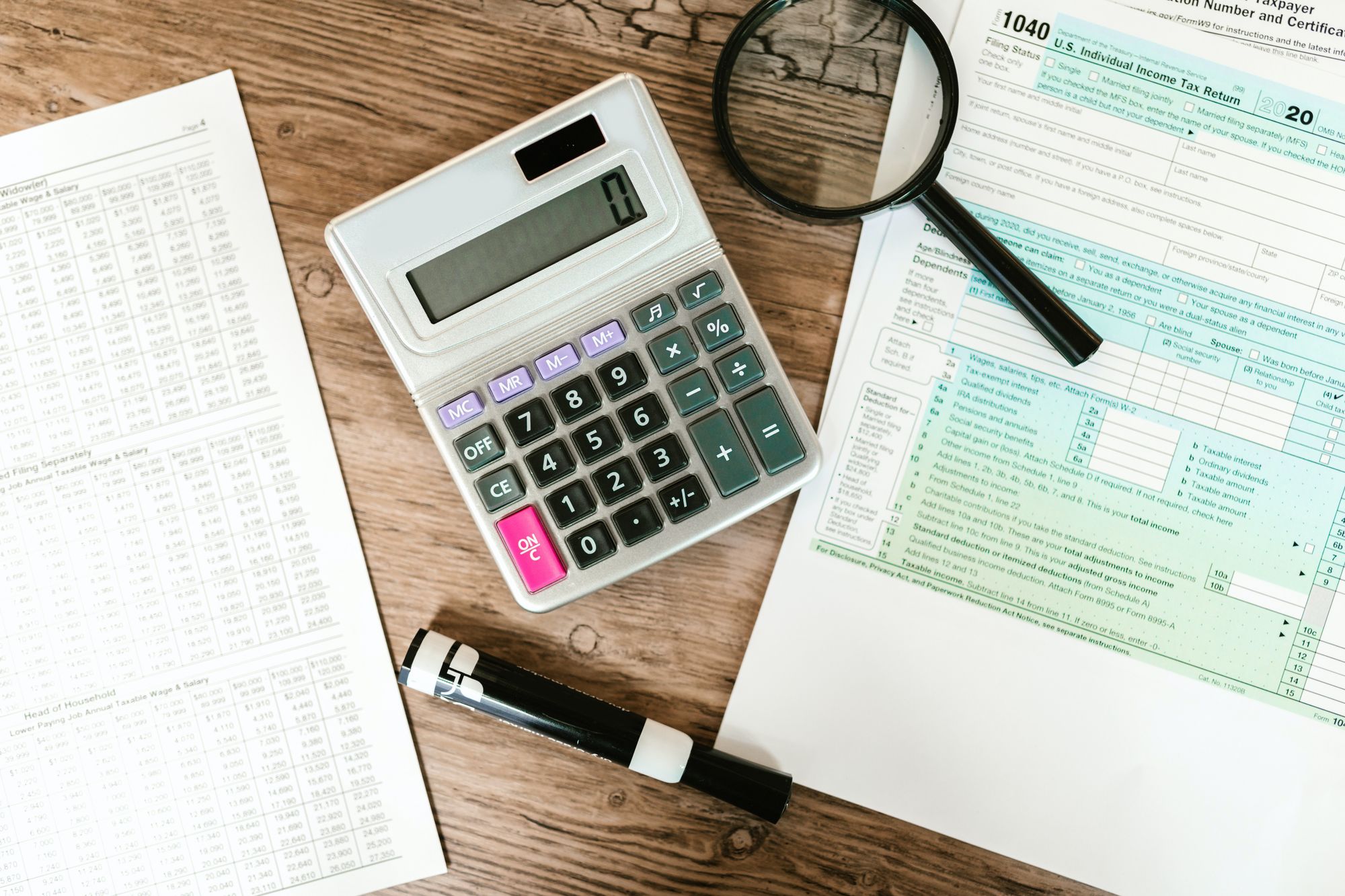Debit notes are official documents prepared by the purchaser to provide information to their supplier for debiting the supplier’s account.
When purchasers return goods bought on credit terms, the purchasers will indicate the reason for the return stated in the Debit Note and the goods back to the supplier.
To create a debit note in the system, follow the steps below:
- Login to your Books+ account.
- On the Books+ account, click on Accounting > Select Debit Notes.

3. Click on “+ New Credit Notes” button.
4. A pop-up menu will appear. Fill in the fields in the pop-up menu:
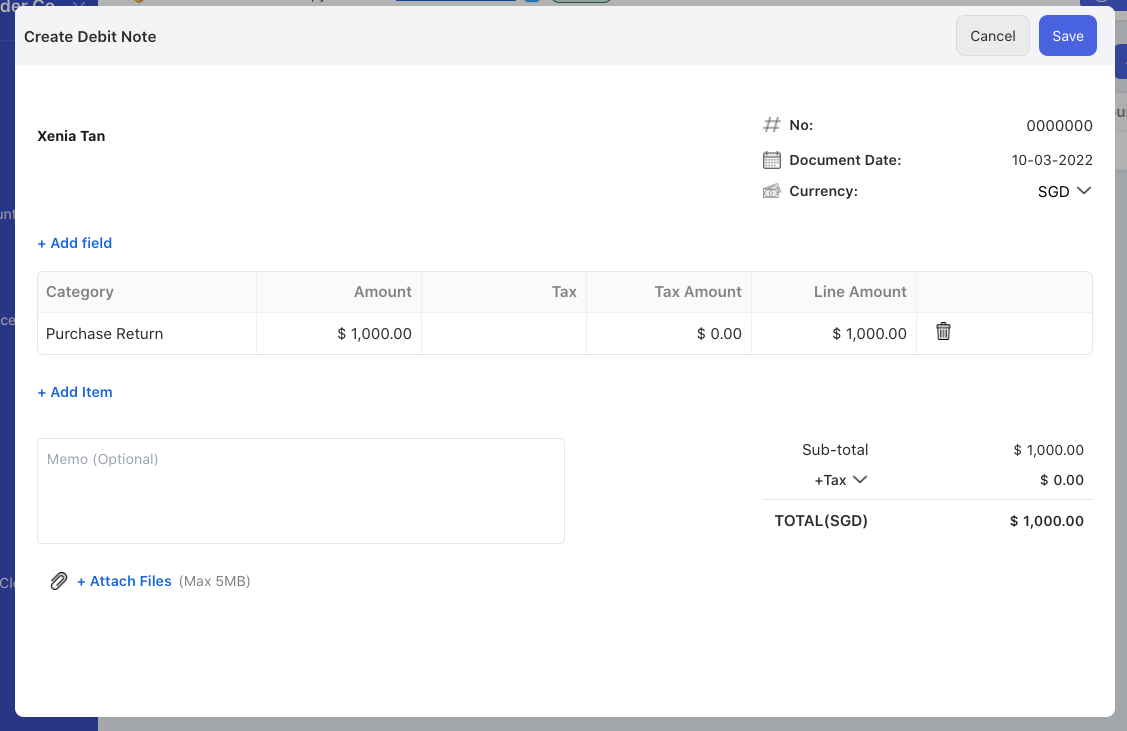
- contact - select the vendor to apply the debit note
- no - enter the debit note sequence number
- document date - enter the debit note date
- currency - choose the debit note document currency
- add item - select the account impacted for the debit note issuance
- memo - add short description about the debit note
- attach file - download file as image, pdf and document no greater than 5MB
5. Click on the Save button.
How can I apply the debit note against my purchase invoice?
- Once you have created the debit note for that respective vendor, go to Bill Module.
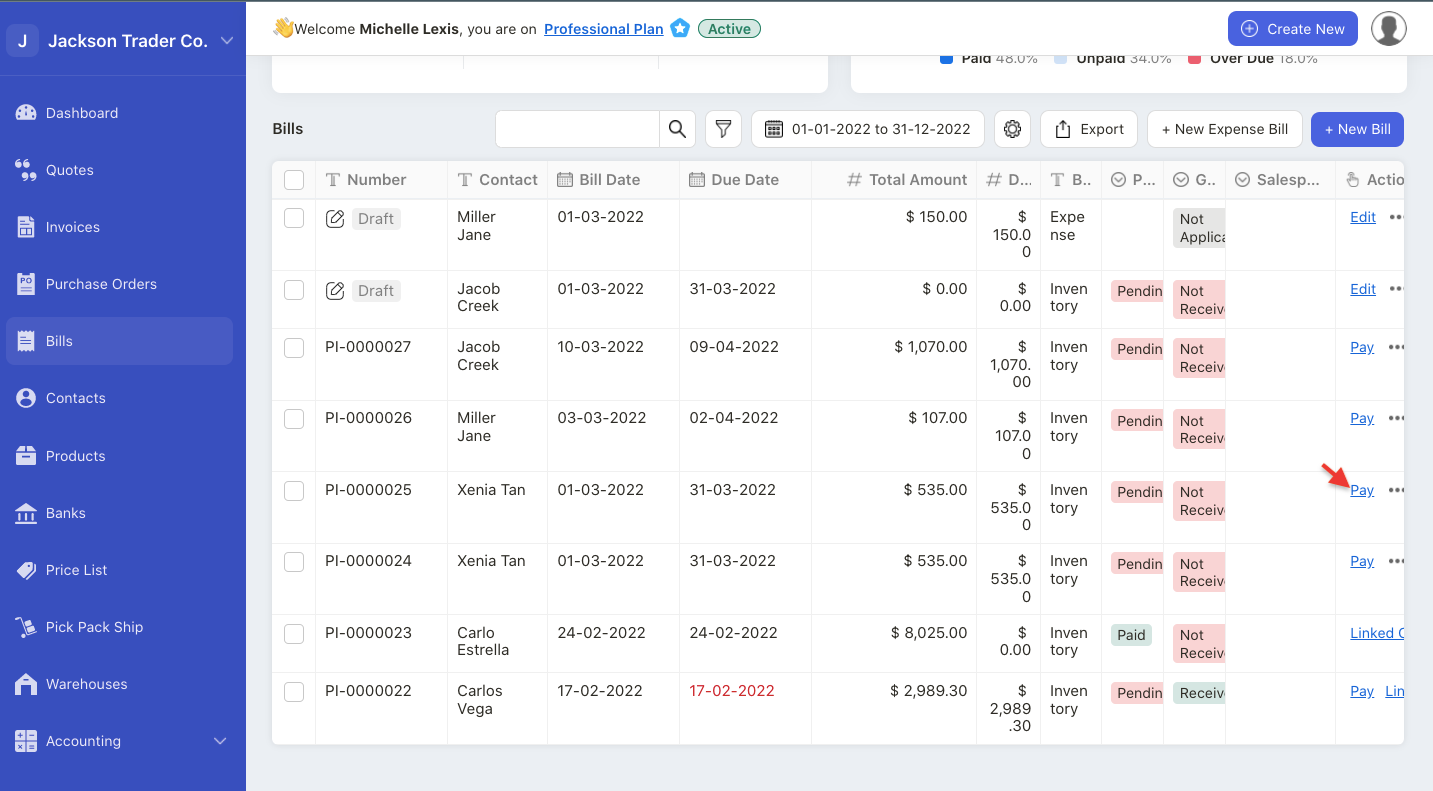
2. In the Bill Module, select the bill created for that respective vendor.
3. Click on the Pay button on the Actions Column.
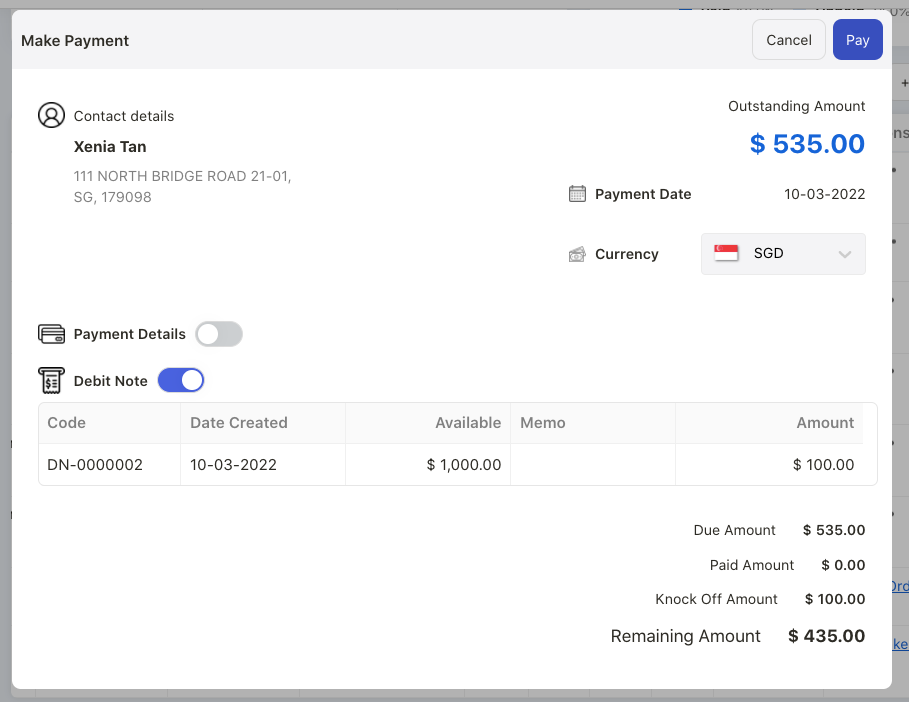
4. On the payment pop-up menu, enable the debit note toggle.
5. Enter the debit note amount under Amount Column.
6. The purchase invoice outstanding amount will be adjusted as per the debit note amount.
7. Click on the pay button.

8. Go to Debit Note page again. You should be able to view the linked document for each debit note.
Note: You can create one debit note and apply the same debit note against multiple purchase invoices in the system.
How can I edit the debit note?
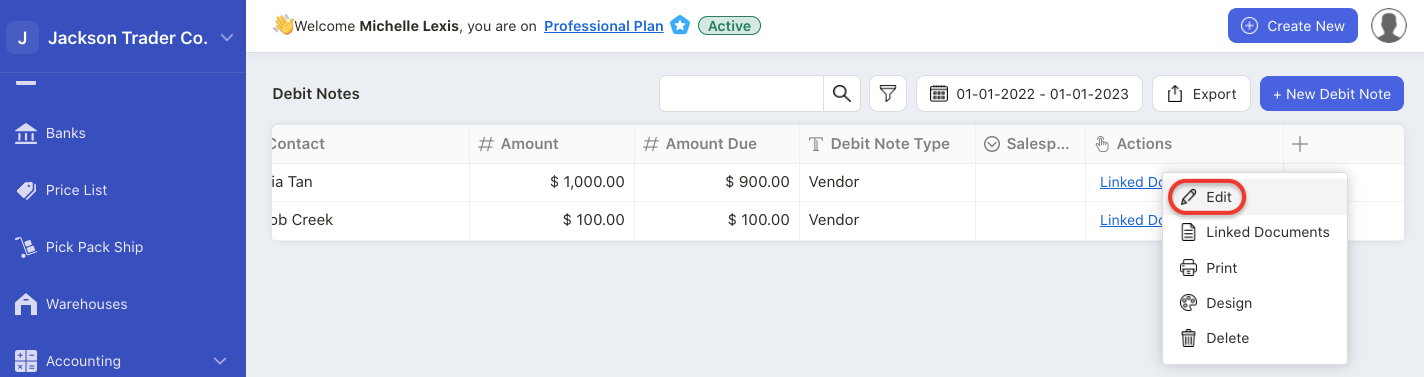
- Click on the three dots under Actions Column. Select the edit button.
- Edit the information in the pop-up menu and select update button.
- You can only edit debit note that is not used.
If you have applied the debit note against the purchase invoice document, the system will restrict you from editing the debit note.
How can I delete the debit note note?
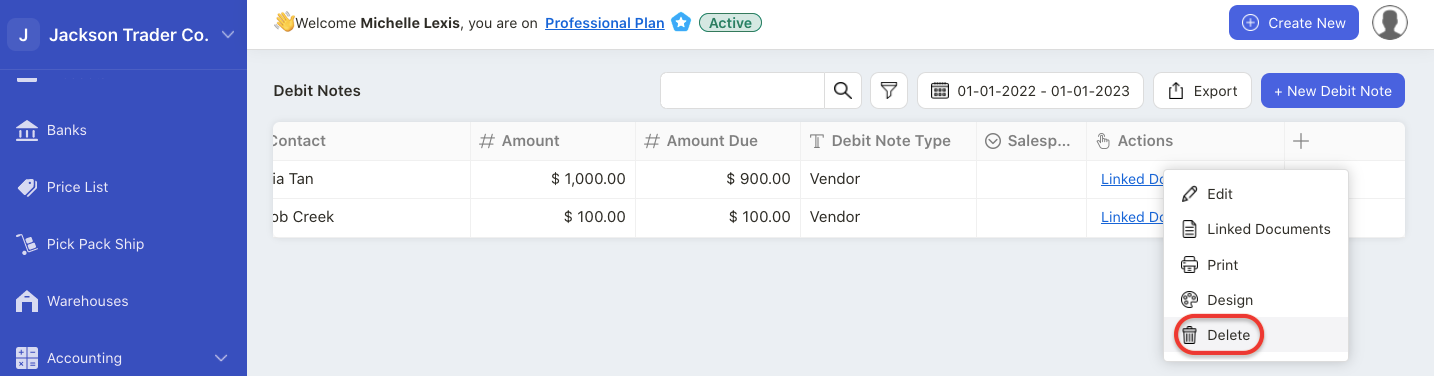
- Click on the three dots under Actions Column. Select the delete button.
- You can only delete debit note that is not used.
If you have applied the debit note against the purchase invoice document, the system will restrict you from deleting the debit not.
How can I change the debit note template?
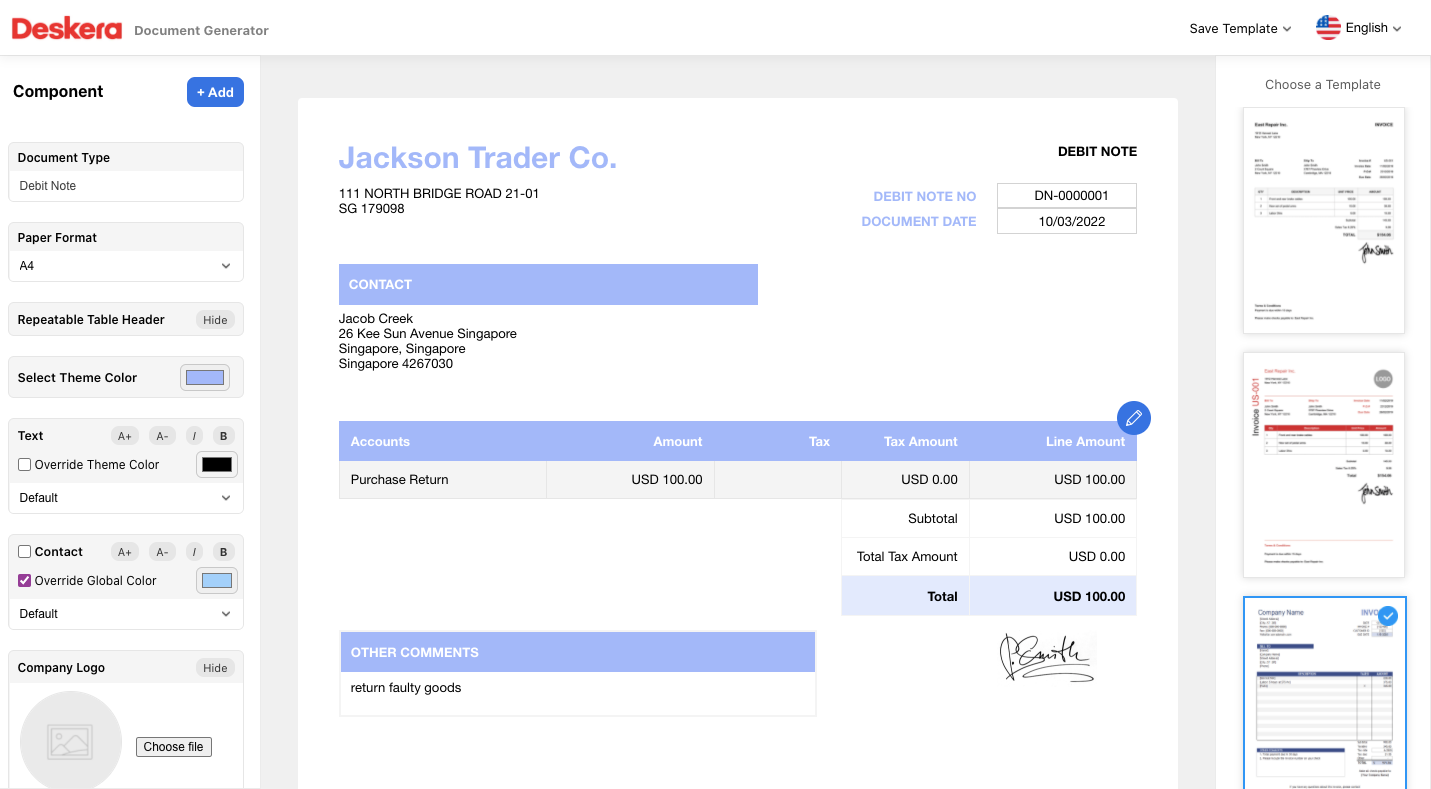
- Click on the three dots under Actions Column. Select the design button.
- The system will re-direct you to the document designer page.
- You can select the debit note design on the right hand side panel.
- On the left hand side panel, you can choose to either hide or show some components on the debit note document.
- Next, save the template.
How can I print the debit note?
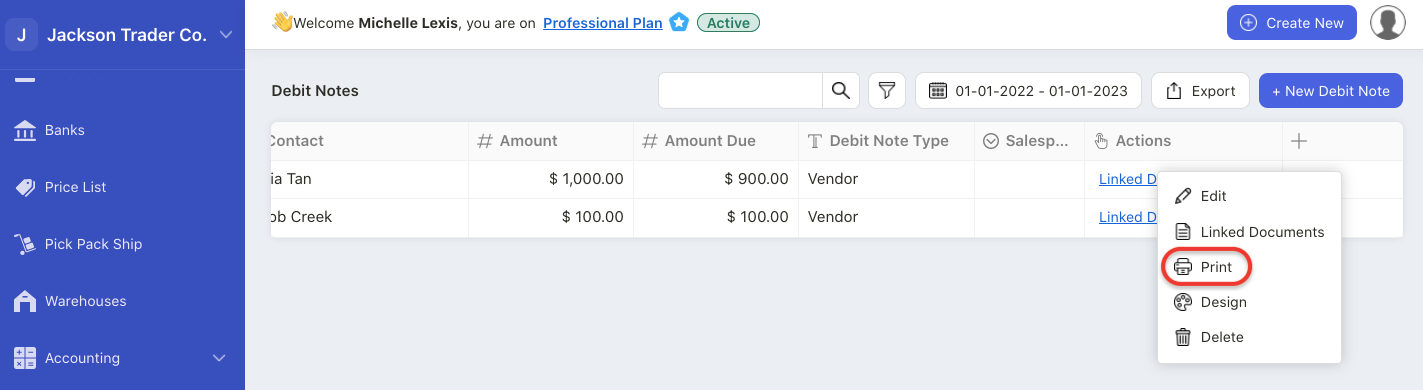
Click on the three dots under Actions Column. Select the print button.
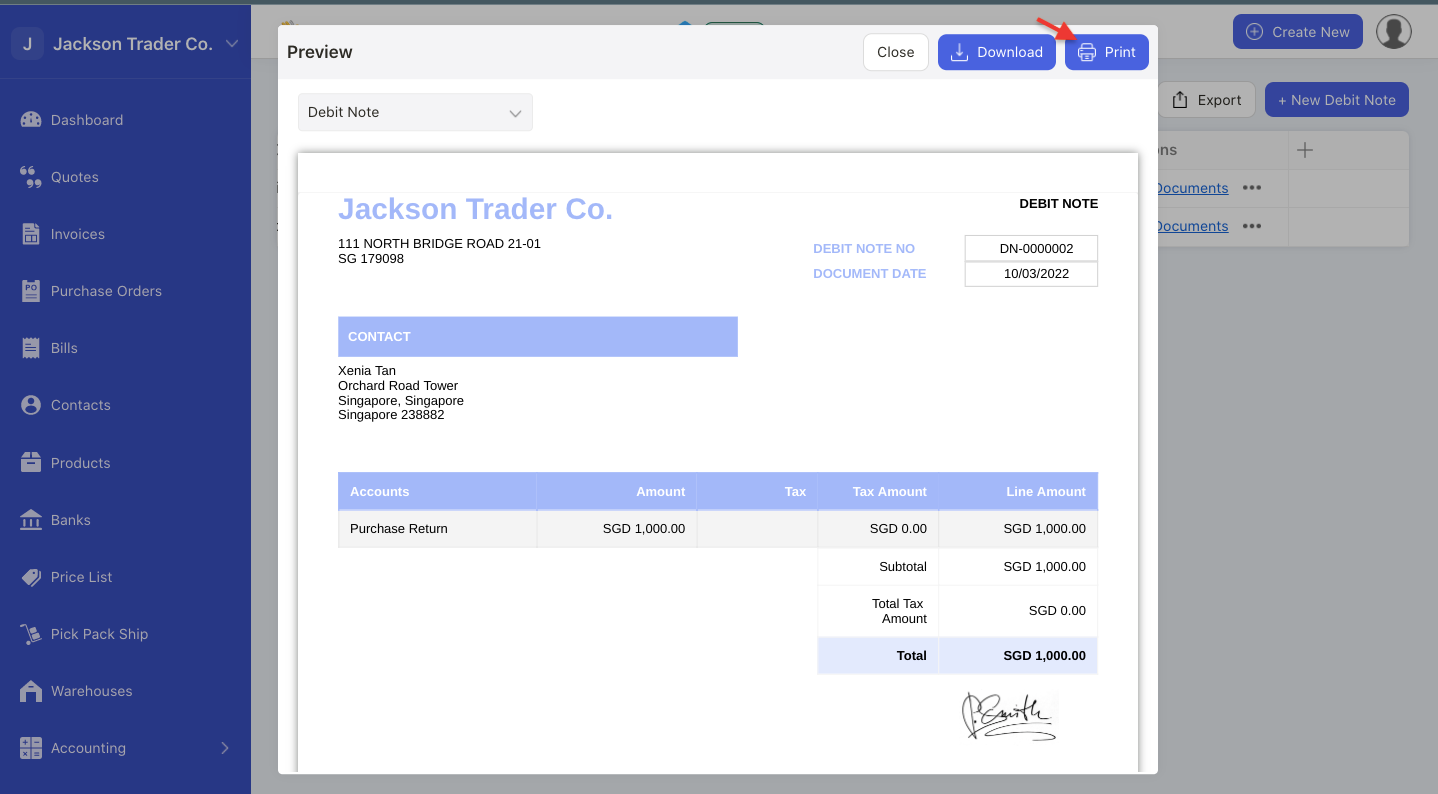
Next, click on the Print button in the pop-up menu.
You can also click on the download button to download the debit note in pdf format.
How can I export the debit note document?

Click on the export button to export the debit note document in xls format.