This section will guide you to set up the new payroll earnings and, deductions components.
Earning Components:
Payroll earning component means an additional income from the employees gross pay salary.
With Deskera People you can add the payroll earning component for your employees at any time, before processing the payroll.
Follow the simple few steps to do so,
- Click on Component Module, below screen will appear,
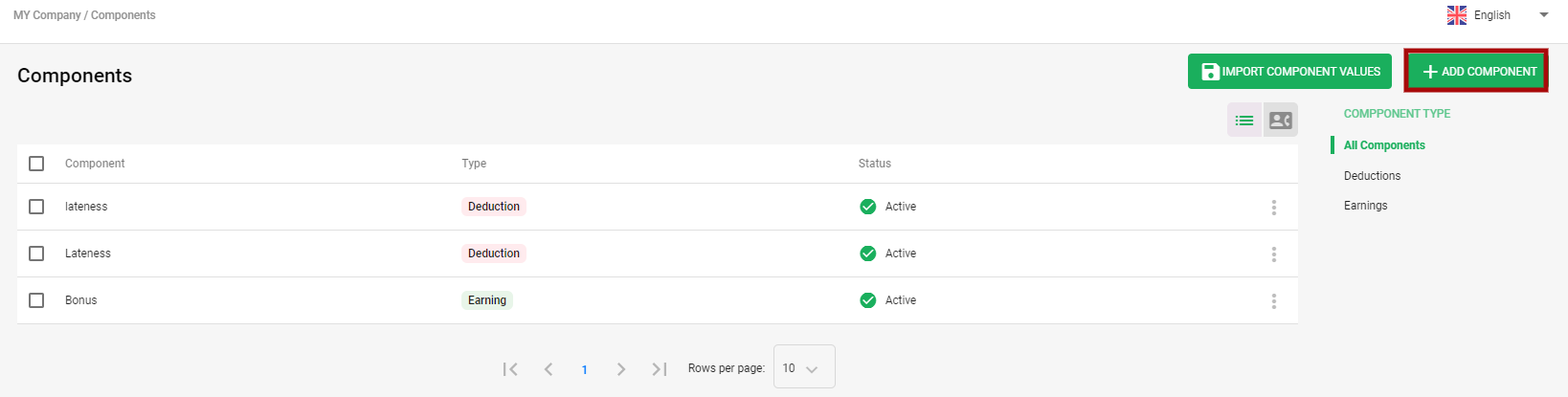
2. To add a new earning component, click on +Add Component button and a window will pop up where you need to fill in the following information,
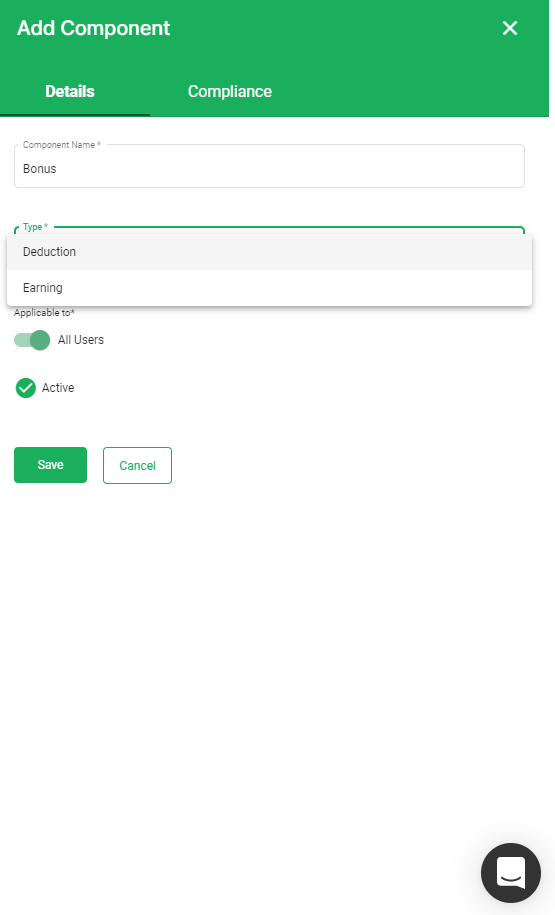
3. Under Details Tab Section:
- Component Name: Add the component name
- Type: Select the component type Earnings from the drop-down menu.
- Applicable to: Under this, the Admin User has an option to select if this new component is applicable to all users or any particular user only.
- Active: Tick if the component is active or inactive
4. Under the compliance tab select below information
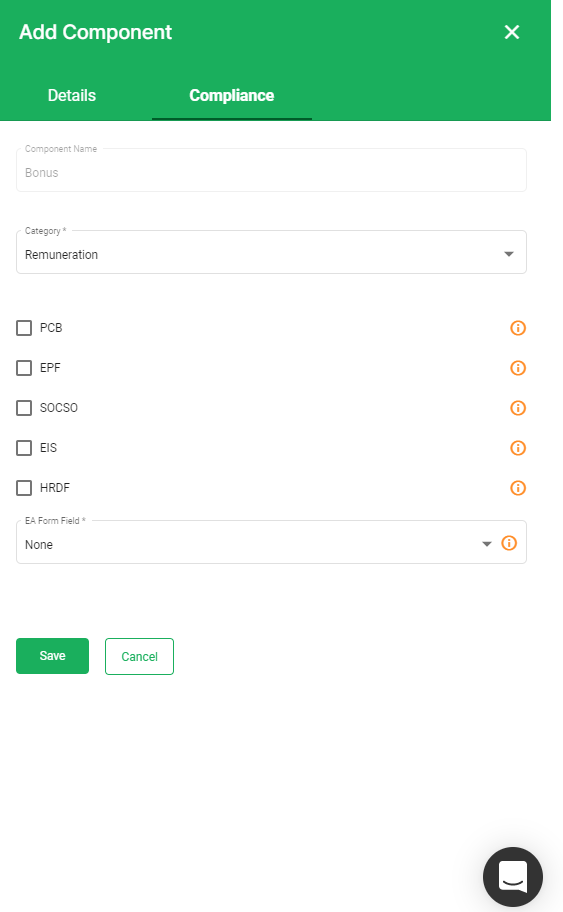
- Component Name : Will be auto-populated from the details tab
- Category: Select the earning component category from the drop down menu ( Remuneration, Additional Remuneration , Allowances, Other Prerequisites, Benefit in Kind).
- Tick on the statutory attribute for this new component if applicable to PCB, EPF,SOCSO, EIS, HRDF)
- EA form field : Select the EA form output column from the drop down list
Deduction Components
Similarly, you can also add Payroll deduction component in the system which means that is taken from an employee's pay, whether it be pre or post-tax, other than payroll taxes themselves.
Follow the simple steps mentioned below,
- Click on the Component Module>> a screen will appear
- Click on + Add new component button>> a window will pop up where you need to fill in the following information
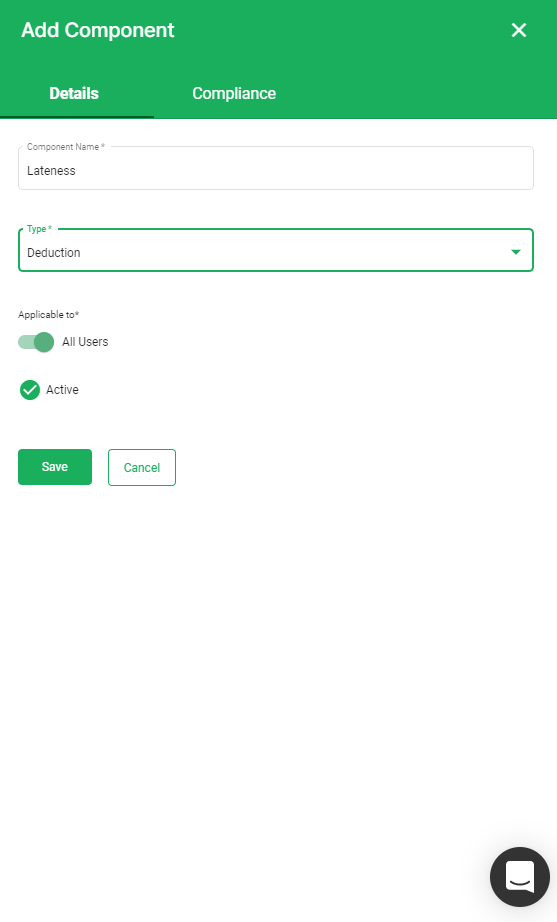
- Component Name
- Type - Select the component type as Deduction
- Applicable to: Under this, the Admin User has an option to select if this new component is applicable to all users or any particular user only.
- Active: Tick if the component is active or inactive
3. Under Compliance tab fill in below details,
- Component Name : Will be auto-populated from the details tab
- Tick on the statutory attribute for this new component if applicable to PCB, EPF,SOCSO, EIS, HRDF)
- EA form field : Select the EA form output column from the drop down list
Once all the details are filled click on the Save button where you can view the newly created component in the Components list.
Assign component to employees
You can assign these created components to employees with the below few steps,
- Under Employees Module>> Select Employee List option>> A screen will appear.
- To assign the Payroll component to employees, select the Employee and edit the profile or you can add it while creation a new employee profile by clicking on +Add Employee.
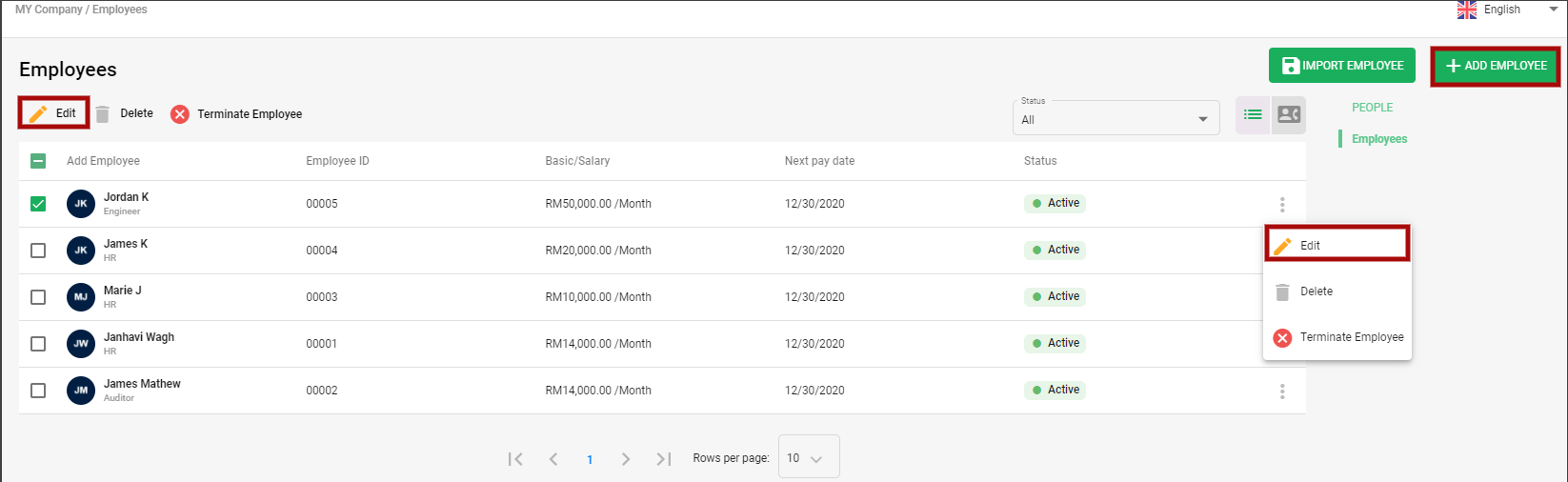
3. It will take you to the Employee Profile, under the Component Tab you can assign the Payroll component to the employee by clicking on +Add Assign Component.
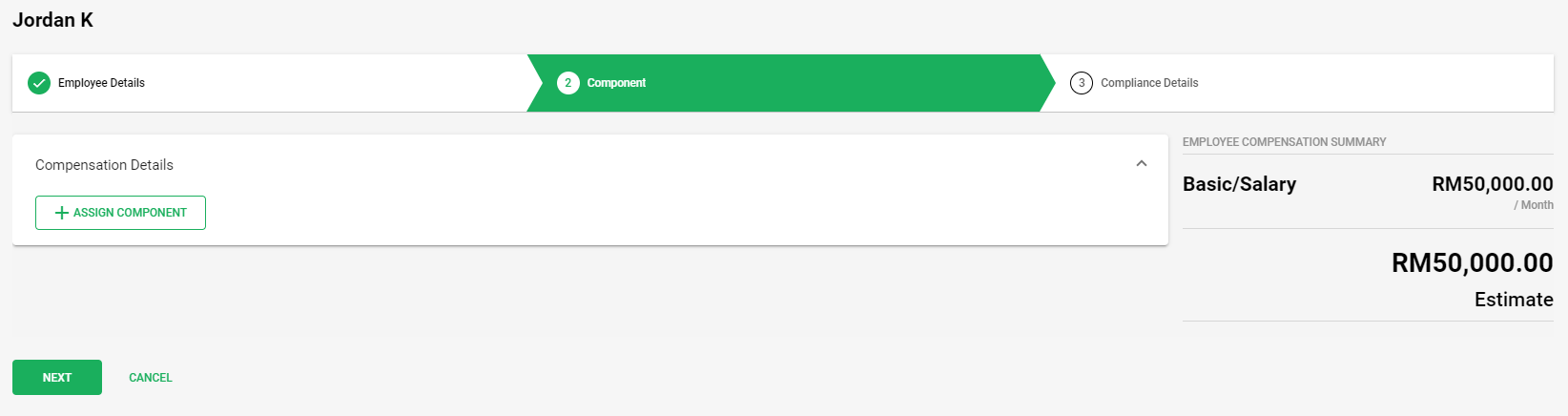
4. After this you can see all the Earning and Deduction Components created, and you can choose it accordingly and enter the Amount against the selected component.
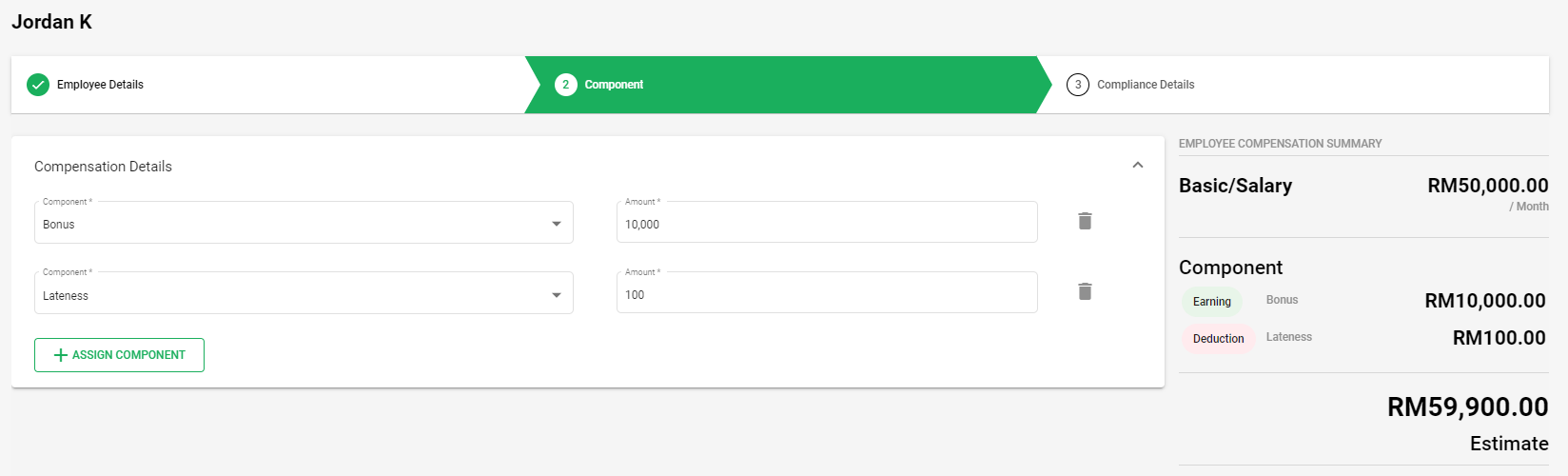
Congratulations! You have Successfully learned how to add and assign Payroll Component using Deskera People.

