Setting a recurring invoice and bill document is not an uncommon practice when running a business.
At times, you will constantly purchase from your vendors to replenish your stocks, or your customers will keep buying from you because they love your products.
Hence, setting a recurring invoice and bill document on a predefined schedule in Deskera Mobile can help you reduce your manual tasks indefinitely.
Follow the steps as mentioned below to create a recurring bill or invoice document:
- Under Business section, go to the invoice module for creating recurring invoice document. On the other hand go to the bills module if you wish to create a recurring bill document,
2. Then, click on the required invoice for which you need to set a recurring invoice. A Below screen will appear and click on the recurring icon.
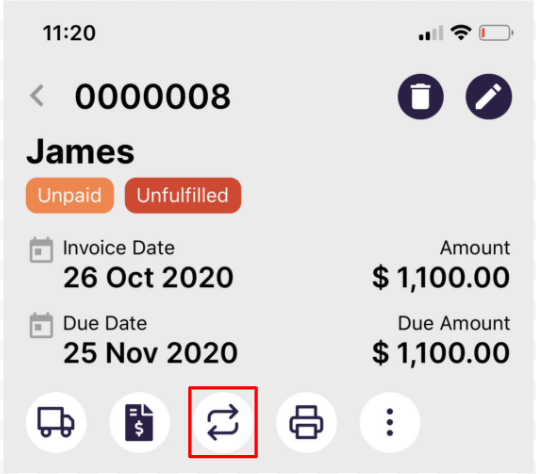
3. This will open a window box and you will need to fill in the following field
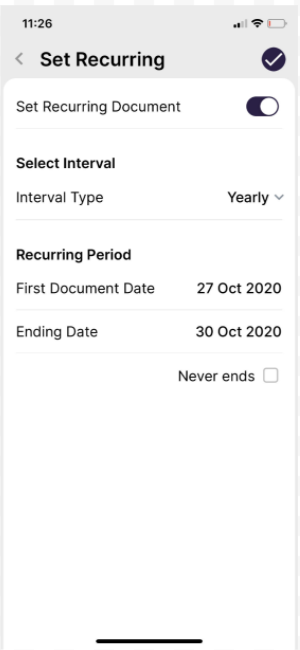
- Enable the recurring button to activate this feature
- Interval - Choose from the dropdown option. This can be yearly, monthly, weekly and you can even customize the date.
- Under the recurring period, choose the first date and the end date for the recurring document.
- Once you indicate the first document date, you will prompted with the next recurring document date.
- Tick the checkbox below if you need to recur the bill/invoice document for long-term.
4. Click on the Save button.
This feature is applicable for your Quote and Order document as well.
Once you have successfully set the recurring date for each document, you can allow Deskera Mobile to automatically populate the document for you based on the fix date.

