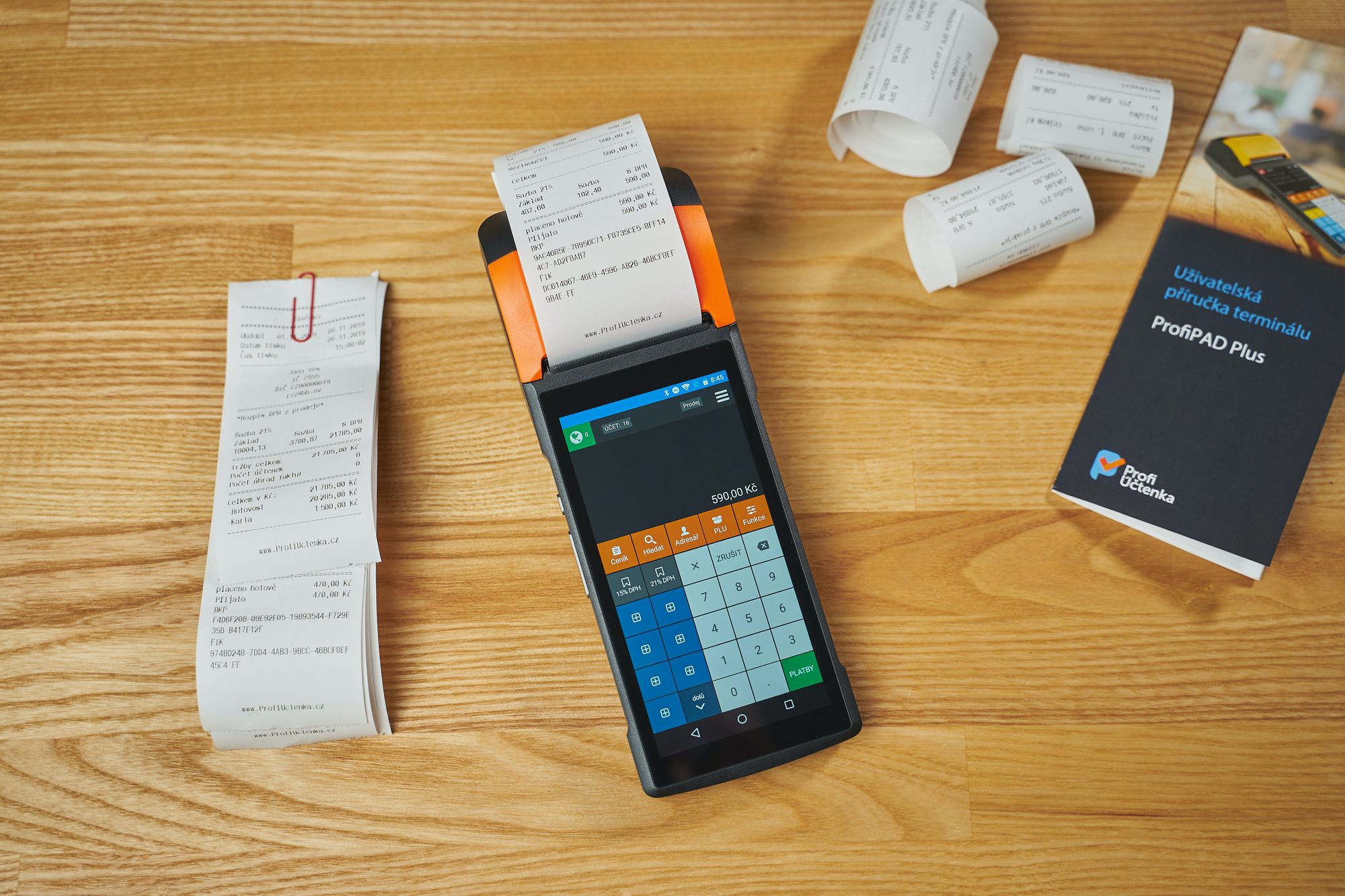As a WHT registered business owner in PH, you can set up the required WHT rates using Deskera Books
Under Settings, click on WHT Rates to view WHT setup and also add new WHT rates in the system.
Below window will pop up, where you can view and add WHT rates:

- You can view the list of WHT details which are setup in the system.
- For adding the new WHT rates click on the ‘+Add Rate’ button located in the top right side of the screen, and you need to fill in below details,
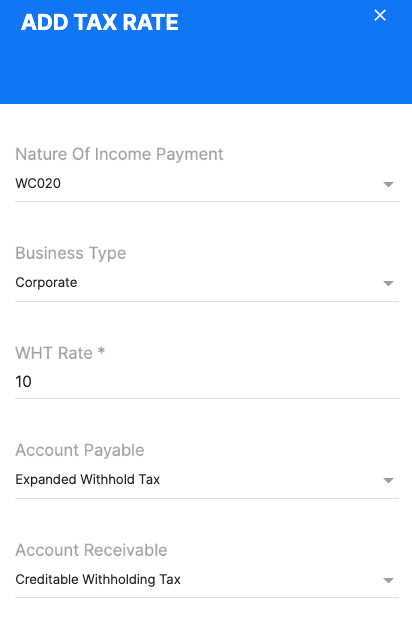
- Name of income payment- Select the name of income payment from the drop down menu
- Business Type : Select business Type, Individual/Corporate from drop down menu
- WHT Rate: Enter the WHT rate as per selected business type
- Accounts Payable: Select the AP account name from drop down menu
- Accounts Receivable- Select AR account name from drop down menu
Lastly click in Save Button to add new tax details in the system.
Edit WHT Tax rate:
If you want to make any changes in the WHT Rates after creation, select the WHT rate which you wish to edit. Then click on the “Edit WHT Rate” button located on the top left side of the screen.
The” Add Tax Rate” window will appear where you can make changes and save these changes to get reflected in the system.
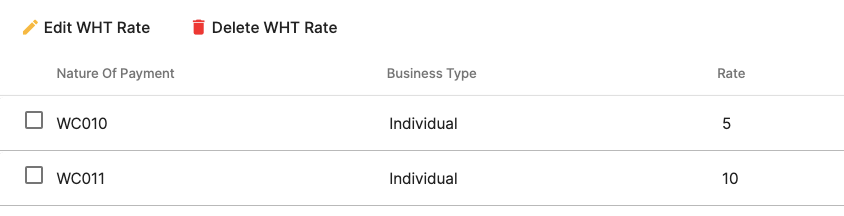
Delete WHT Rate
If you want to delete the WHT rate completely from the system , select the WHT rate which you want to delete and click on “Delete WHT Rate”.
Congratulations! You have successfully learned how to view, add, edit and delete WHT Rates using Deskera Books.