GSTR-1 is a report about the monthly return of outward supplies that shows all the sales transactions of a business.
Who should file for the GSTR-1 Report?
Any normal and registered taxpayer in India is required to file the GSTR-1 Report by every 11th of the following month without fail.
It’s mandatory to file a GSTR-1 Report even though there is zero business transaction during the given tax period. You can file the amount as NIL.
Who are not required to file for the GSTR-1 Report?
Listed below are the businesses that are not requited to file for GSTR-1 Report:
- Taxpayers who registered for the Composition Scheme
- Non-resident taxable person
- Input Service Distributor
- Tax-Deductible at Source (TDS)
- Tax Collector at Source (TCS)
- Taxpayer Covered under Online Information and Database Access or Retrieval (OIDAR)
Pre-requisites of filing Form GSTR-1
- The receiver taxpayer has to be a registered Normal Dealers and active GSTIN
- The supplier should have valid login credentials such as the User ID and password.
- The supplier should have a valid and non-expired/unrevoked digital signature certificate.
- A valid Aadhar card is required
How to generate the GSTR-1 Report?
Users can now retrieve the GSTR-1 Report using Books Plus.
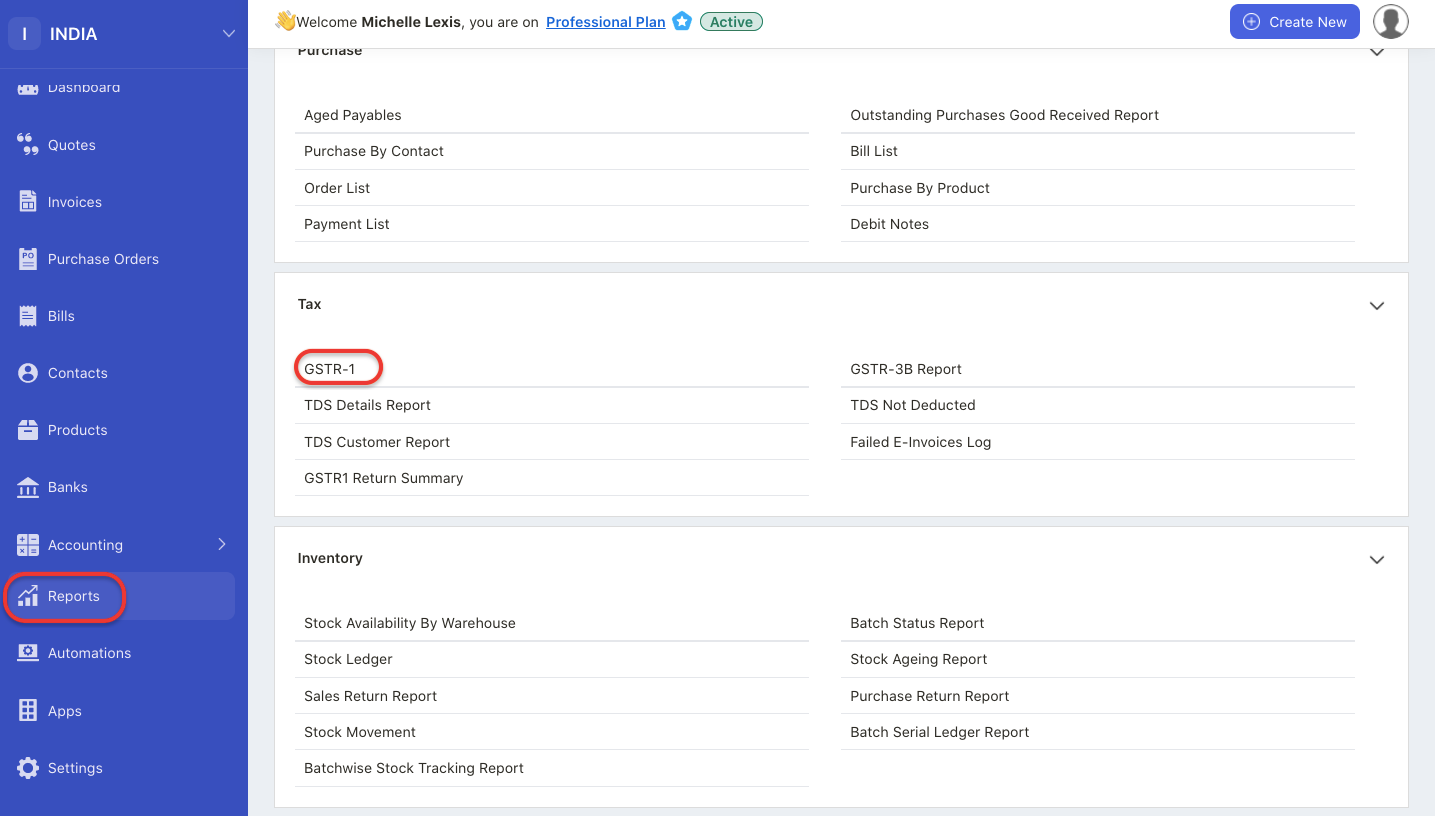
- To view the details in the report, users have to click on the Report tab on the sidebar menu.
- Next, select the GSTR-1 Report under the Tax section.
- The GSTR-1 Report will be populated as per the image below.
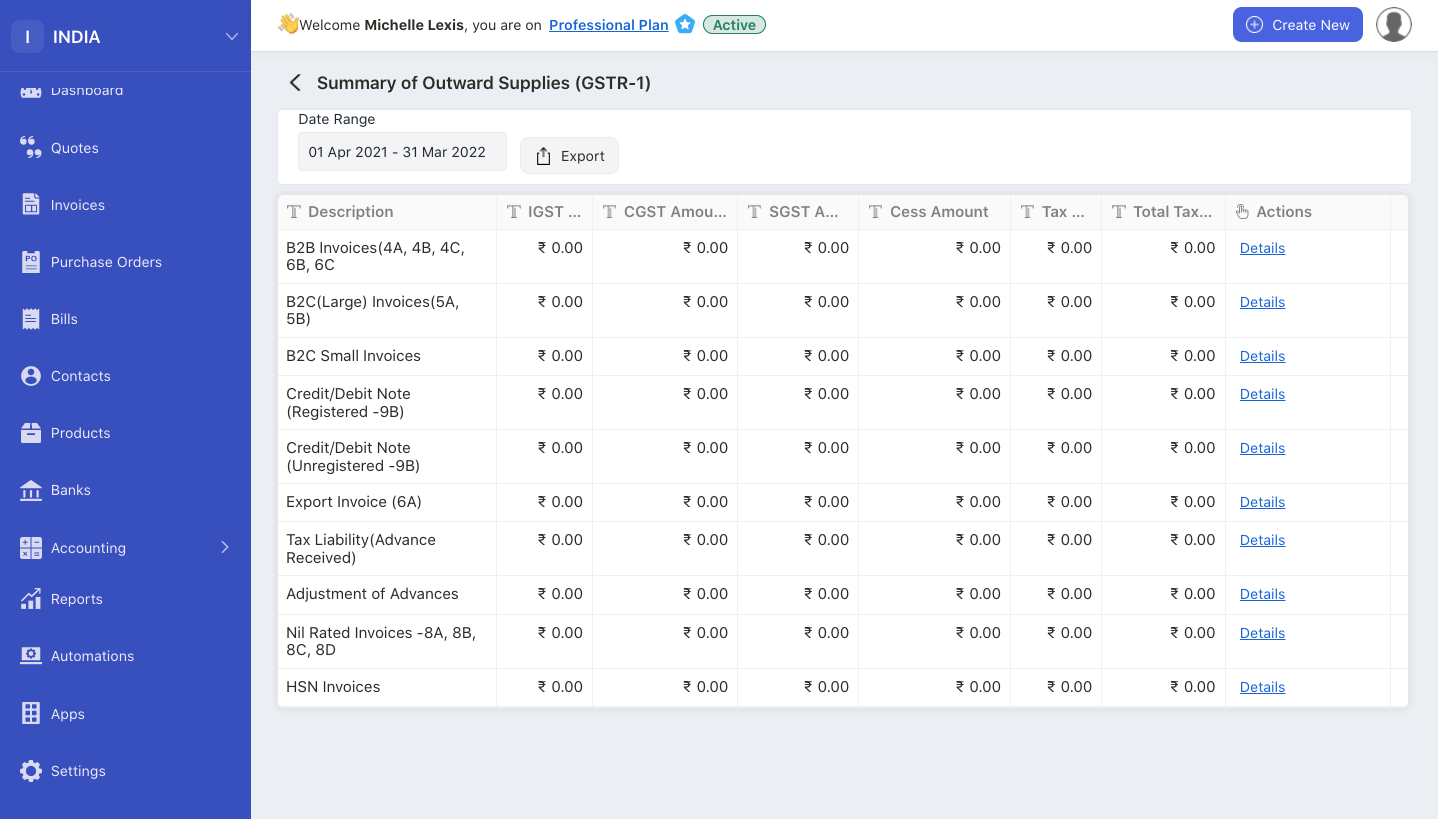
4. Here are the sections you can view in this report:
- B2B Invoices
- B2C Invoices (Small)
- B2C Invoices (Large)
- Credit and Debit Notes (Registered-9B)
- Credit and Debit Notes (Unregistered-9B)
- Export Invoice (6A)
- Tax Liability (Advance Payment)
- Adjustment of Advances
- Nil Rated Invoices - 8A, 8B, 8C, 8D
- HSN Invoices
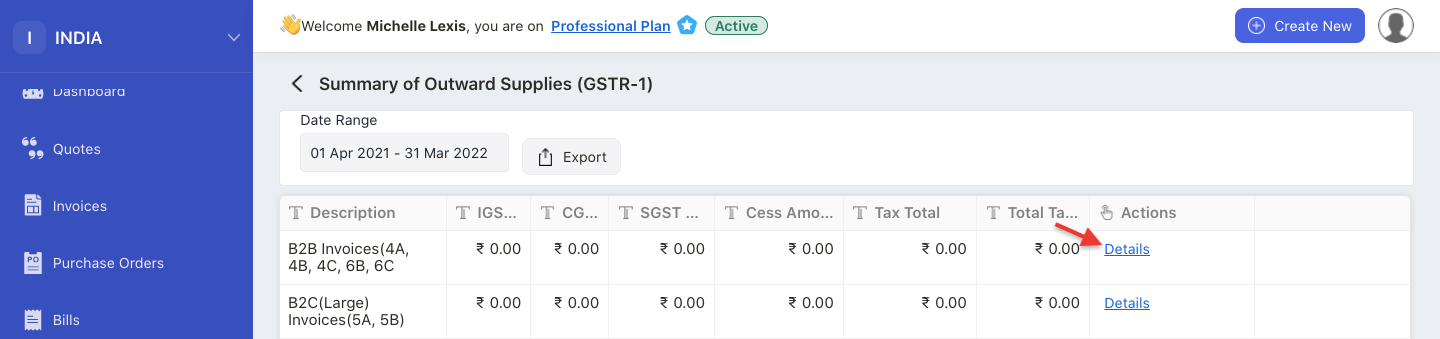
5. Click on the details button under the action columns to view individual transaction tag against each section.
6. You can always change the date range of the GSTR-1 Report and the amount for each field will be updated accordingly.
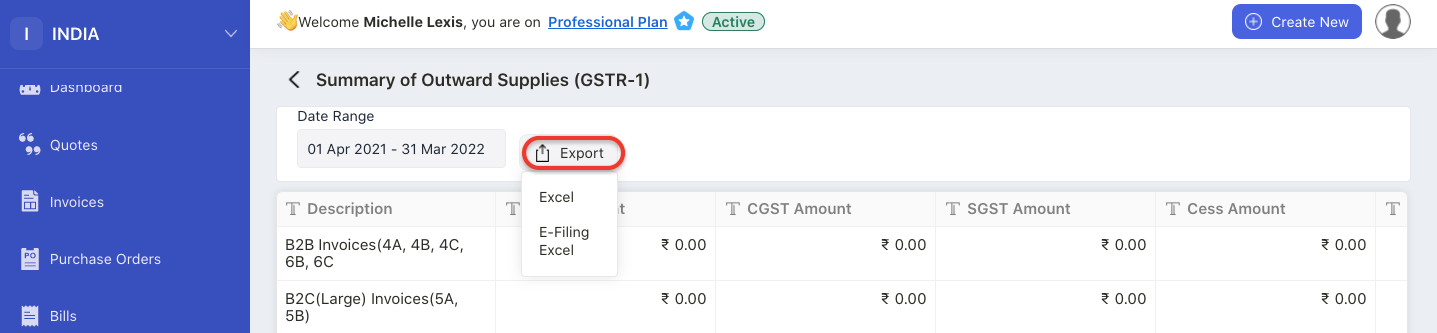
7. Click on the export button to download this report in excel or e-filing excel format.

