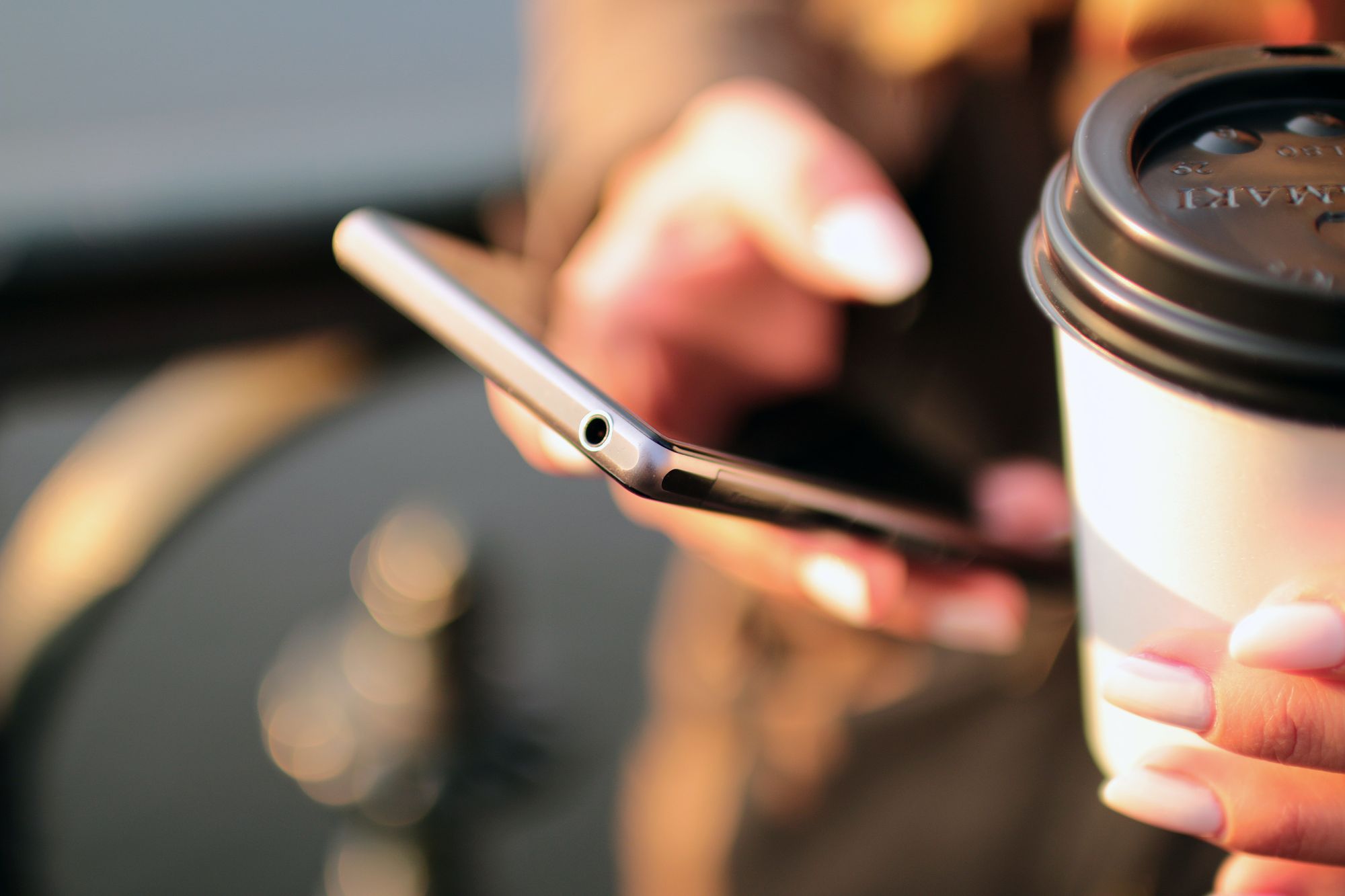Synchronizing your contact details from Deskera CRM to Deskera Books can be done with just a few simple clicks.
Follow the steps mentioned below:
- Login to your Deskera account.
- Click on the Switch To button at the bottom left of the page and select Deskera Sales.
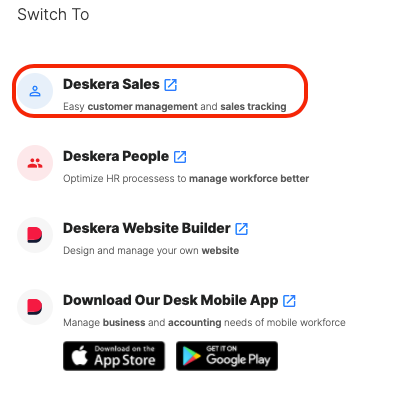
3. This action will direct you to Deskera CRM main dashboard.
4. Select setting via the sidebar menu >> Click on the Contact Sync.
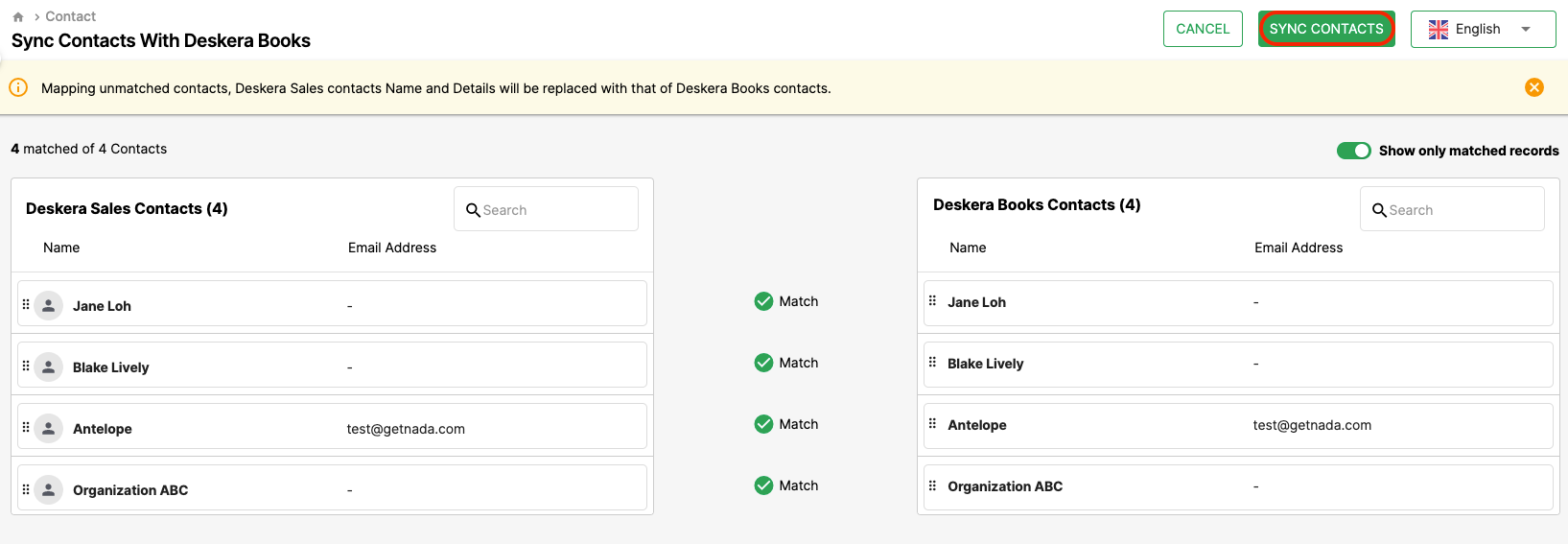
5. On this page, you can view the list of contacts in both Deskera Books and Deskera CRM. Match the contact accordingly and click on the sync button at the top right page.
6. After that, all your contact in Deskera Books will sync to Deskera CRM and vice versa. If you would like to change the contact order sequence, click on the contact, drag and drop the contact to rearrange the sequence.
7. To view the contact mapped from Deskera Books, go to the Contact Module via the sidebar menu.
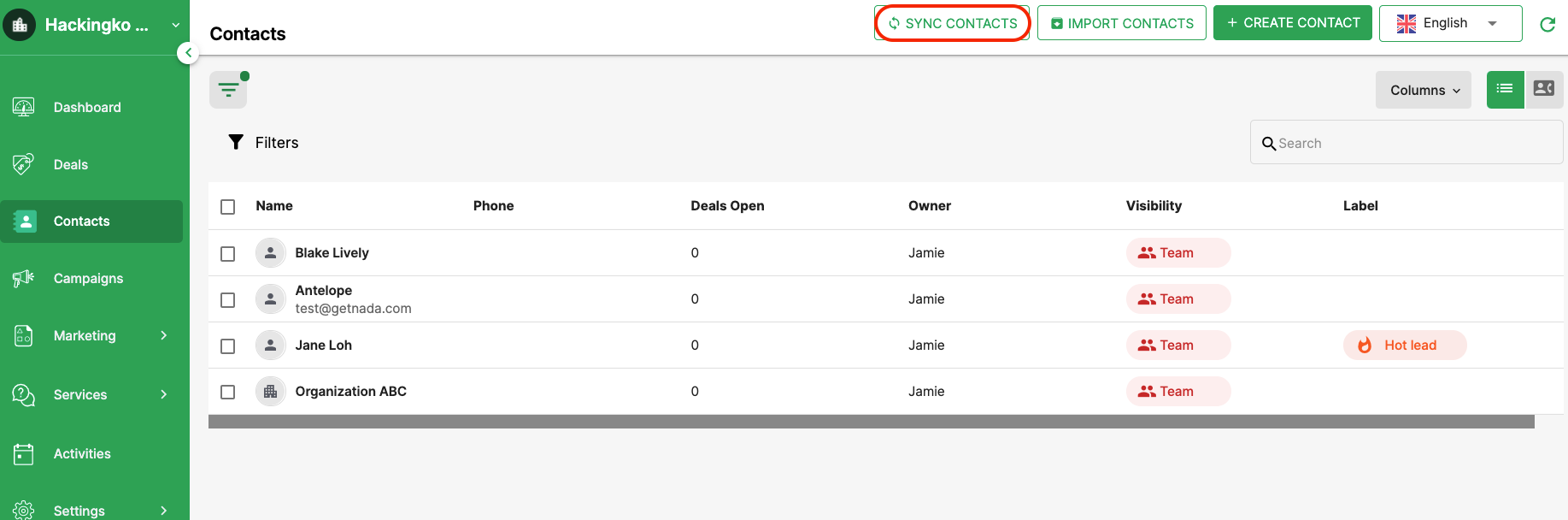
8. On this page, you have the option to click on the sync contacts button as well. You should be able to view all your contacts mapped from Deskera Books.
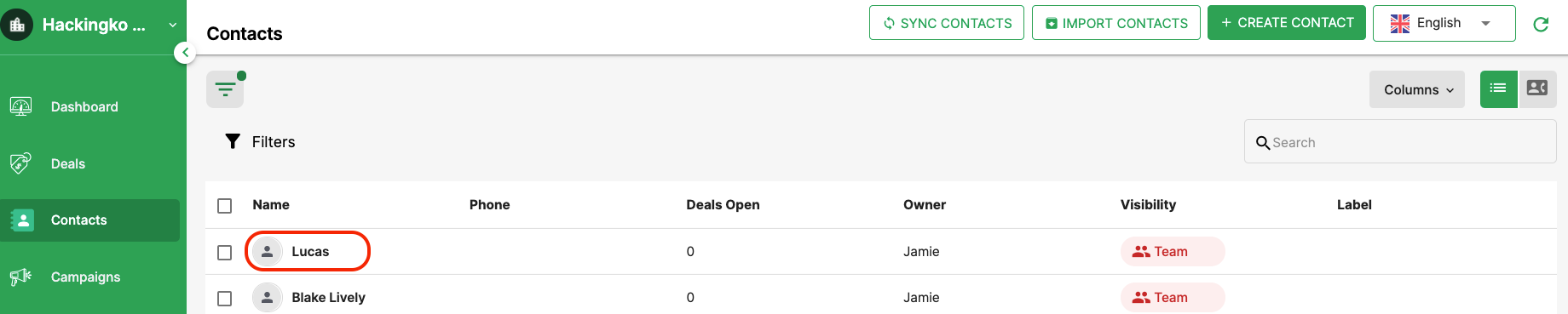

9. If you have added a new contact on Deskera CRM, the respective contact name will also appear in your Deskera Books.
Things to note
- We do not sync contact address and custom fields from CRM to Books.
- Only address is synced from Deskera Books to Deskera CRM, and not the other way round.