E-leave integration with payroll makes everything easier. Instead of entering information in two separate systems, you can enter it once and be done. This simplifies payroll for your HR staff. In turn, they can complete payroll sooner and with fewer errors.
Deskera People has recently rolled out the function where users can Integrate your E-leave with Payroll. Like you can integrate your workweek and unpaid leave which will auto reflect while you process the payroll. This will help with accurate calculation of your employees salary with less errors.
Let us see below steps how can you integrate E-leave with Payroll, using Deskera People.
How to Integrate company’s workweek with Payroll?
With Deskera People, you can integrate your company Work week with payroll with below simple steps.
- Go to E-leave Module>>Settings>>Company Settings>>Under Work Week,
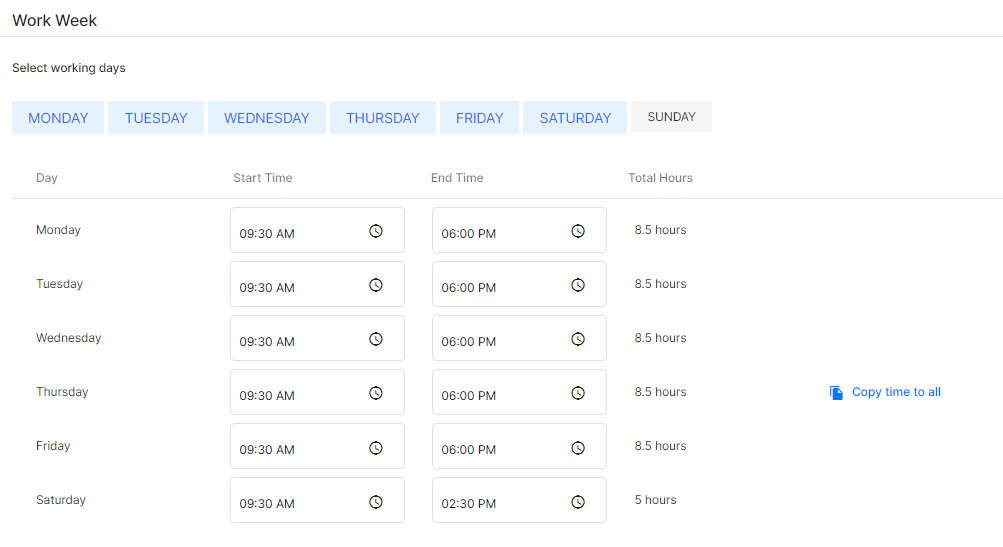
2. If you make the above work week settings in E-leave, the same work week settings will reflects in Deskera People - Work week settings and Payroll Module.
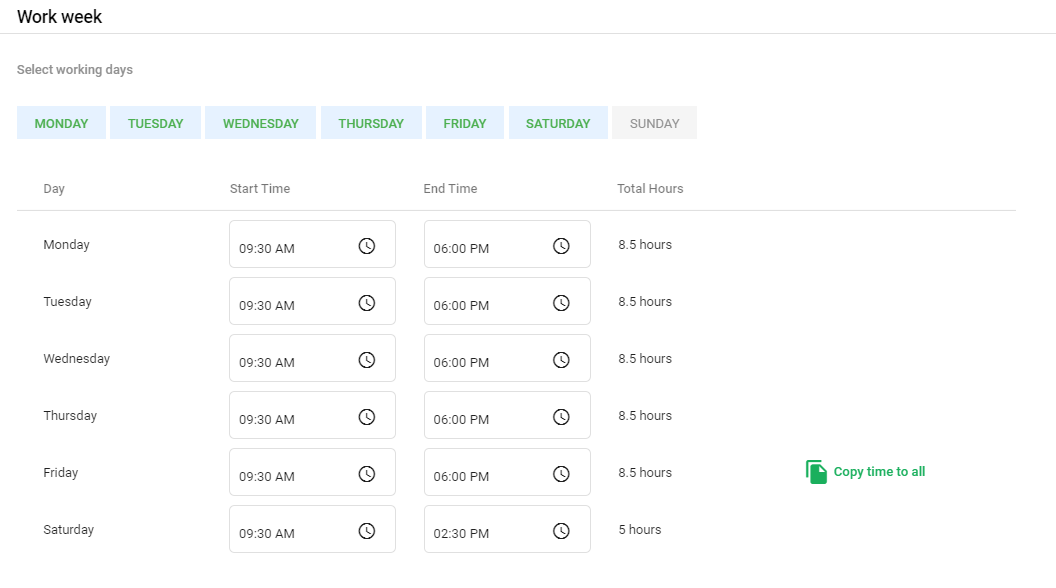
3. Vice-a-versa, if you make any changes in the workweek then, in Deskera People side the system will capture the same changes in the E-Leave system.
4. Under Payrun Module, you can see the auto updated work days to 22 as per the workweek settings made in E-leave/People Module.
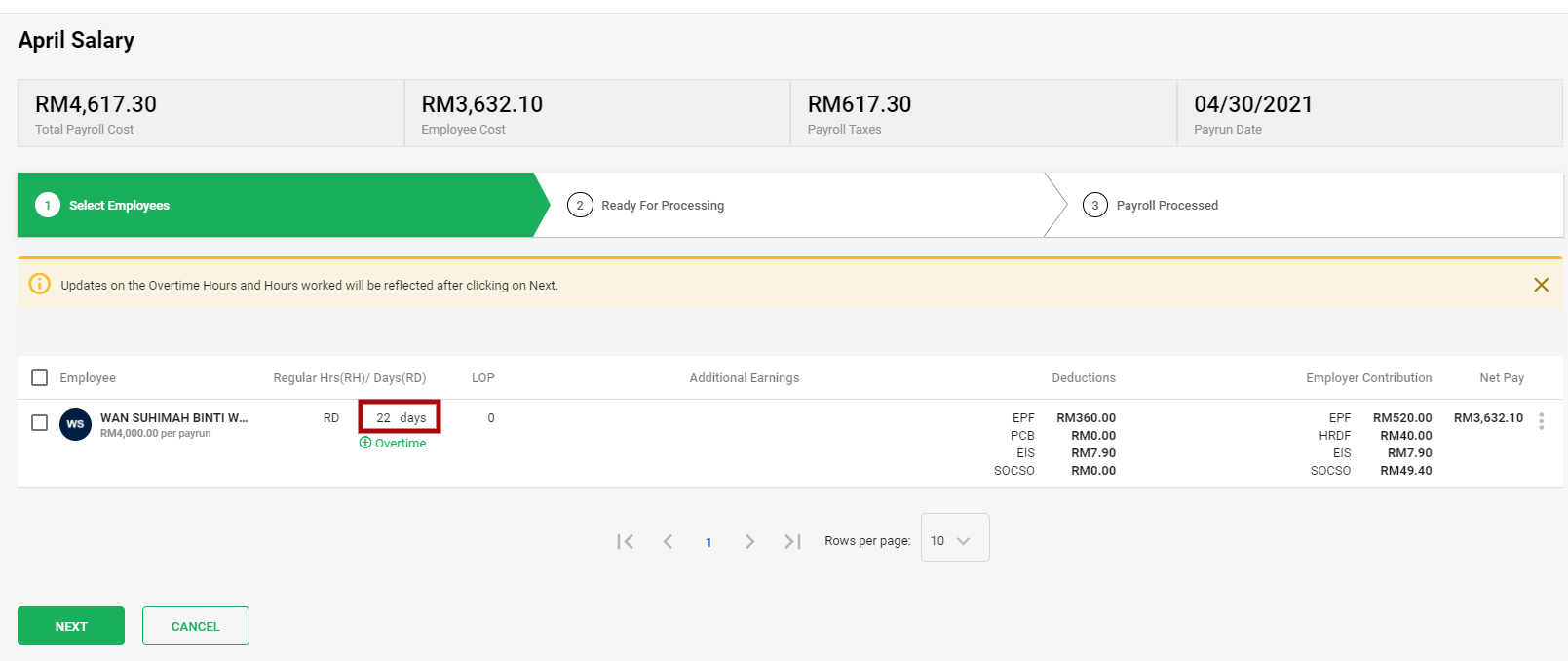
How to Integrate company’s holiday with Payroll?
With Deskera People, you can integrate your company holiday with payroll with below simple steps.
- Go to E-leave Module>>Settings>>Yearly Holidays>>Add the holidays,
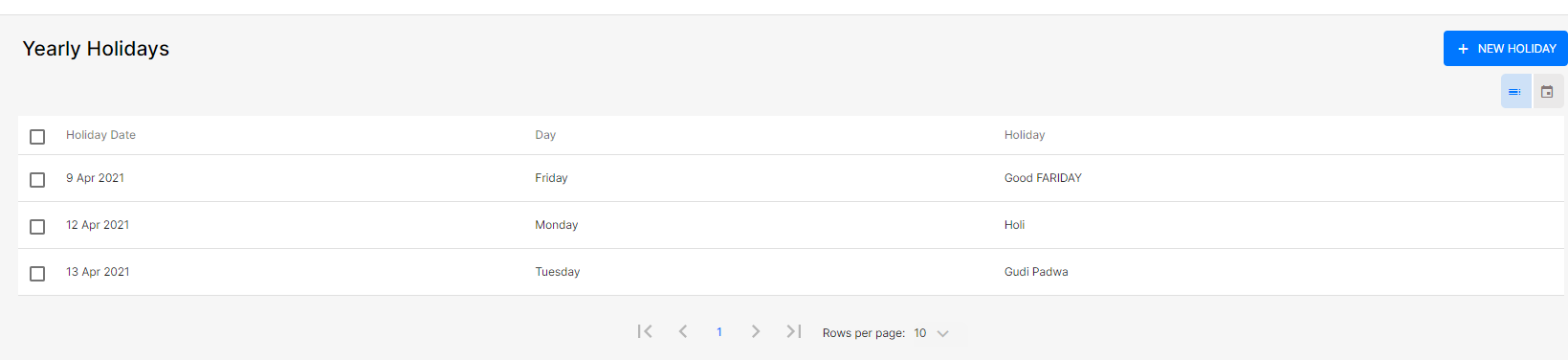
2. As an admin when you add a certain number of company holidays in E-leave Module, then the working days for a specific payrun will be calculated based on the number of workdays defined in the workweek subtracted with your company holidays.
4. Under Payrun Module, you can see the auto updated work days to 19 as per the added company holidays in E-leave Module.
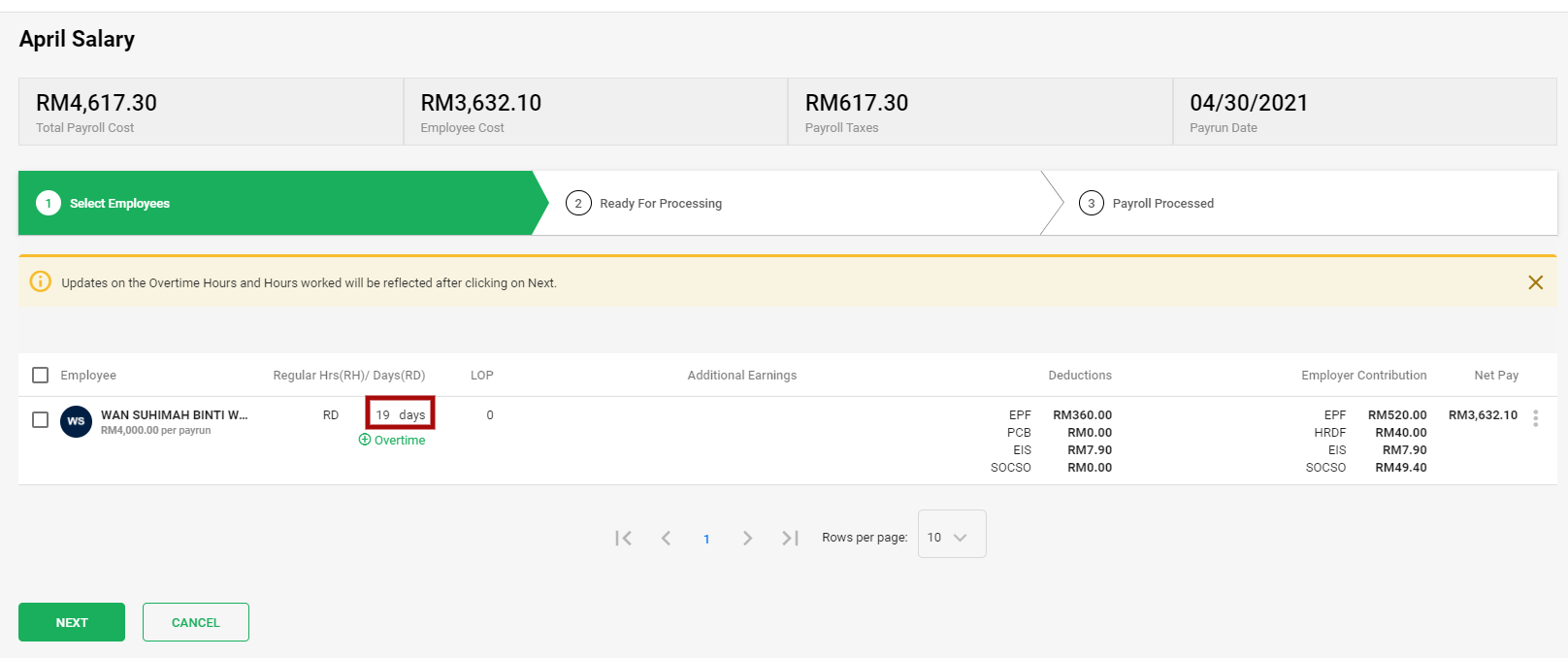
Calculation :
- Payrun Month - April
- Total Days contain - 30
- Total working days - 22
- Total company holiday - 3
- sat/sun - off
- Expected total working days - 19 days.
Thus, with the above integration will help to with, correct number of working days based on the company’s workweek and company holidays to accurately calculate the payroll.
This will help you to generate the employees salary accurately with less errors.
How to Integrate Unpaid Leaves with Payroll?
With Deskera People, you can integrate your unpaid leaves with payroll with below simple steps.
- Go to E-leave Module>>Settings>>Leave Management>>add, new leave types,
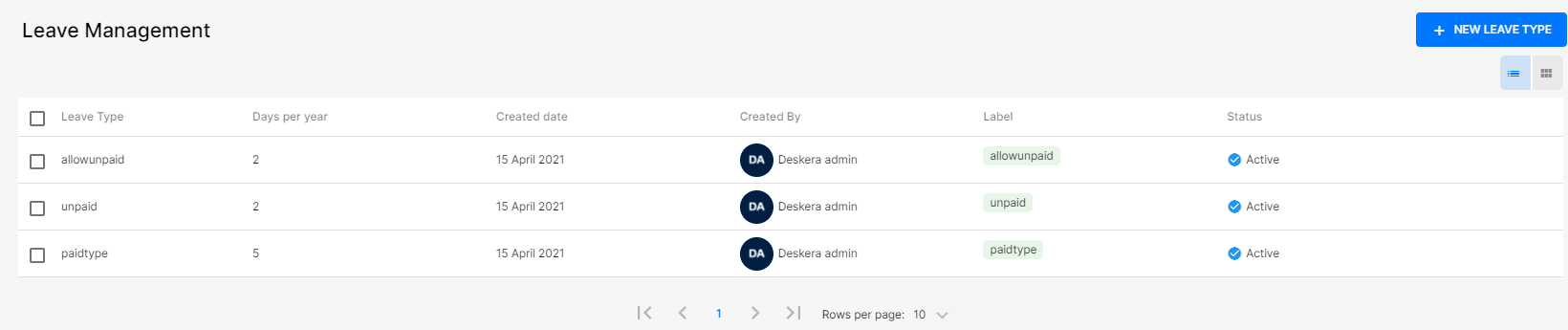
2. After the leave type is created, then you need to create a new leave application under the Application module,
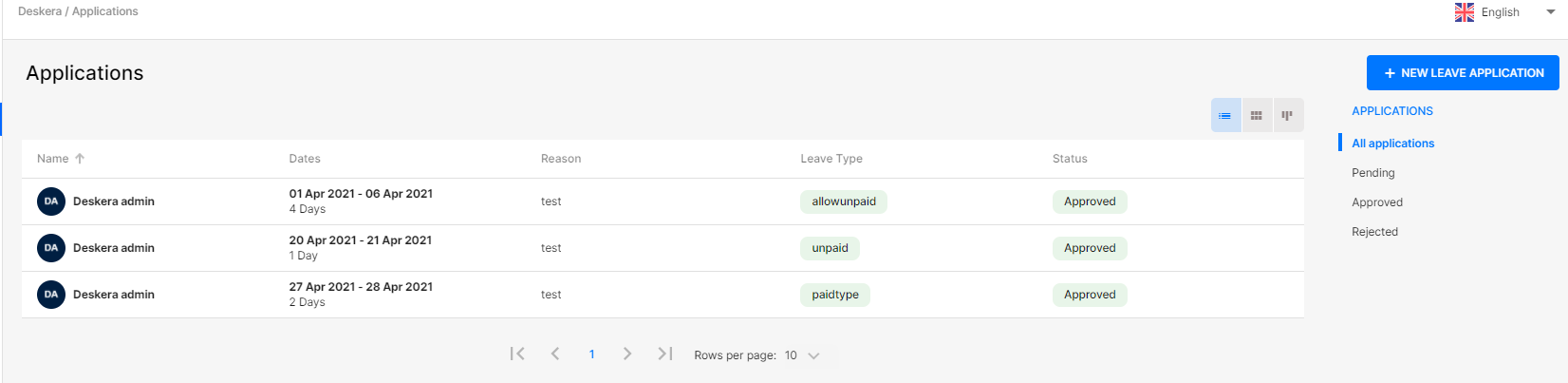
3. After the new leave applications are created, the these leave application request shall be Approved by the admin under the Request Module.
4. If the employee has taken an unpaid leave then the system will reflect the unpaid leave in the LOP column for that particular month payrun which falls within the work period weekly.
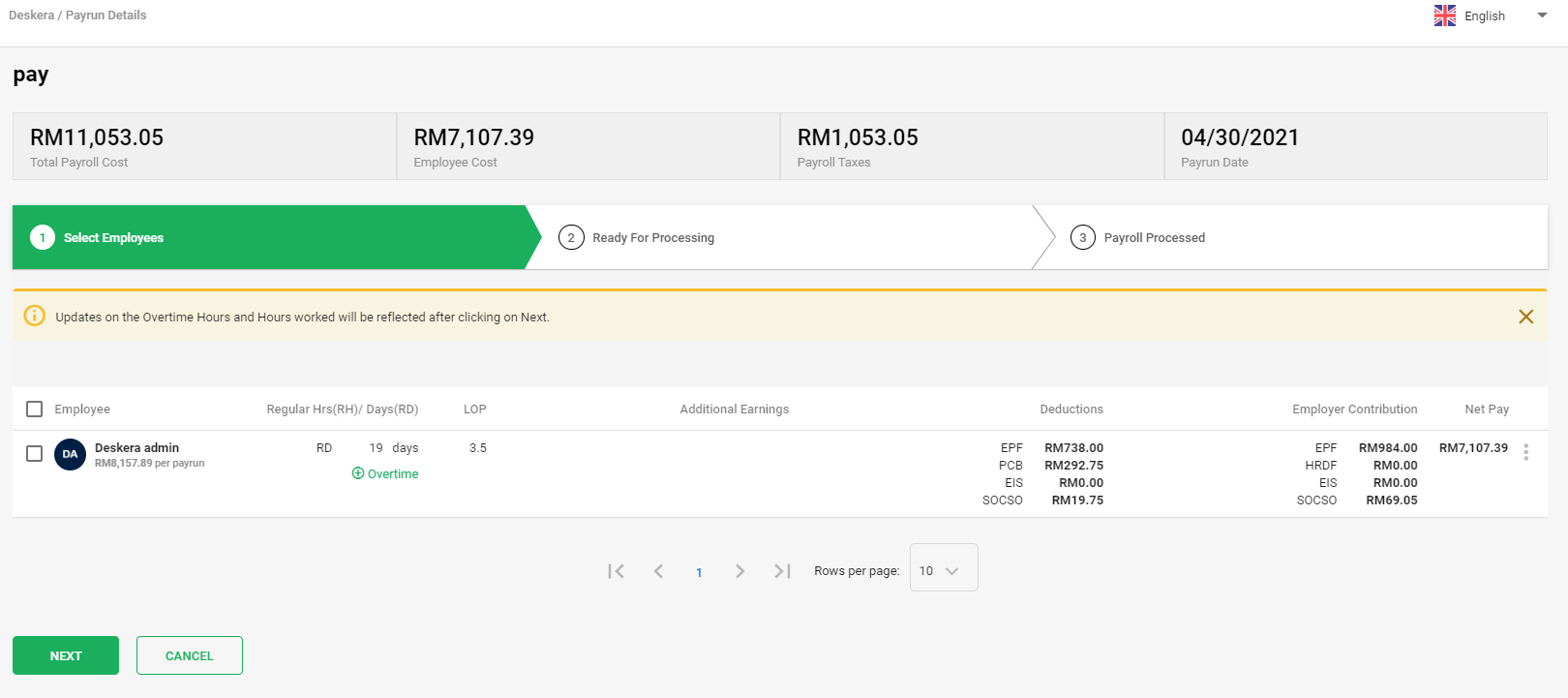
Also, If unpaid leave does not comes under week LOP will display 'Zero' days in the payrun.
5. If the employees' have taken a leave then the system will capture, whether the leave is a paid leave or an unpaid leave.
6. If the employees' have taken a leave and if the leave taken is more than the available balance for that leave type then the system will capture it as an unpaid leave under LOP column.
Eg:
- Available bal -1.5
- Taken leave - 2
- Balance showing - 0.5
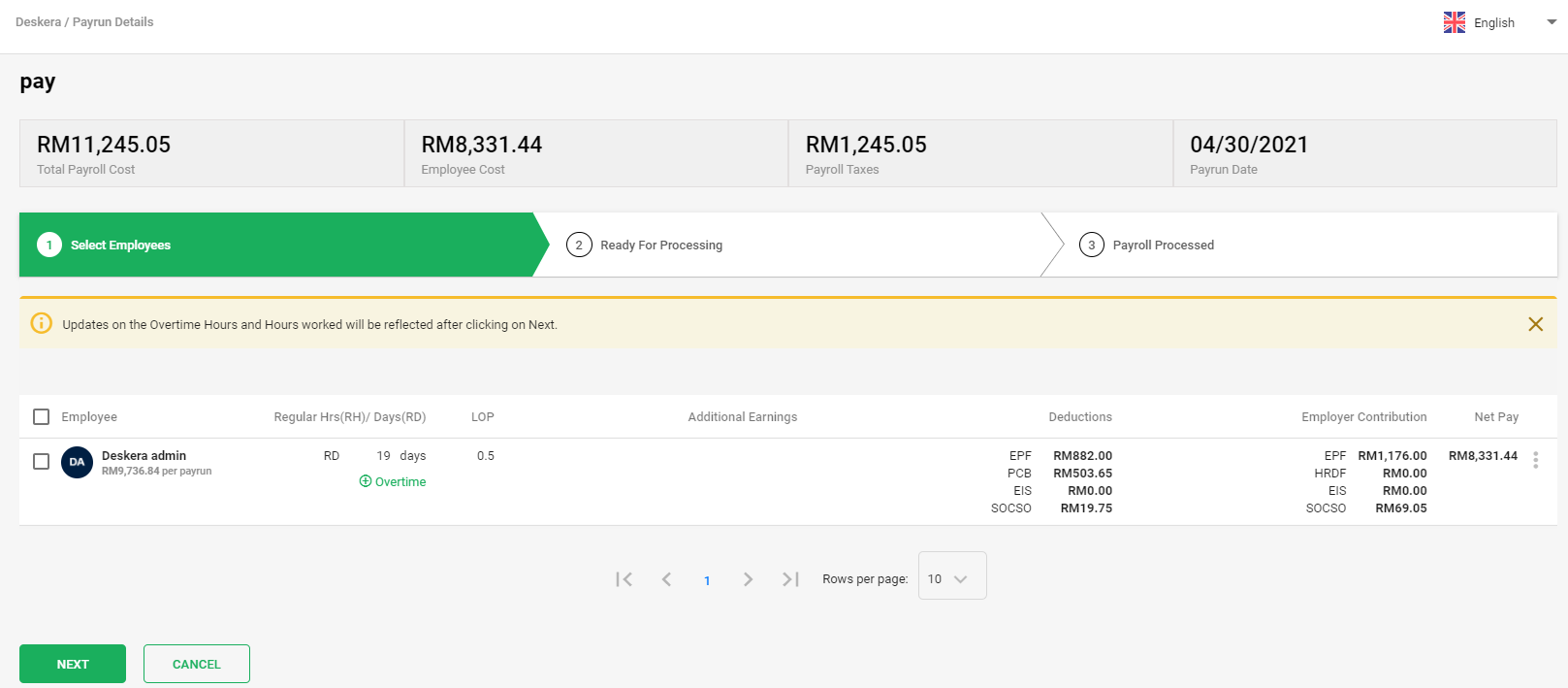
Conclusion:
Thus, if the employee has taken an unpaid leave then the system will reflect the unpaid leave in the LOP column for that particular month payrun which falls within the work period.
- If the employee has taken a leave then the system will capture whether the leave is a paid leave or an unpaid leave.
- If the employee has taken a leave and if the leave taken is more than the available balance for that leave type then the system should capture it as an unpaid leave.
With this integration of unpaid leaves with payroll, will calculate the employees salary accurately.

