As businesses flourish and expand to foreign markets, dealing with foreign transactions is unavoidable.
When dealing with foreign currency, knowing and applying the correct exchange rate is crucial in order to ensure accurate conversion.
If your business deals with foreign currency, you can activate the multi-currency feature in Deskera Books+.
Follow the steps below to activate the multi-currency feature:
- Login to your Books+ account.
- Go to Setting on the sidebar menu.
- Click on the organization setting button.
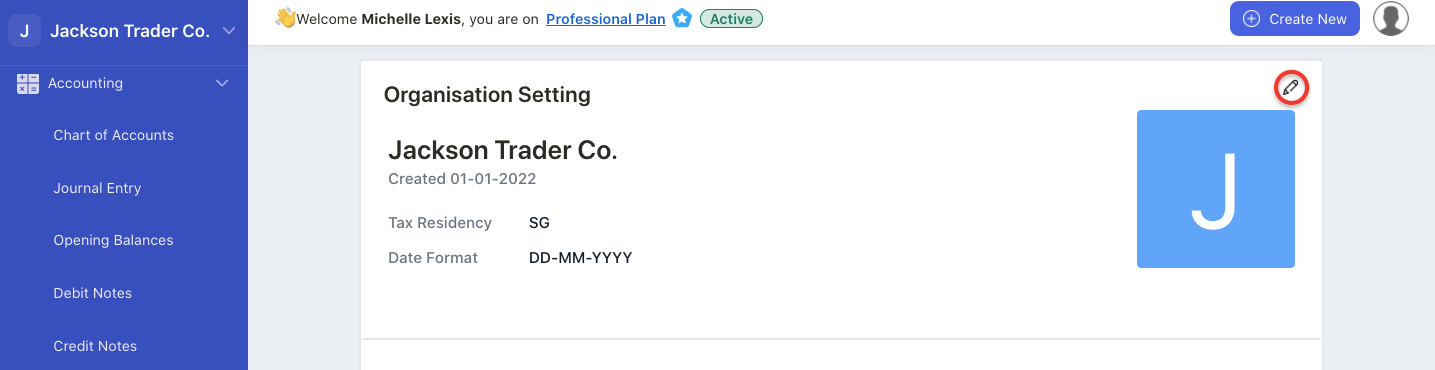
4. Click on the edit button.
5. Under the Finance Tab, enable the multi-currency toggle. Once you have enabled this feature, you cannot switch this off anymore.
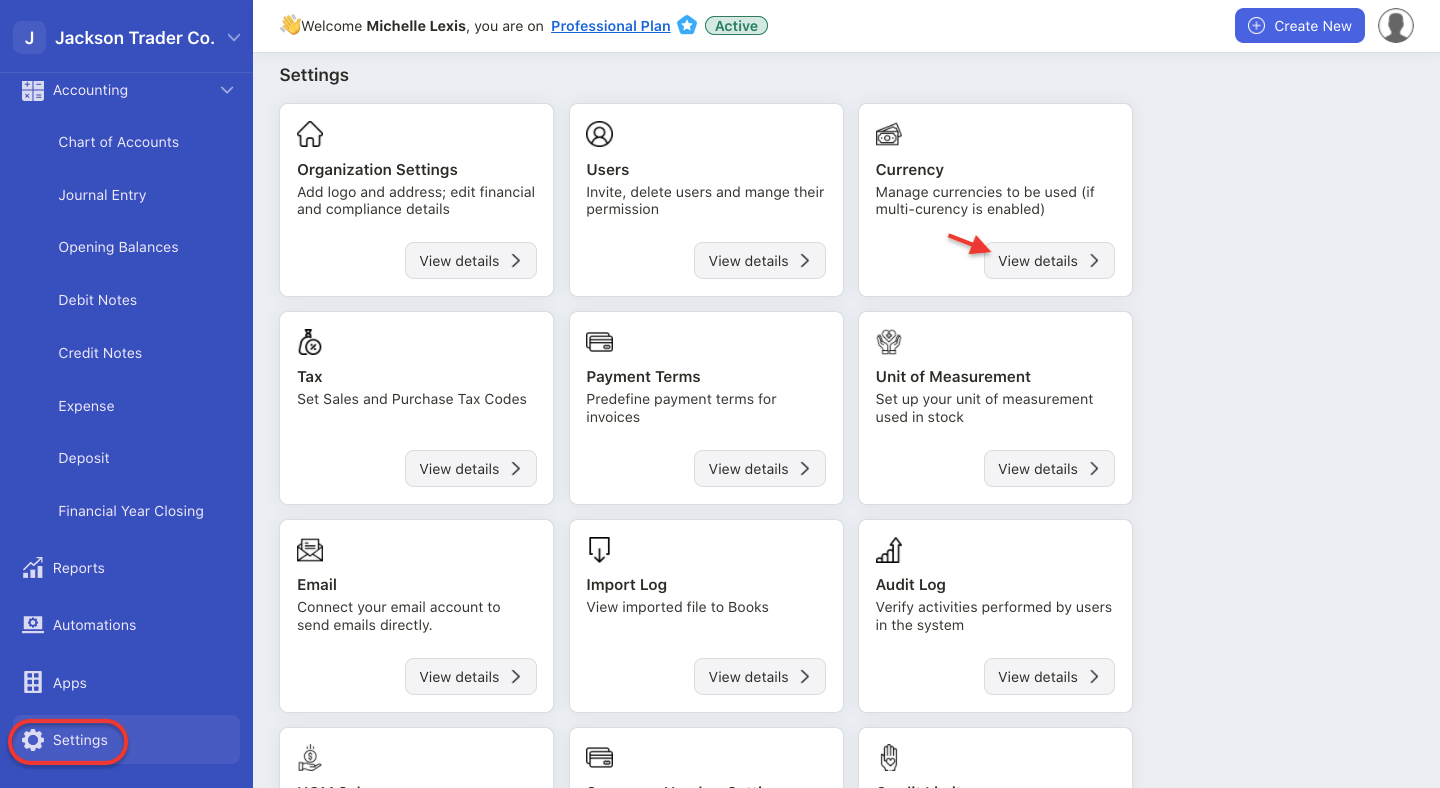
6. To view the exchange rate, go to Setting again > Select Currency.
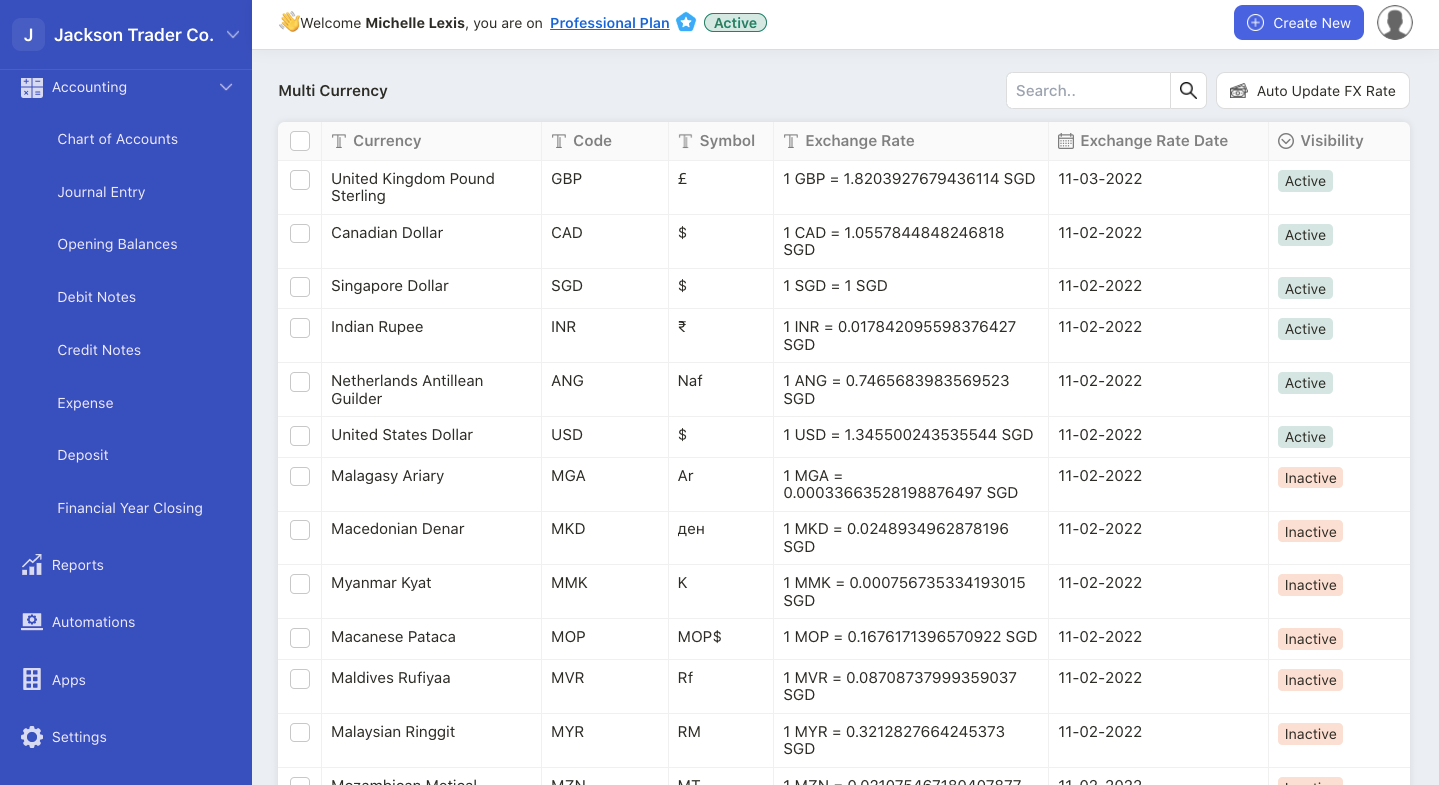
7. On this page, you can view all the countries' currency and exchange rates in a table format.
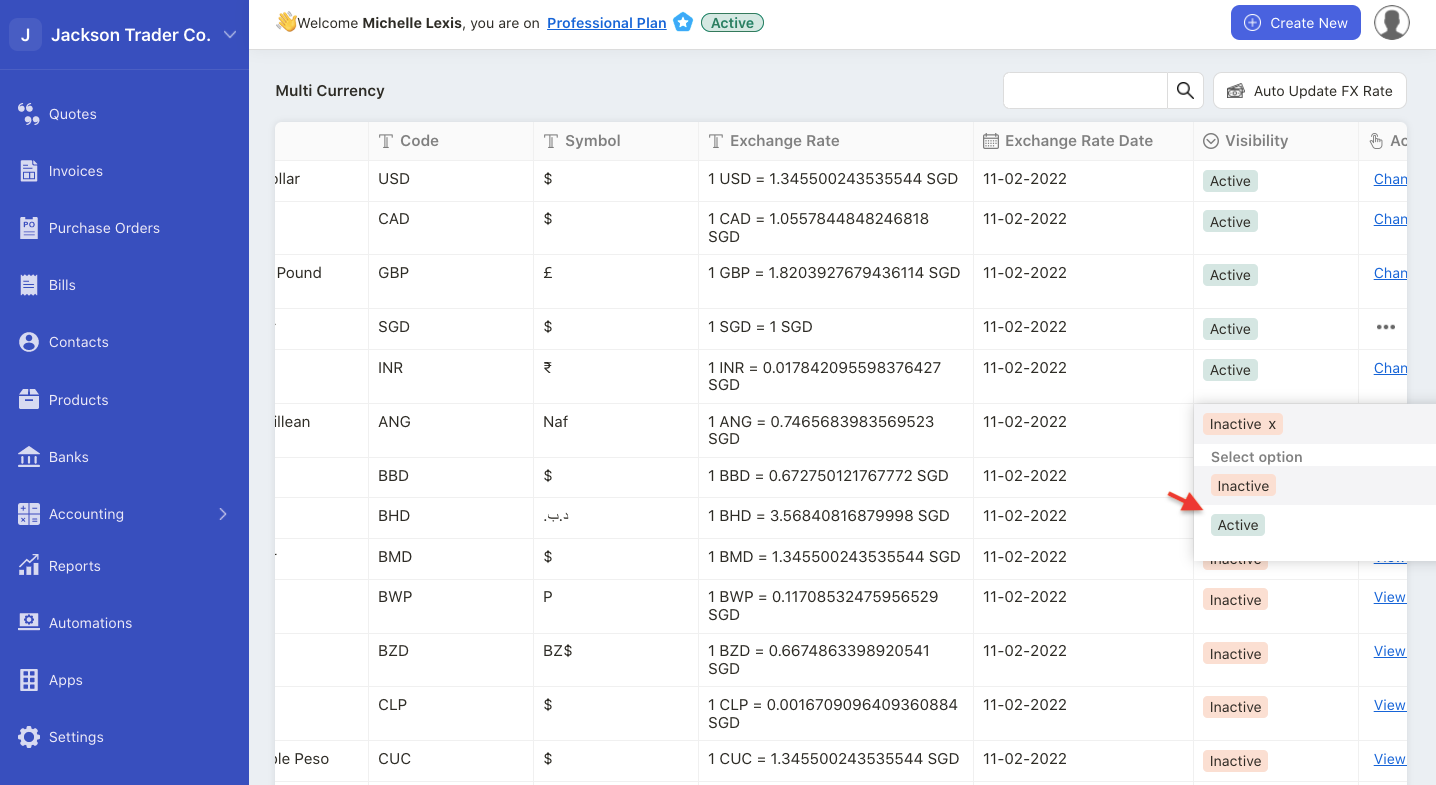
8. If you wish to activate a foreign currency, click on the inactive button to change the visibility into active.
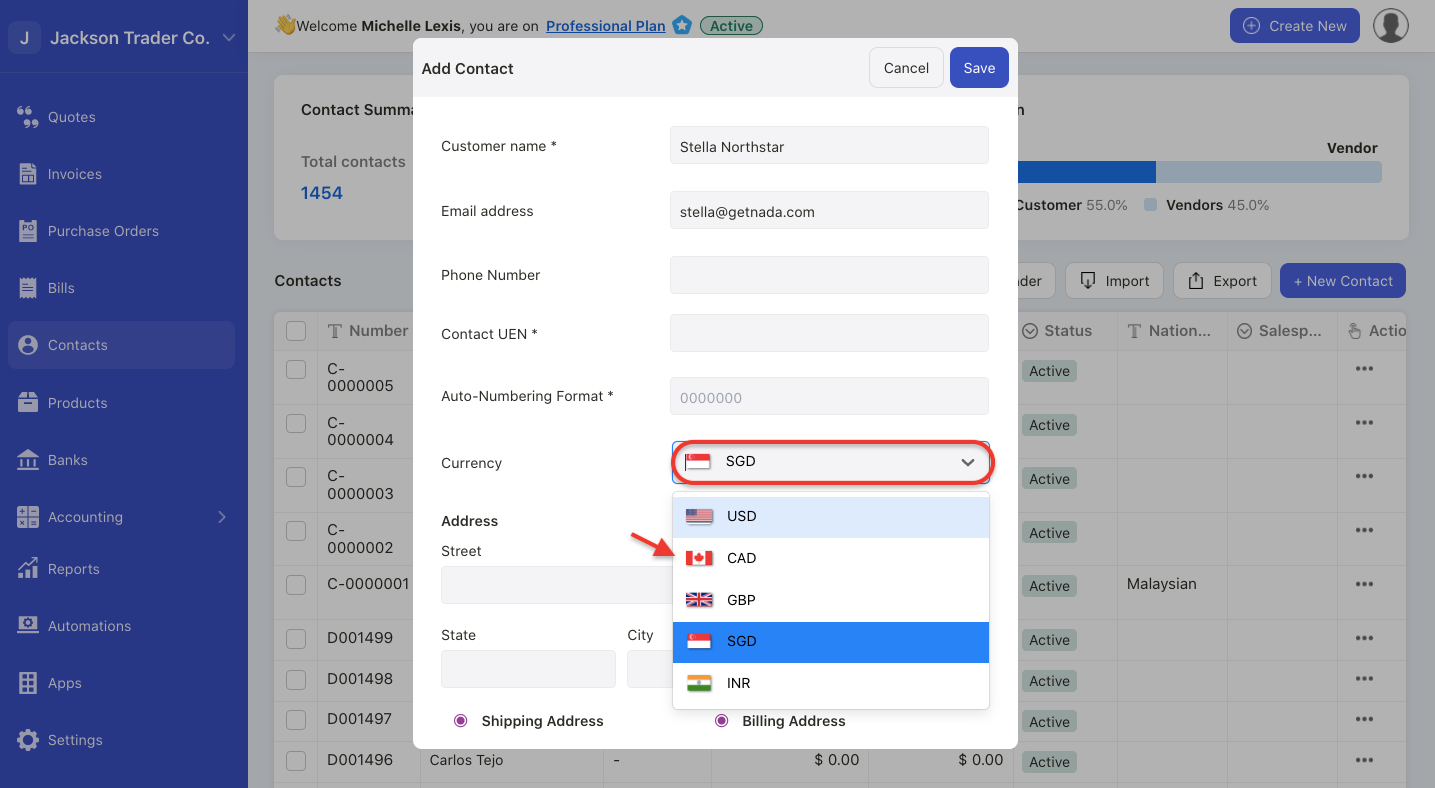
9. Once the foreign currency is activated, you can view this currency in the system.
How can I update the foreign exchange rate?
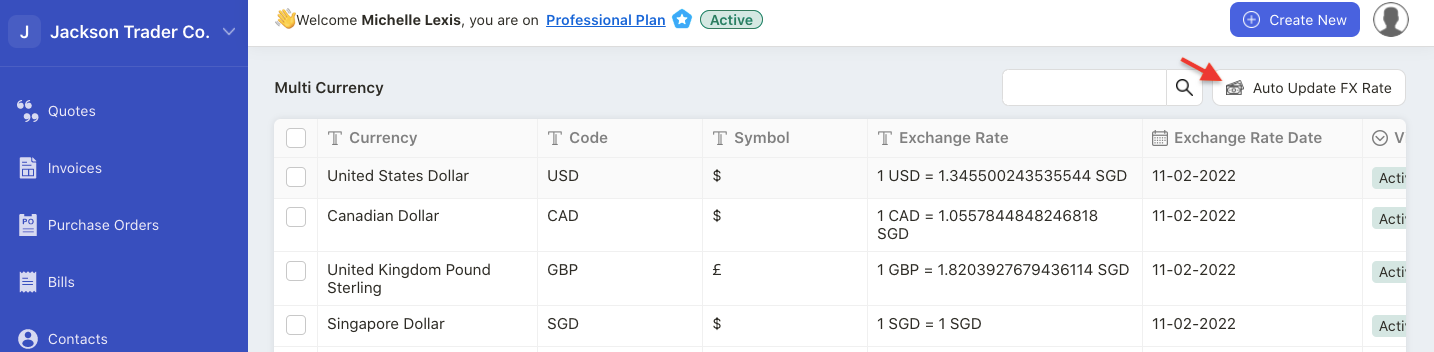
If you wish to update the foreign currency, click on the “auto update FX rate” button at the top right screen.
A pop-up menu will appear.
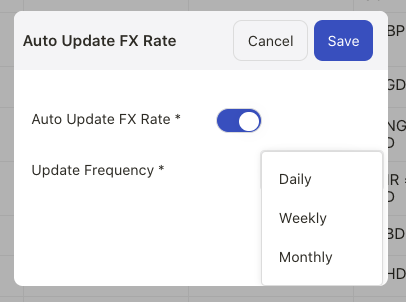
Enable the auto-update FX rate and choose the frequency; monthly, weekly or daily basis in this pop-up box.. You can always disable this feature in the future.
Click on the save button.
The system will save the foreign exchange rate as per the frequency configured.

If you disabled the auto-update button, you can also change the rate manually by clicking on the change rate link under actions column.
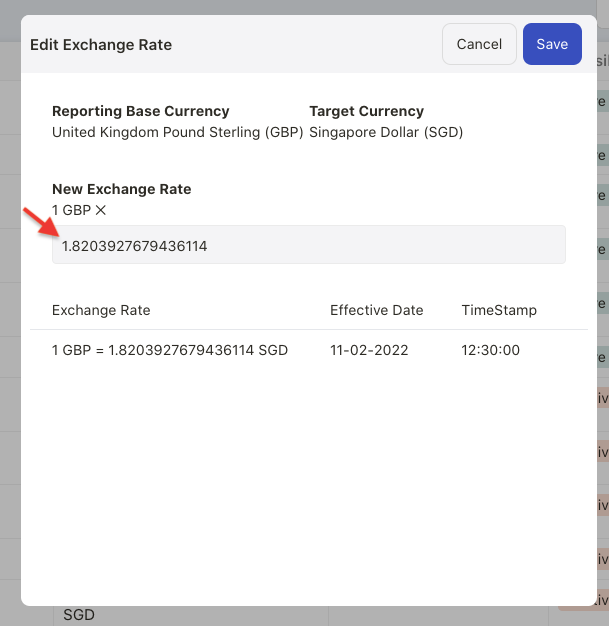
Edit the exchange rate here and save it.
Note: The FX rate in Books is auto-populated from Google API
How can I receive payment using foreign exchange rate?
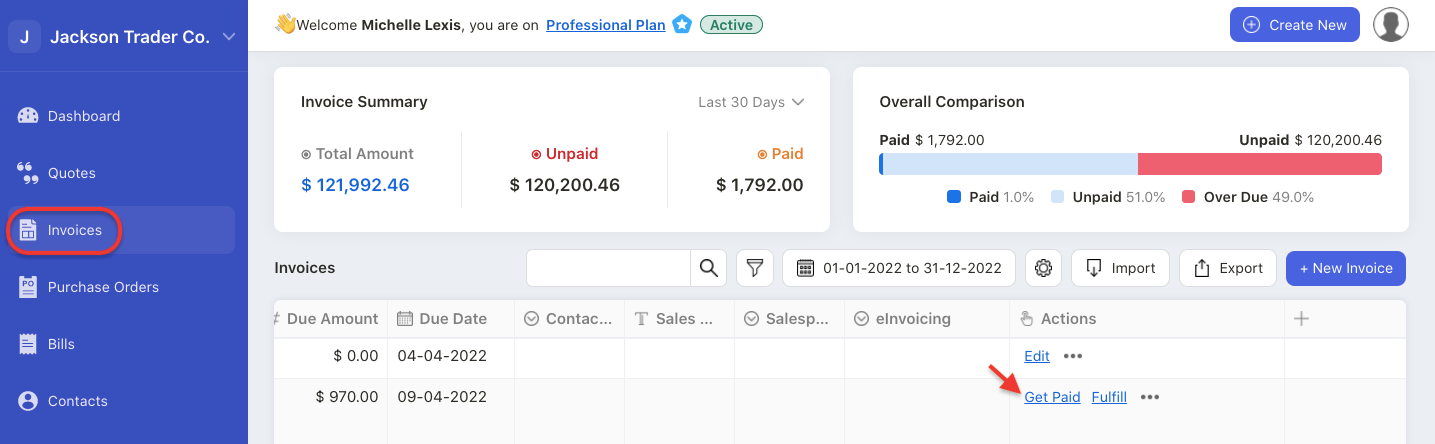
Go to Invoice document.
Click Get Paid button.
A pop-up menu will appear.
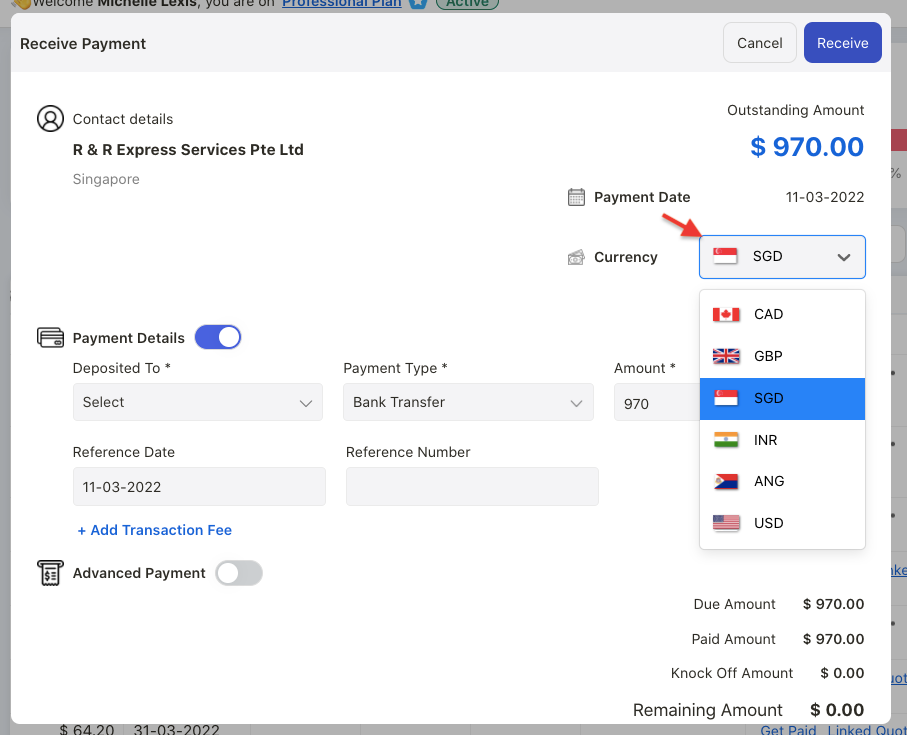
Change the currency in the pop-up box.
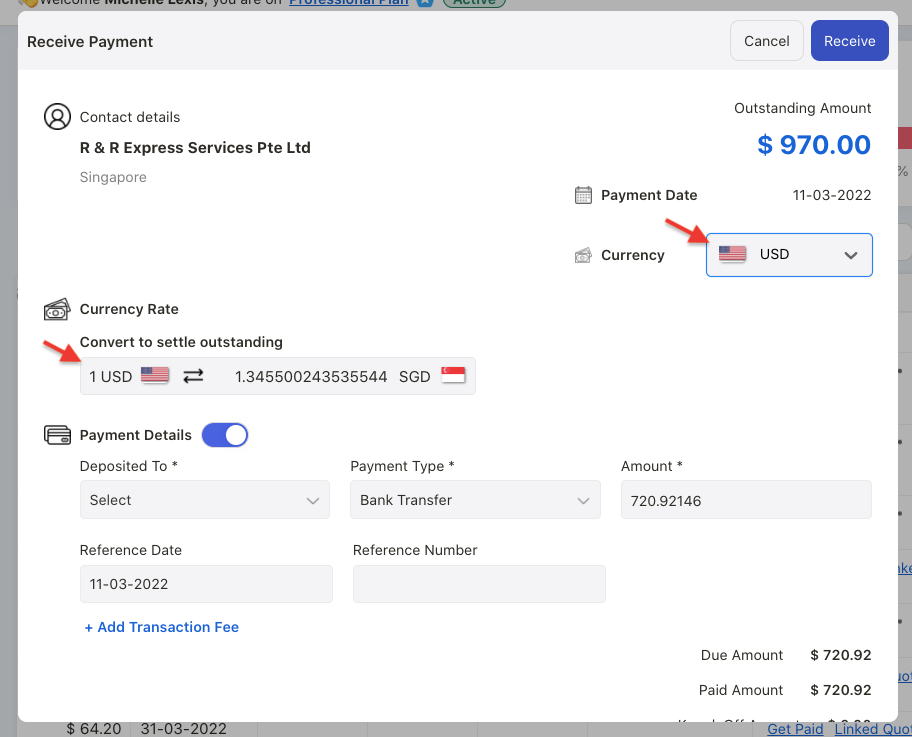
The system will auto-update the foreign exchange rate as per your currency configuration.
The outstanding amount for this invoice will be adjusted accordingly as per the FX rate.
Click on the receive button.
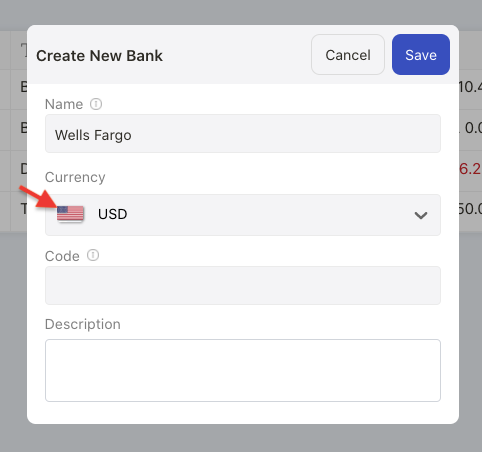
Note: To receive payment using foreign currency successfully, you will need to create a bank account saved in that respective currency.
How can I make payment using foreign exchange rate?
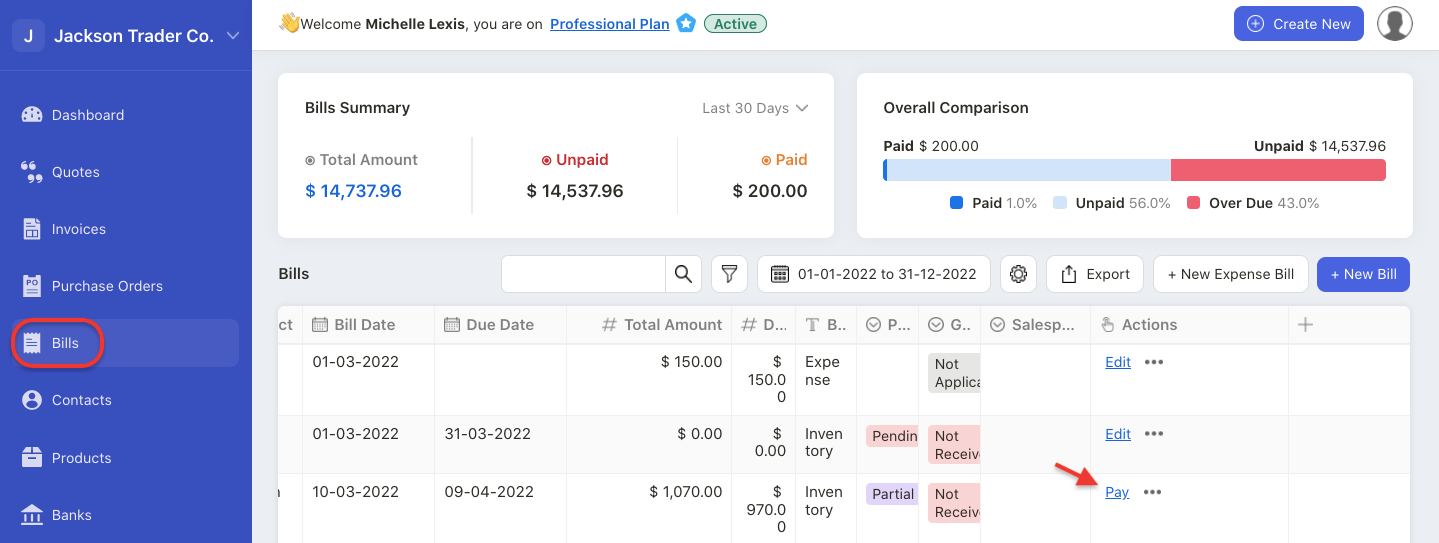
Go to Bill document.
Click on the Pay button.
A pop-up menu will appear.
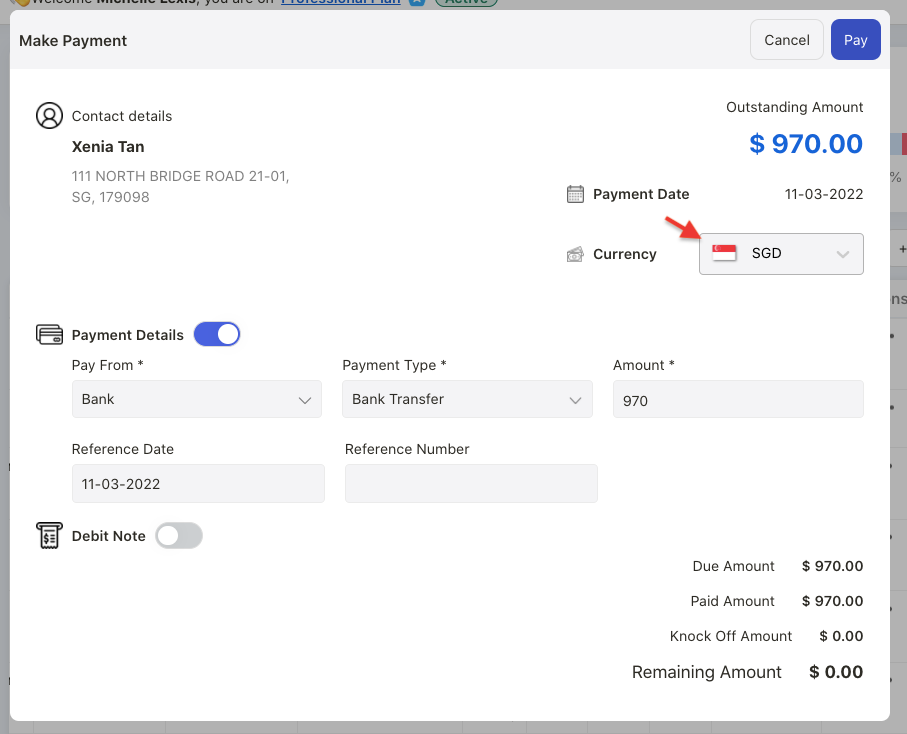
Change the currency in the pop-up box.
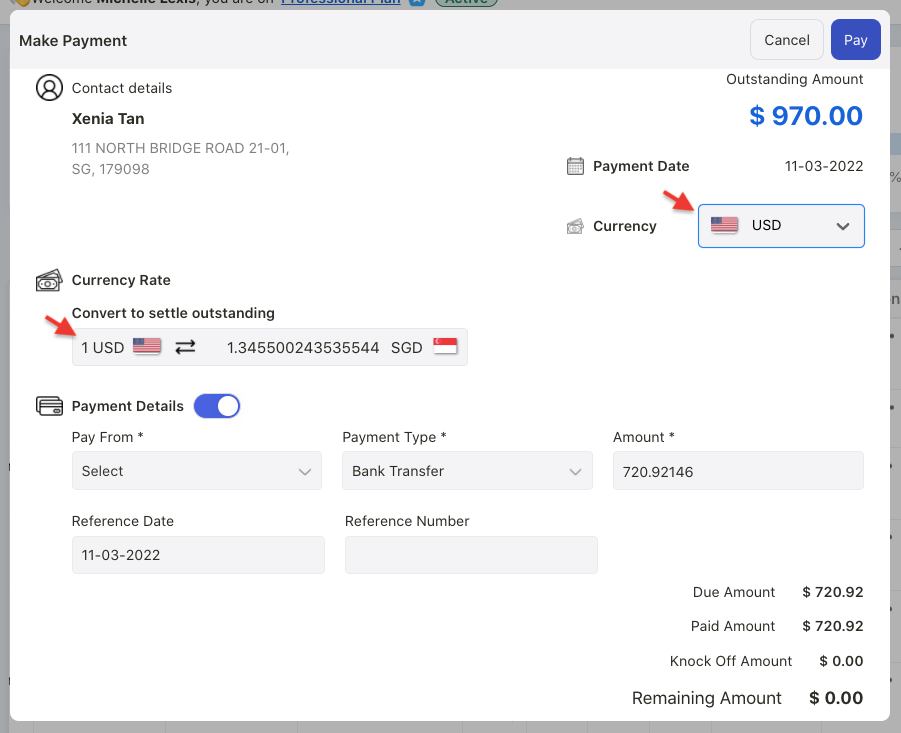
The system will auto-update the foreign exchange rate as per your currency configuration.
The total amount for this bill will be adjusted accordingly as per the FX rate saved.
Click on the pay button.
How can I view my financial reports in foreign currency?
All you financials reports in the system will be converted into base currency.
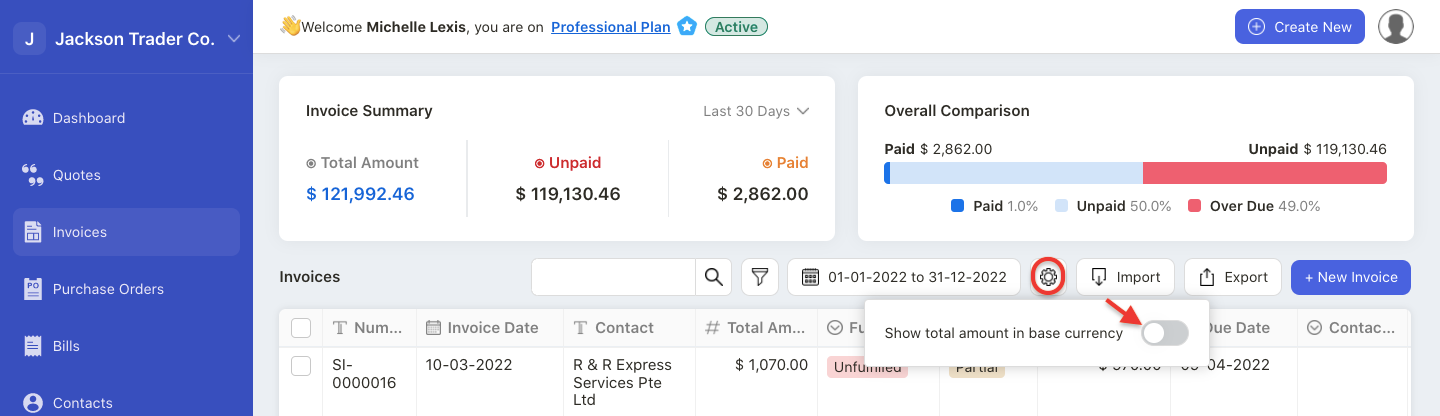
If you wish to view documents saved foreign currency to be converted to base currency, click on the configuration icon in the Invoice/Quote/Oder/Bill Module.
Enable the toggle to view all the foreign documents in base currency.

