One metric that measures the success of a salesperson is based on his/her sales commission. The higher the deal is worth, the higher the sales commission.
Sales commission is the amount of money a salesperson earned from closing deals. The sales commission is the extra earning on top of their basic salary.
With Deskera People Plus, you can now auto-compute a salesperson's commission.
Follow the steps below to configure the sales commission setting:

- Login to your People Plus account.
- Click on Automations via the sidebar menu.
- Next, click on the " + New Automation" button.
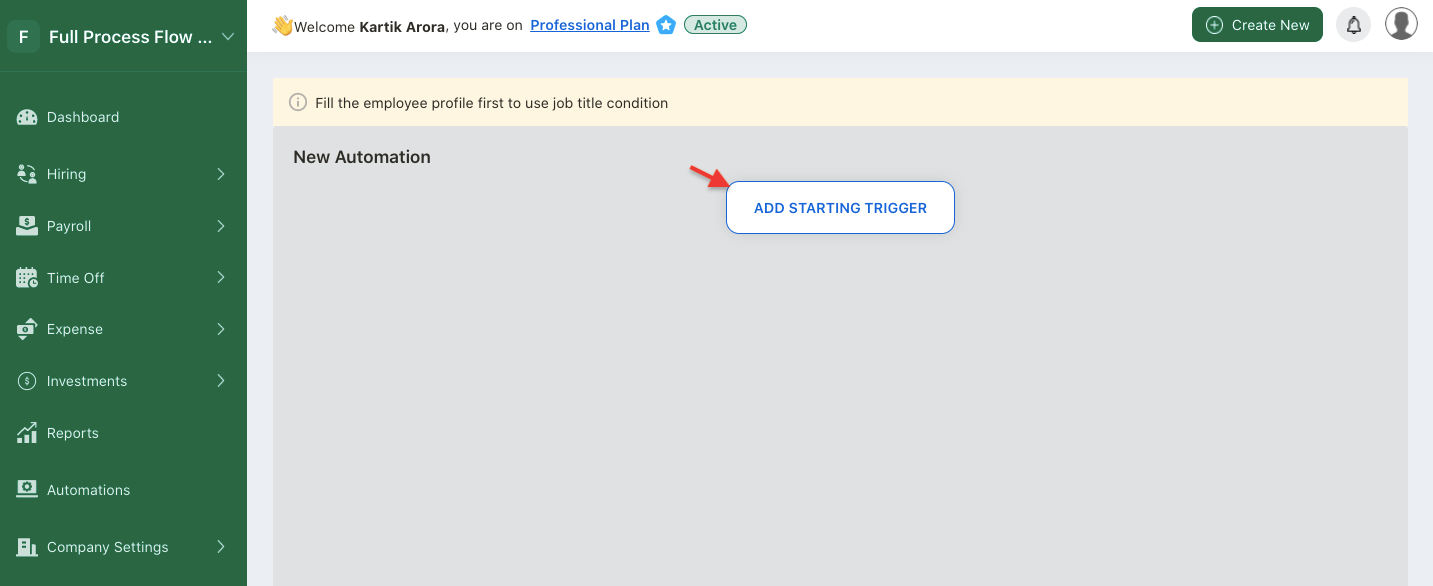
4. Click on the "Add Starting Trigger" button.
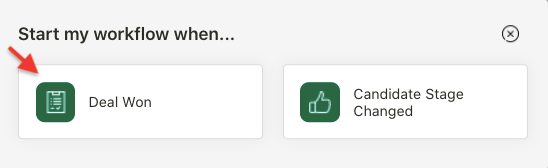
5. A pop-up menu will appear. Click on deal won button.
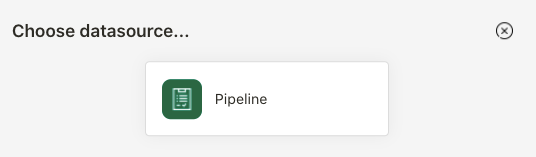
6. Another pop-up box will appear. You will need to choose the datasource. Click on the pipeline datasource.
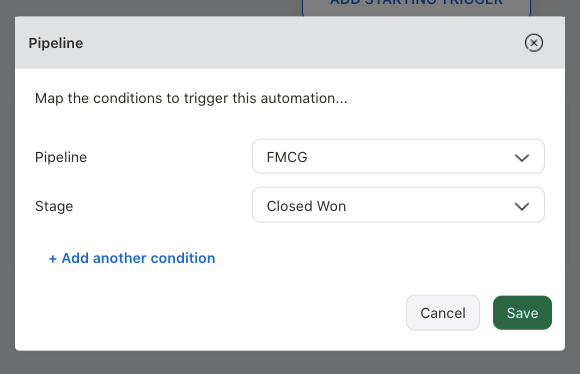
7. Next, choose the correct pipeline and stage as the trigger.
8. Click on Save button.
9. Once you have added the trigger, you can view this on the sales commission workflow chart.
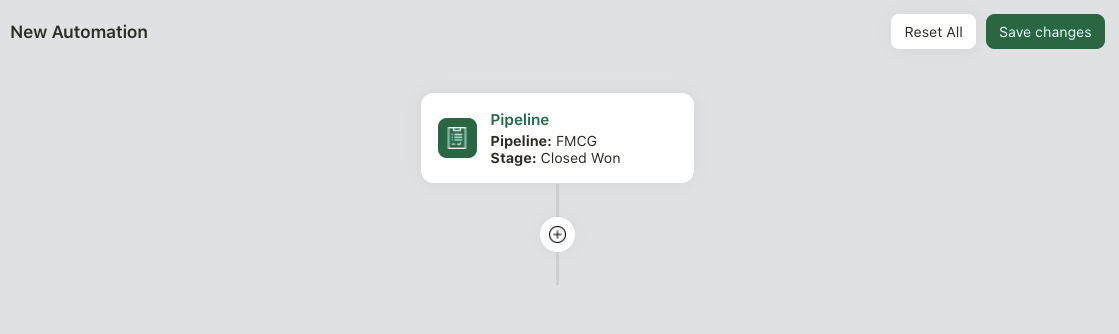
10. Click on the "+" button to add the next action.
11. A pop-up box will appear.
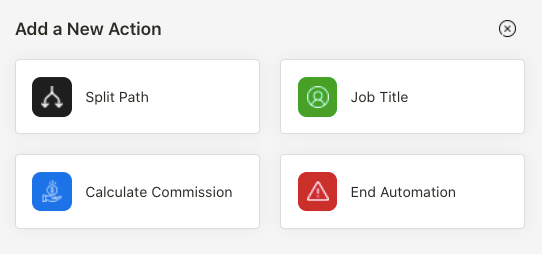
12. You can choose from the following actions below:
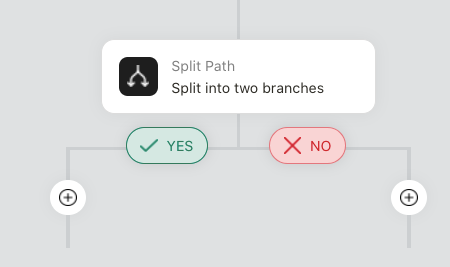
- split path; you can split the flow into two branches. This allow you to select two different actions when a condition is met or not
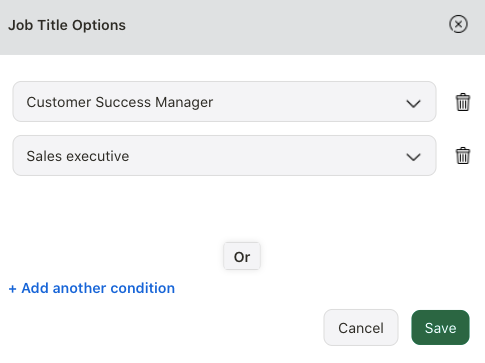
- job title; choose the job title of the respective user. You can add more than one job title
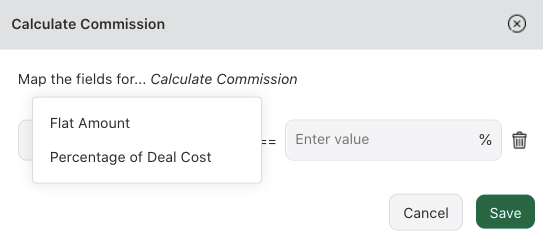
- calculate commission; you can configure the salesperson commission computation using the software. You can choose either flat amount or percentage of deal cost. Enter the value here and save it
- end automation; choose the end automation action if there are no actions required after the conditions are fulfilled or failed
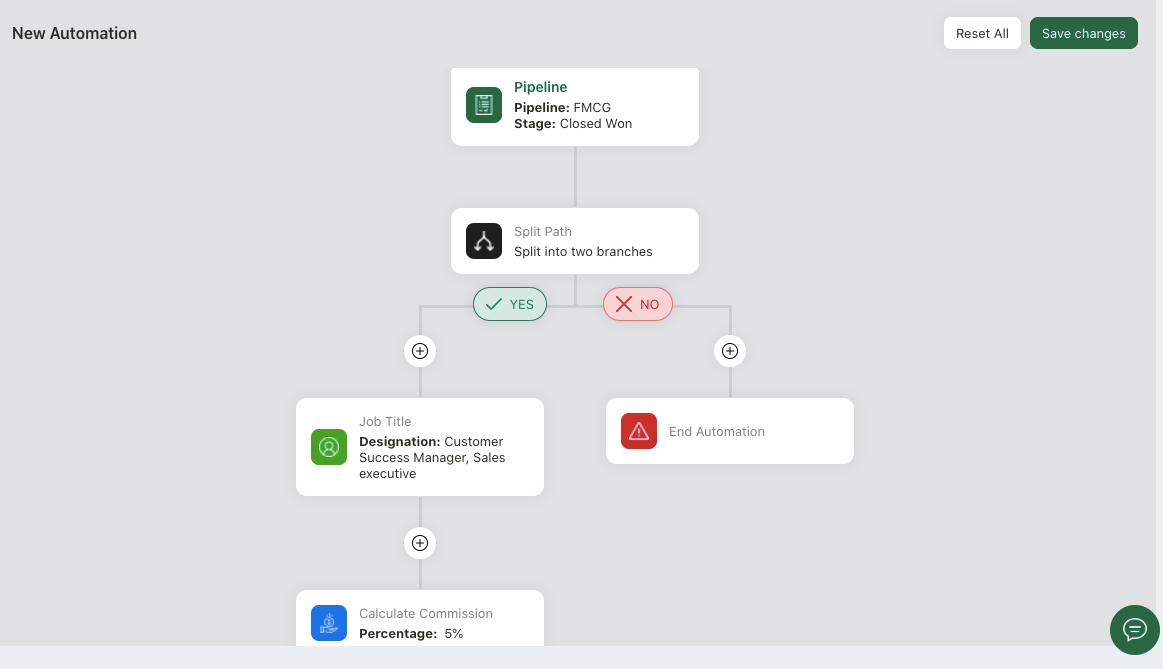
13. You should be able to view the sales commission workflow computation in the chart above.
14. Click on the save changes button.
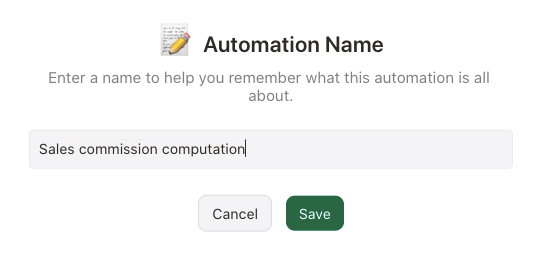
15. Enter the automation name and save it.
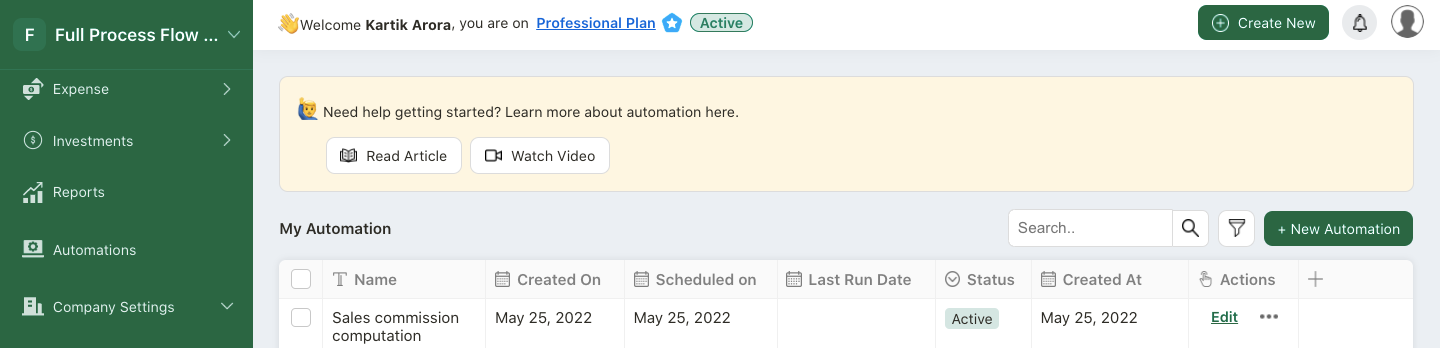
16. You can view this workflow saved under My Automations Summary List.
How can I deactivate the sales commission workflow?
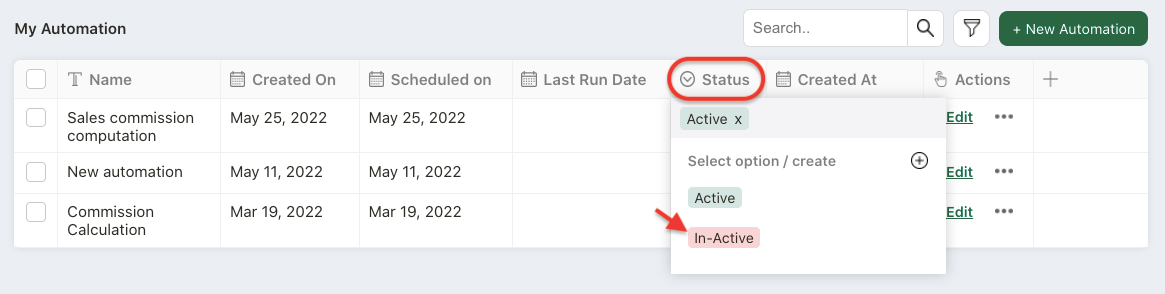
Go to Automations Module and select the status column.
A pop-up menu will appear.
Select the inactive button to deactivate this workflow.
How can I edit or delete the sales commission workflow?
Go to Automations Module.
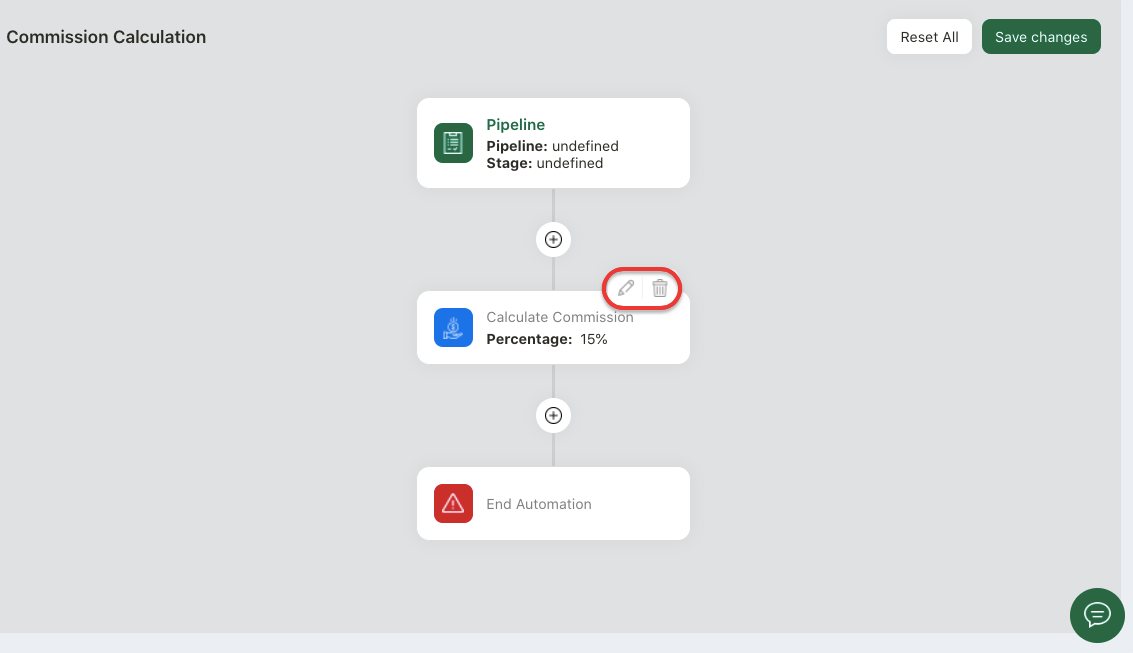
Under the actions column, click on the edit button. You can make changes to this workflow or delete the action button in this workflow.
Click on the save changes button to save the changes made.
You can also select the reset all button if you'd like to start from scratch.
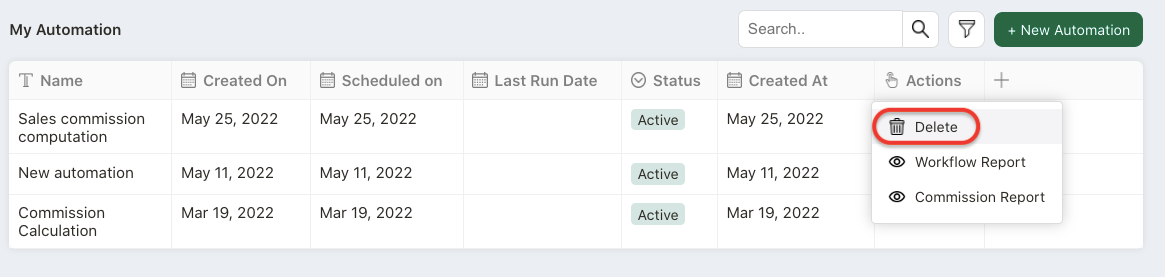
To delete the workflow, select delete button under the actions column. This will remove the respective workflow permanently from the system.
Where can I view the sales commission report?
To view the sales commission payout for your staff, you can go to Reports. Select Commission Report.
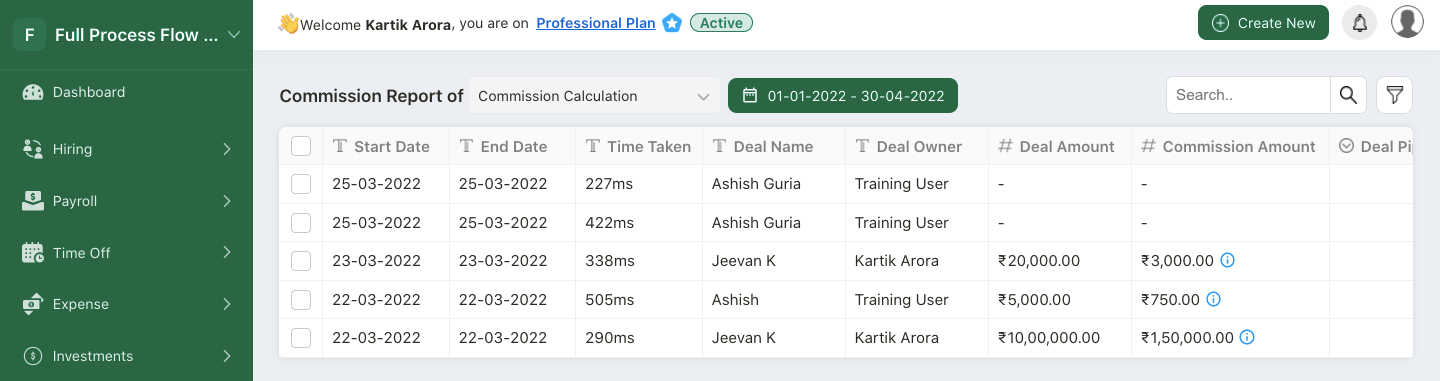
On this page, choose the correct automation created in the system. You can change the date range as well. The sales commission report will be generated accordingly.
You can view few important data on this page which are the deal name, deal owner, deal amount and commission payout to each individual salesperson.
Use the search bar and filter feature to search for a record easily.
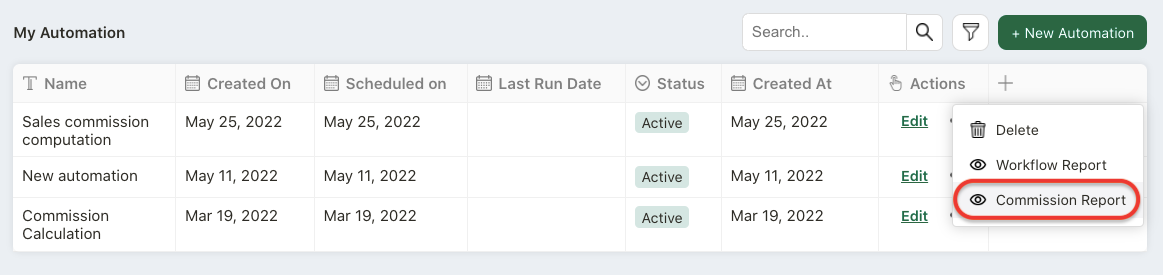
Alternatively, you can also view this report via Automations Module. Click on the three dots under Action Column and select commission report.

