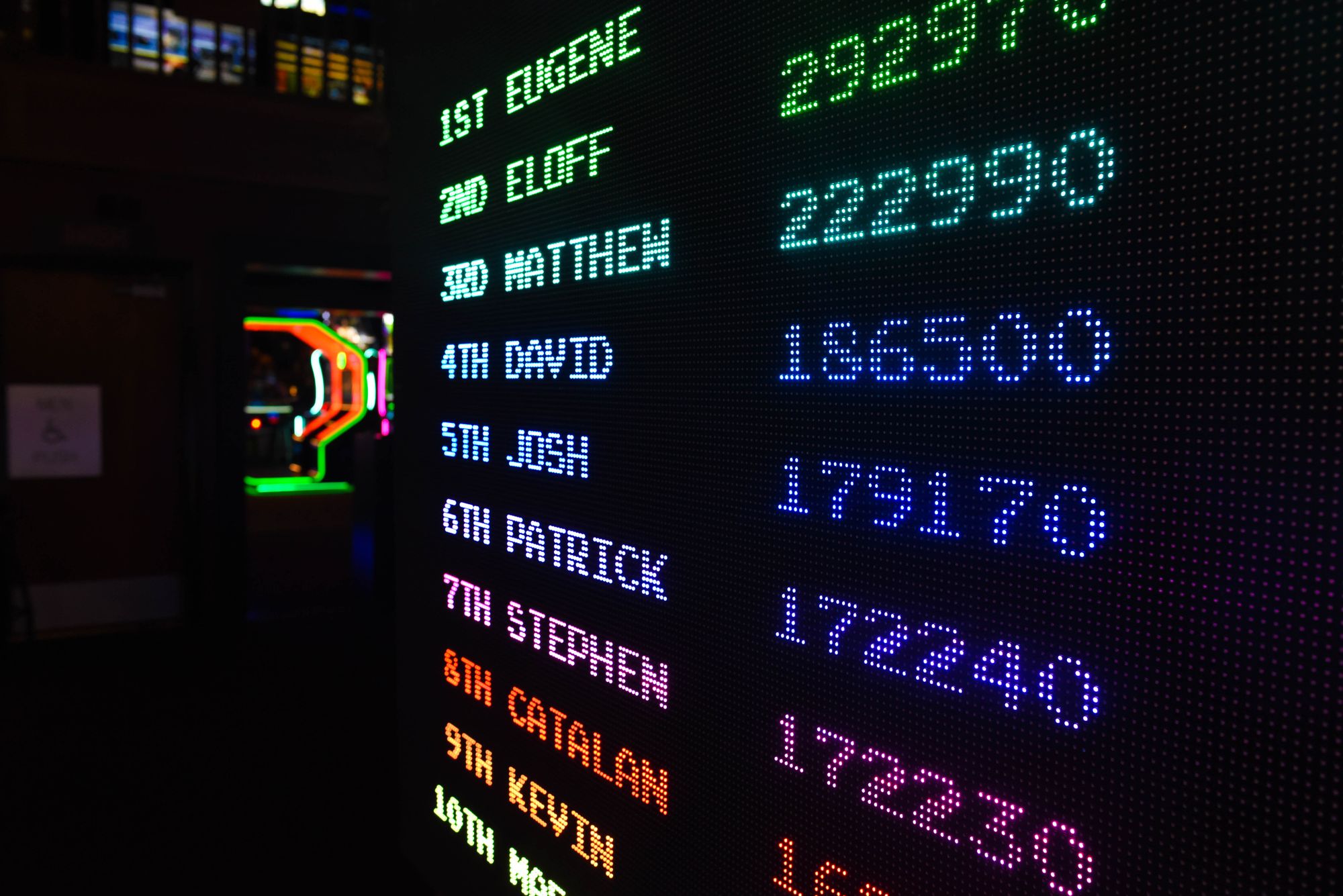When converting the quote/order to invoice/bill, the invoice/bill document numbering will map based on the quote/order numbering in the respective tab.
However, if you wish to use a different format of document numbering from the quote/order window in your invoice/bill tab, you can do so in Books+.
Follow the steps below to configure different sequence number for converted documents:
- Login to your Books+ account.
- Go to Setting Module via the sidebar menu.
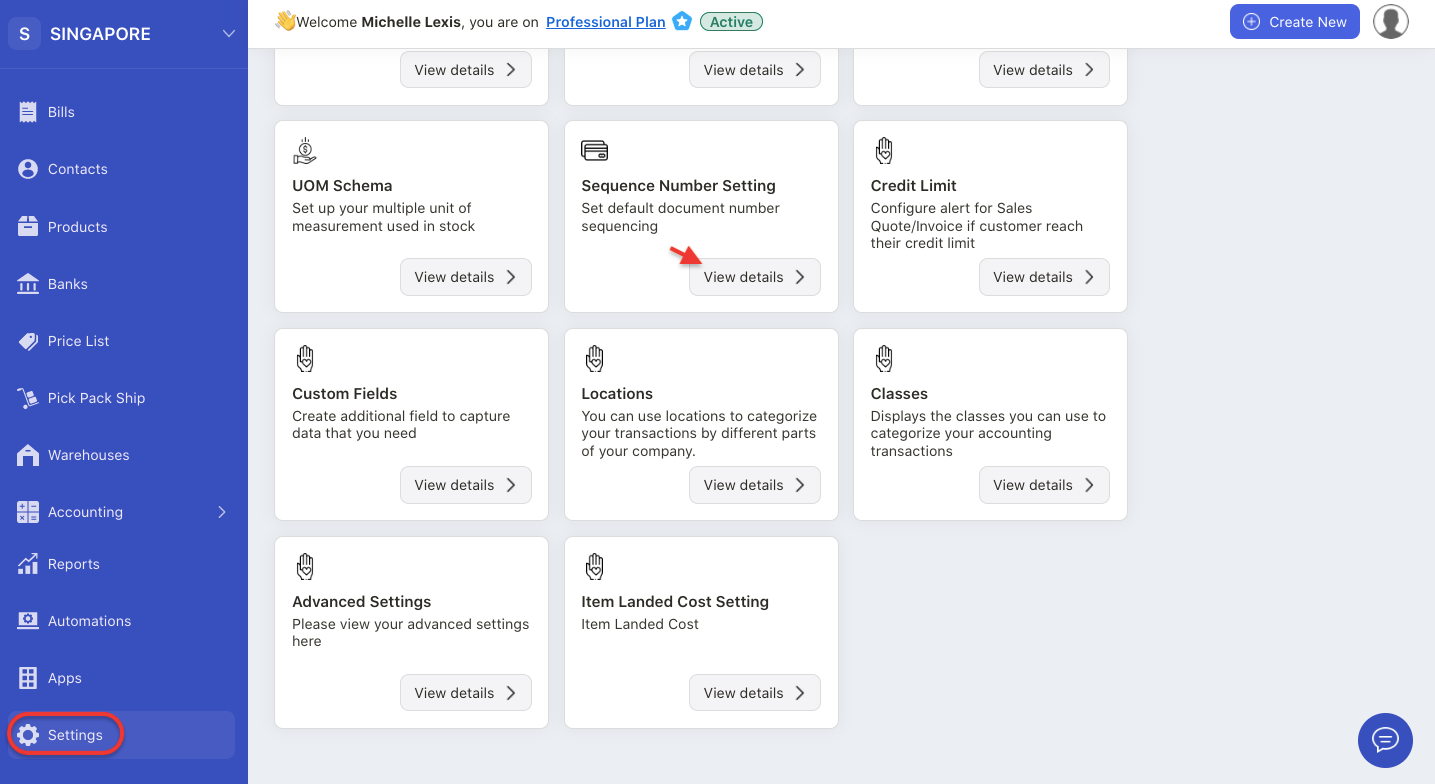
3. Next, select sequence number setting.
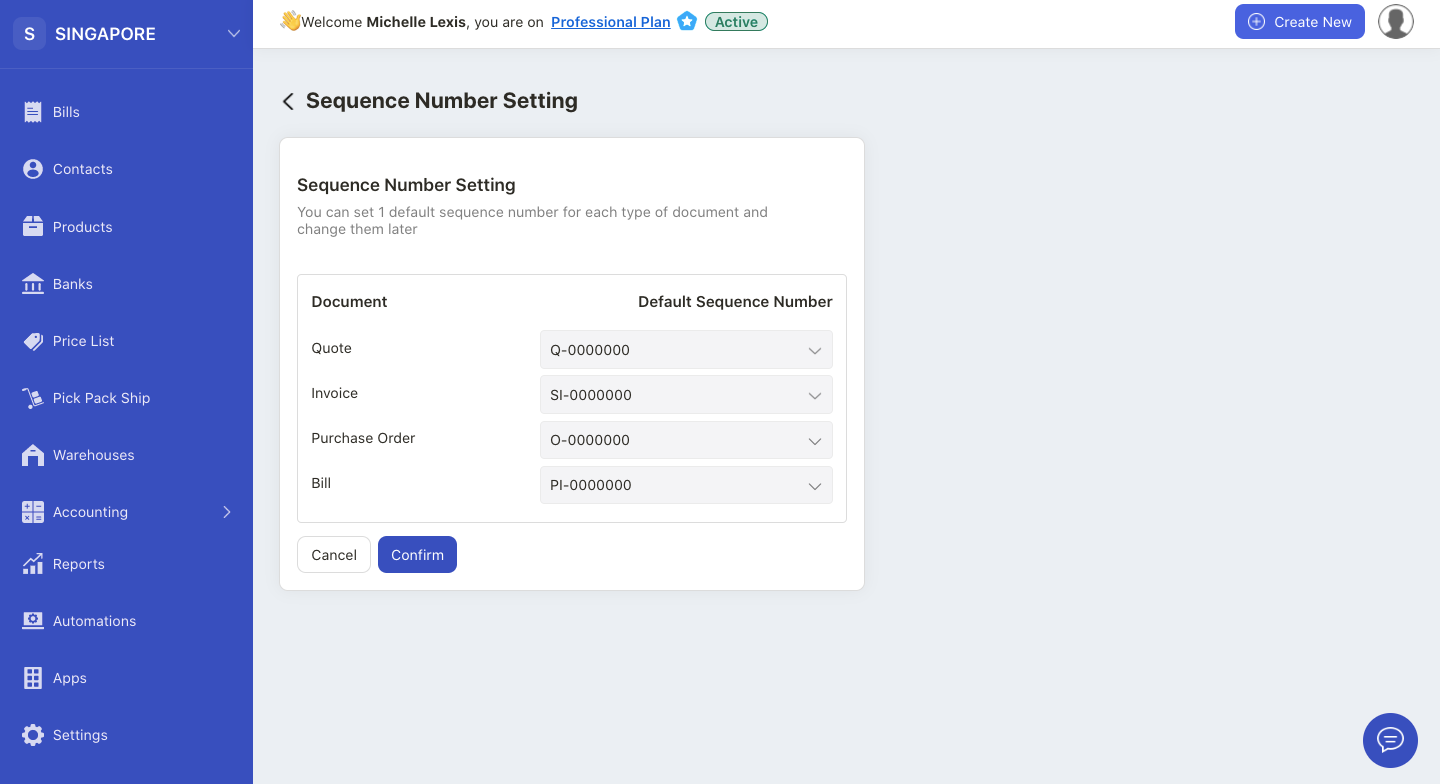
4. On the following page, click on the drop-down arrow for each document number.
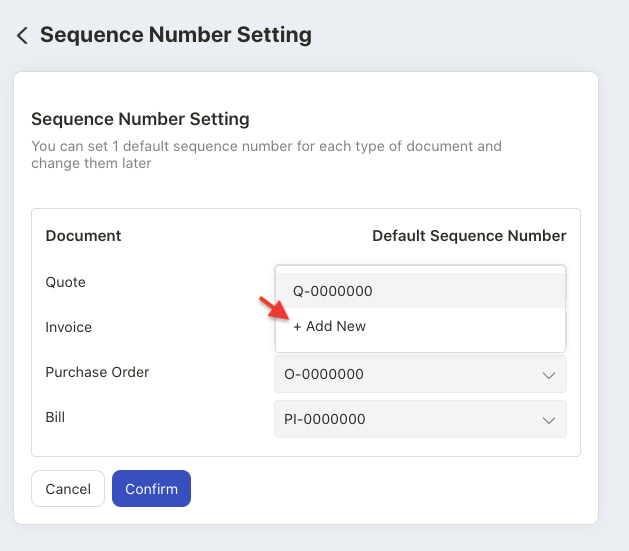
5. Click on the Add New button.
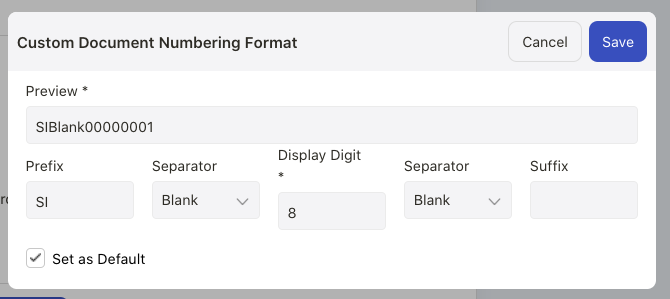
6. Configure your preferred sequence number for each module.
7. Click on the save button.
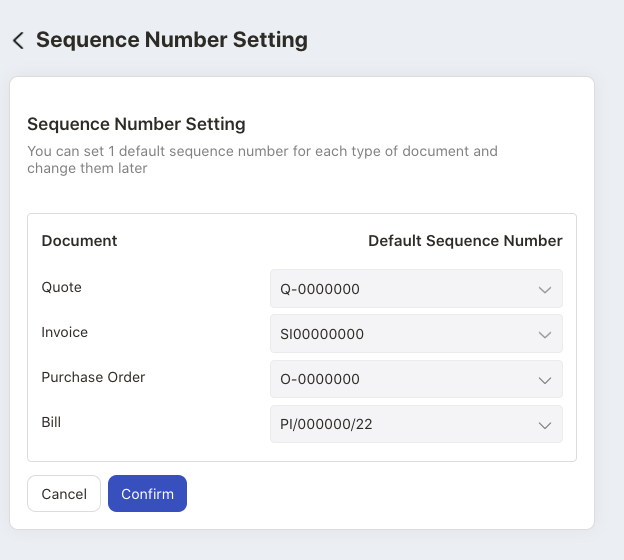
8. After you have configured the sequence number, click on the confirm button.
Note: Once you have selected this option, you cannot revert back to the common sequence number anymore.
9. Next, go to the Quote/Order Module to create a new document.

10. You can view the quote/order sequence number as per configured.
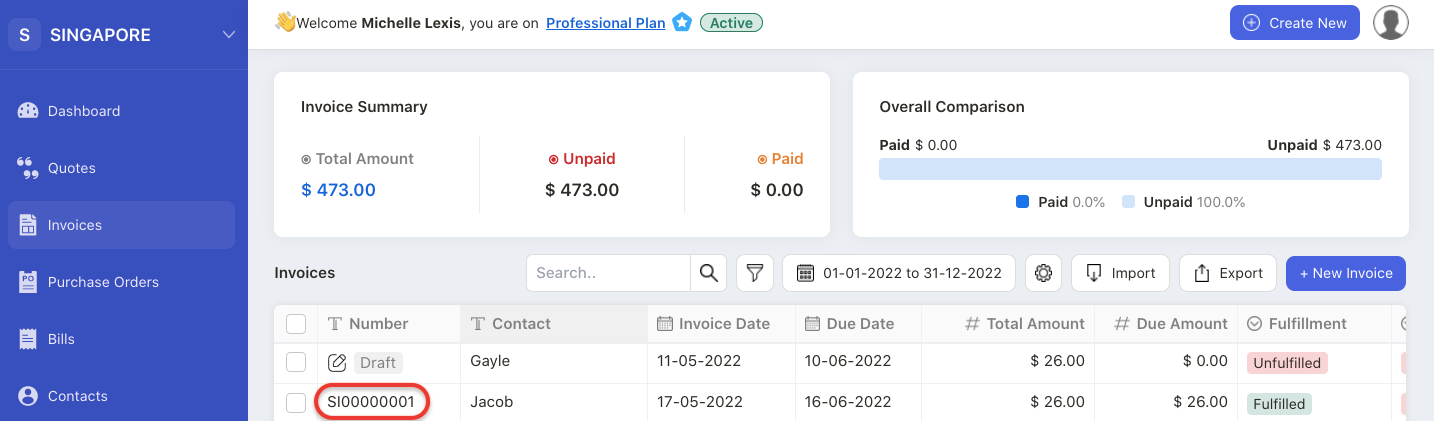
11. Once you have converted the quote to invoice either fully or partially, the invoice sequence number will be reflected as per your configuration.
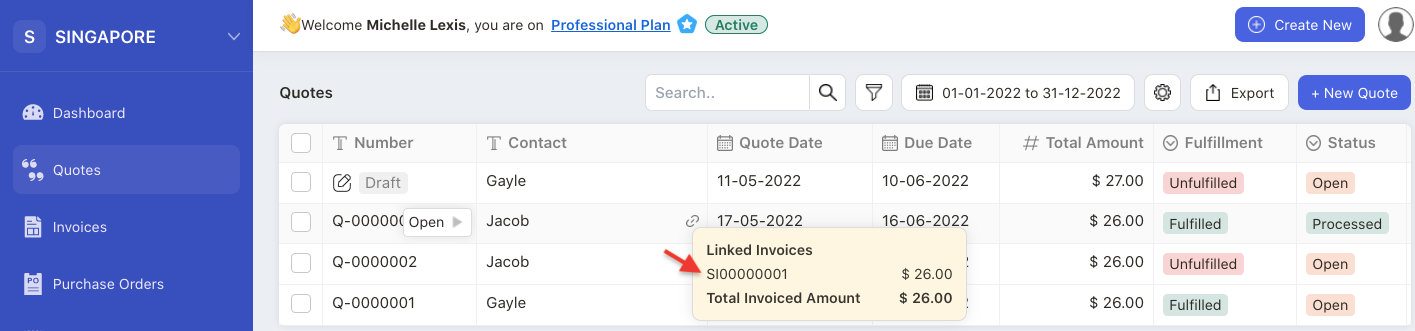
12. You can view the linked quote/order on the Quote/Order Summary List as well.