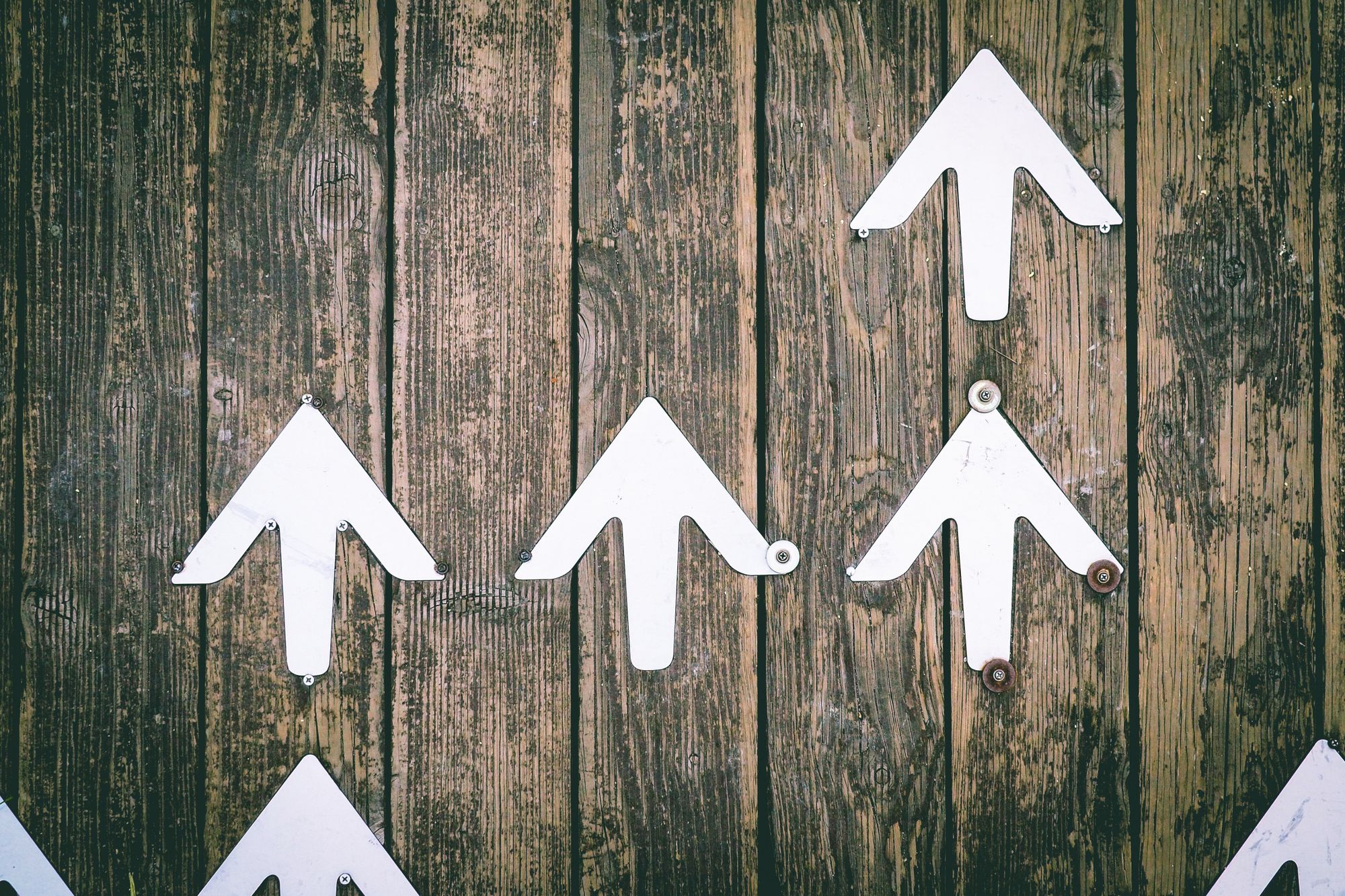The rounding off feature comes in handy when you need your invoice and bill documents to reflect as a whole number instead of decimal values.
With Books+, you can effortlessly round off the final amount reflected in your invoice and bill document.
Follow the steps mentioned below:
- Login to your Books+ account.
- Go to your Quote, Invoice, Order or Bill Module on the sidebar menu.
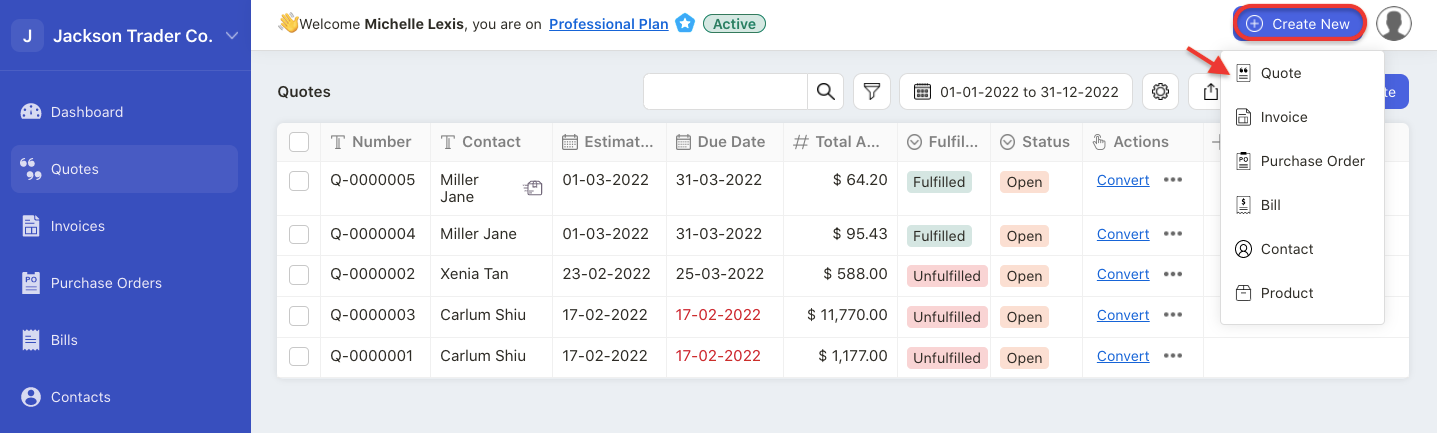
3. You can create a new quote, invoice, order, or bill document in respective module.
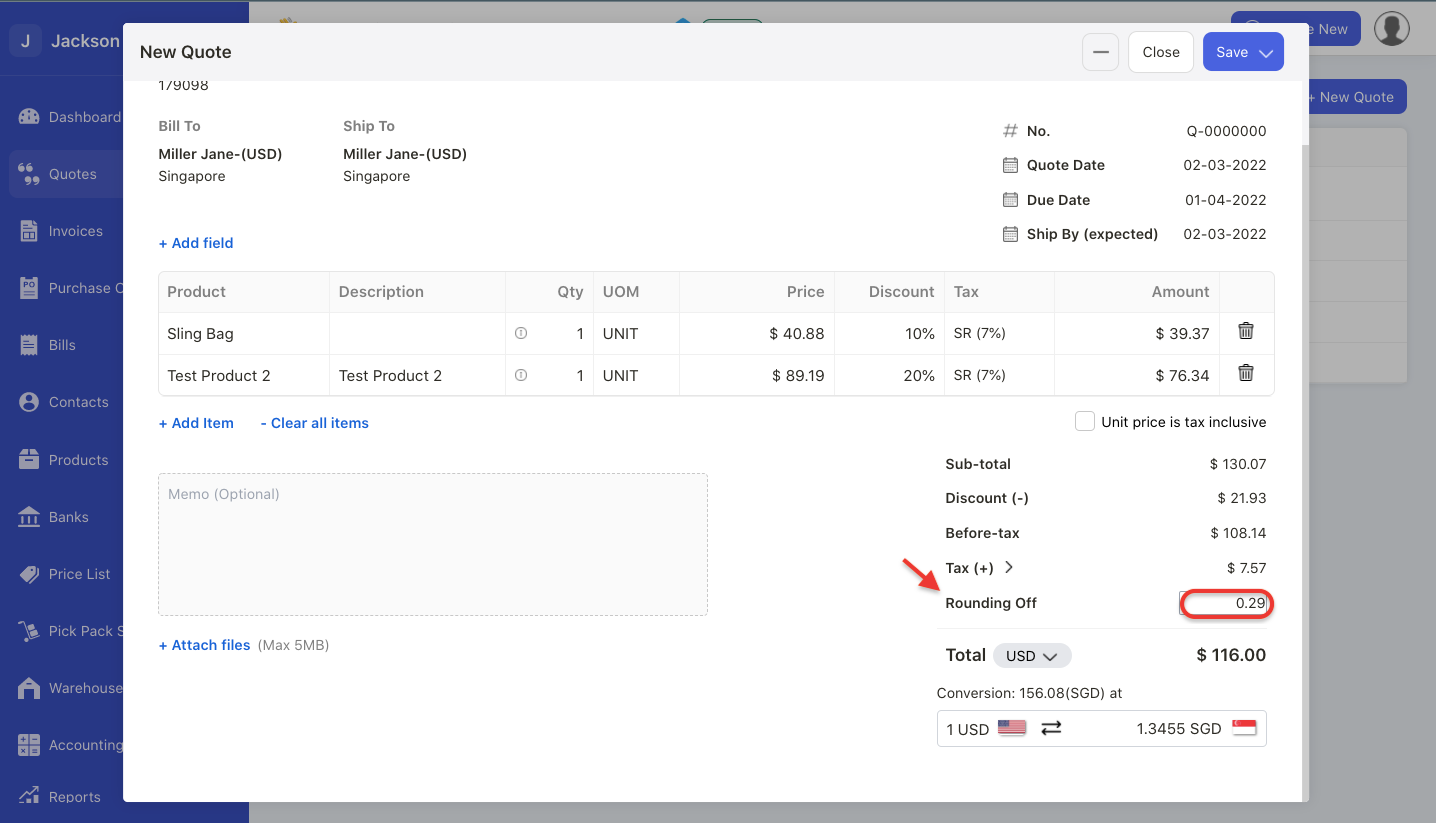
4. When creating the quote, invoice, order or bill document, you can round off each record by entering the amount directly on the rounding off field.
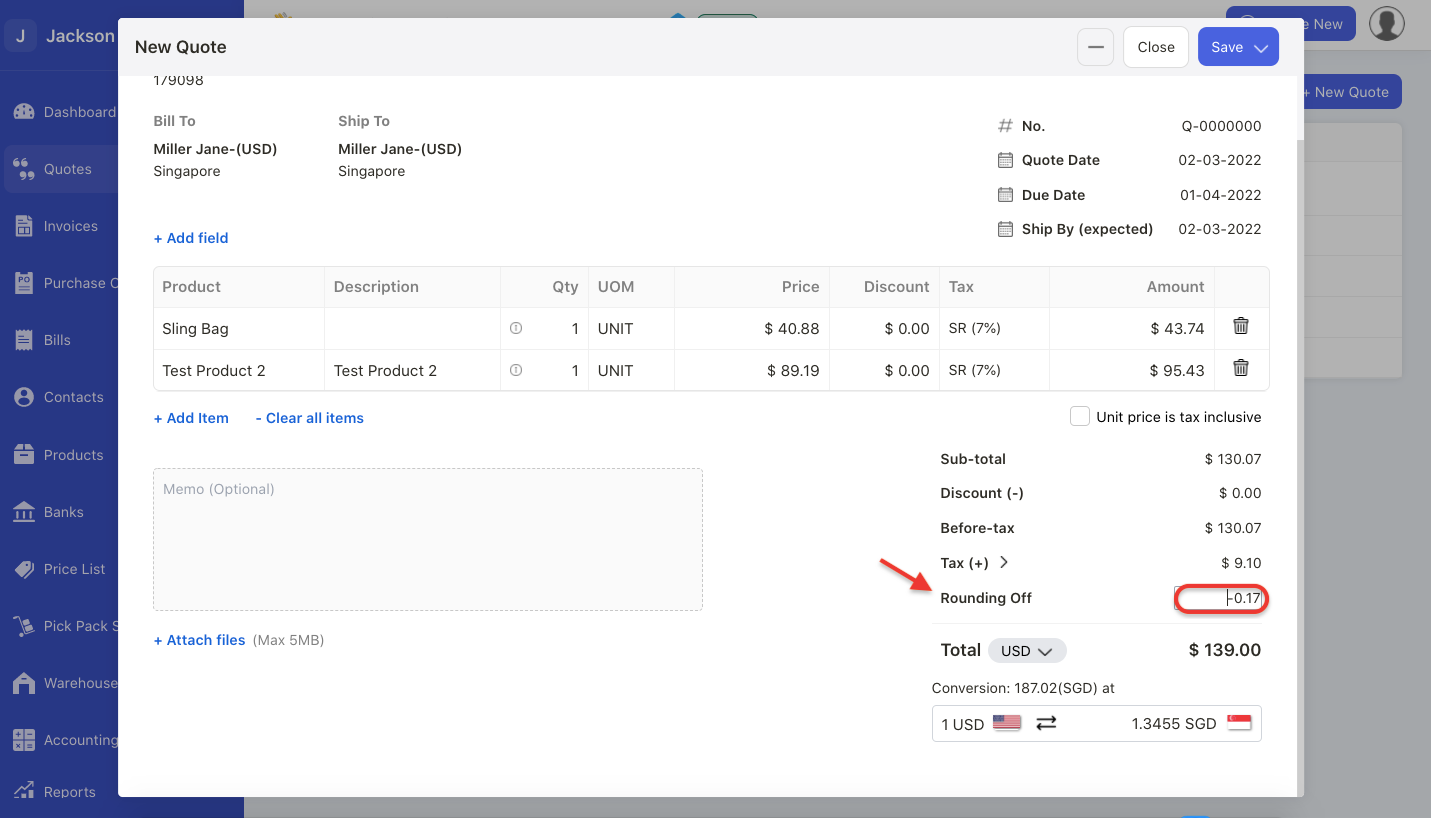
5. You can choose to either round-up or round-down the figure. Put a minus symbol (-) if you wish to round-down the figure.
6. Click on the Save button.
7. You can always edit the rounding off figure if you have not record any payment or fulfilment against the document. Make sure that the document is not locked and you can still edit the document.
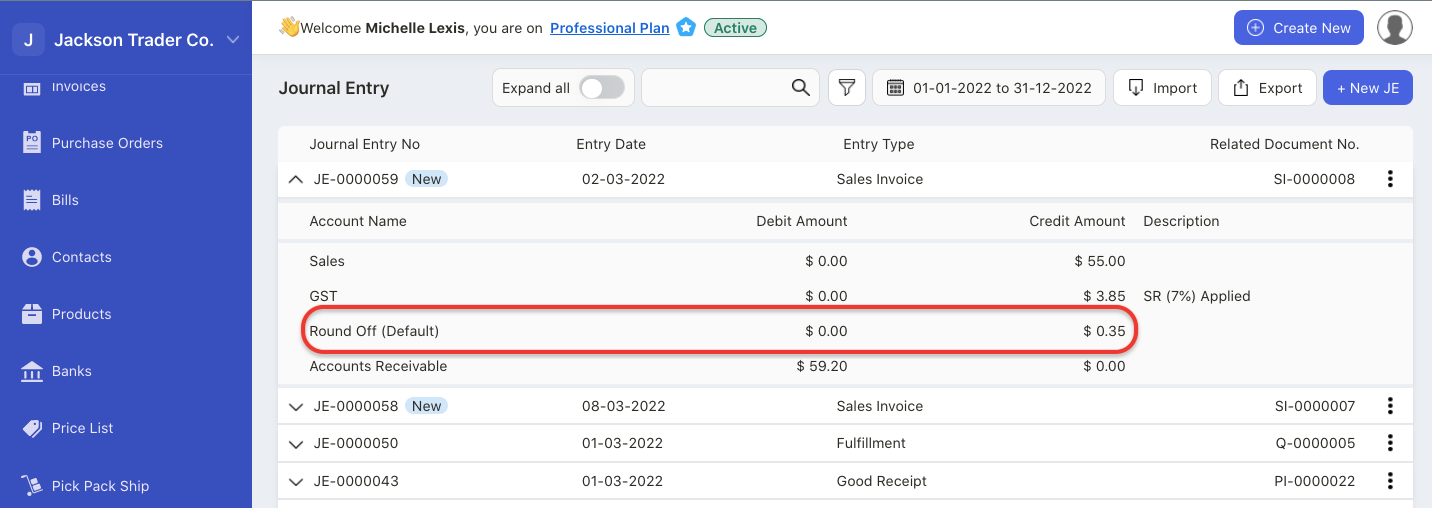
8. To view the rounding off posting on the Journal Entry, go to Accounting on the sidebar menu. Select Journal Entry option.
9. You can view the account posting for the rounding off action performed.
10. Please note that the system only generate rounding off journal entry for sales invoice and bill documents. The amount in the JE will be converted to base currency for invoices and bills in foreign currency.
11. Alternatively, you can also configure the rounding off functionality via the Setting Module. Go to Setting and select organization setting.
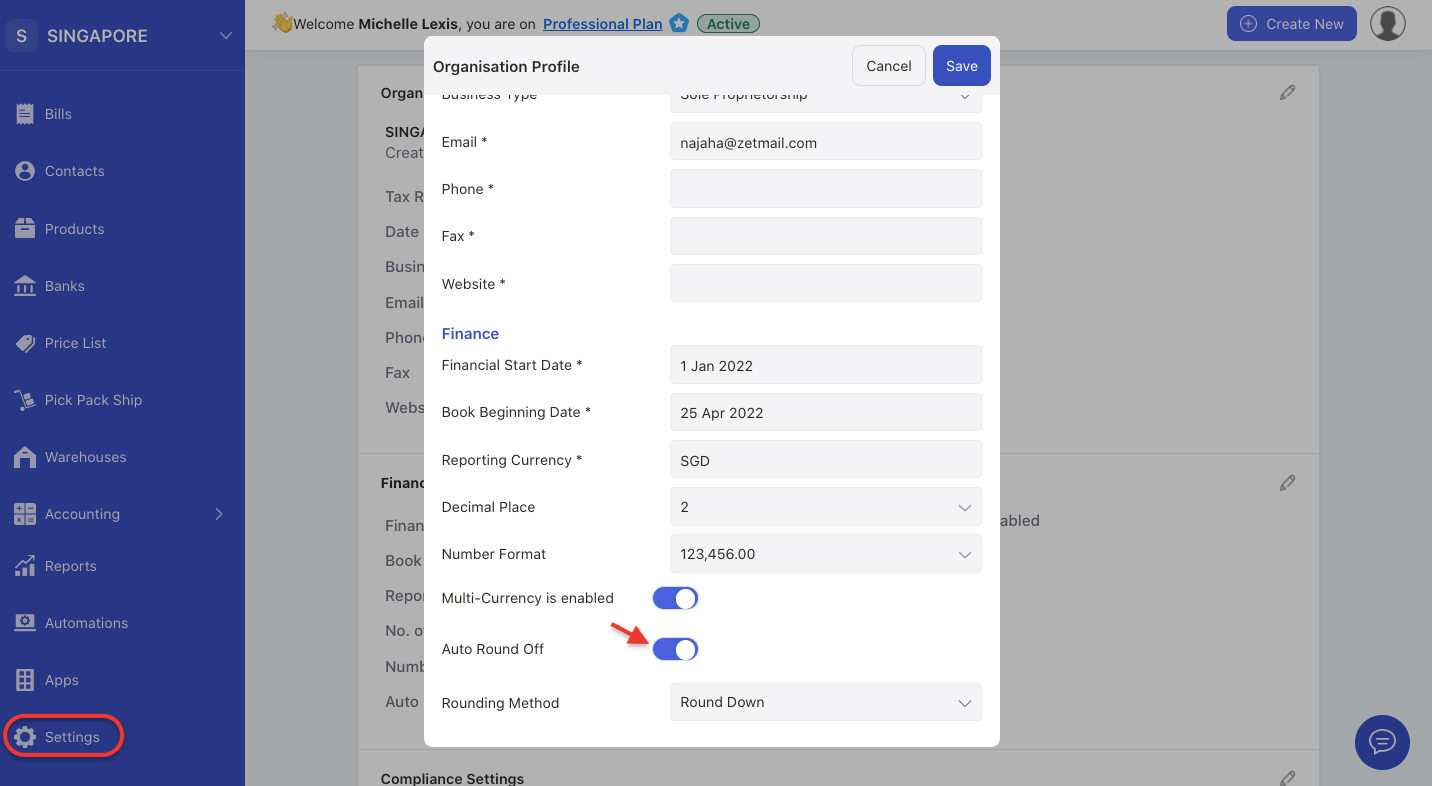
12. Under finance settings, enable the rounding off feature. Next, choose the rounding method; whether to round up or to round down.
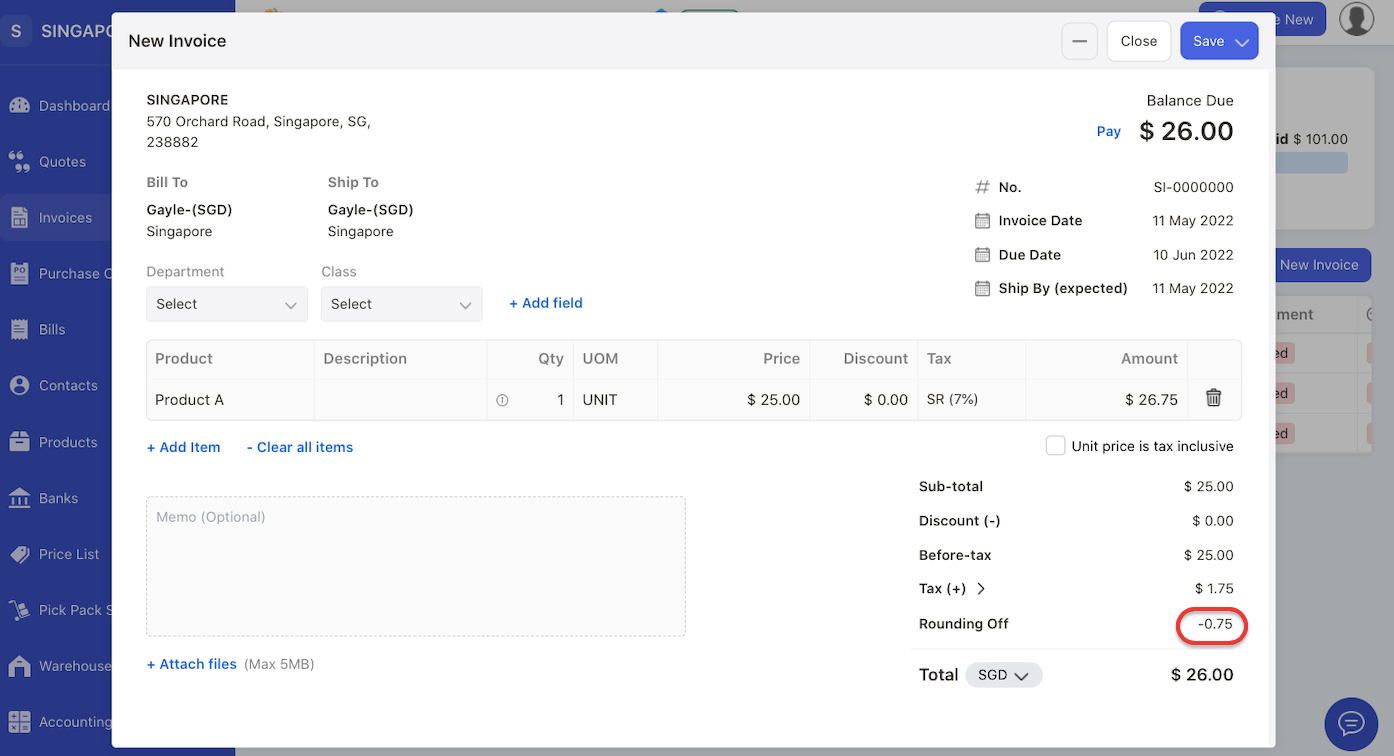
13. Once you have saved the configuration, the system will automatically round off your invoice/bill/quote/order document.