As your business grows and you're hiring more employees, you will need to segregate them into different teams to manage and track their performance more efficiently.
You can organize your users into different groups to get a better insight into how well each team is doing.
To create a team, follow the steps as stated below:
- Login to your Deskera CRM account.
- Click on the Settings via the sidebar menu.
- Select the Team Setting.
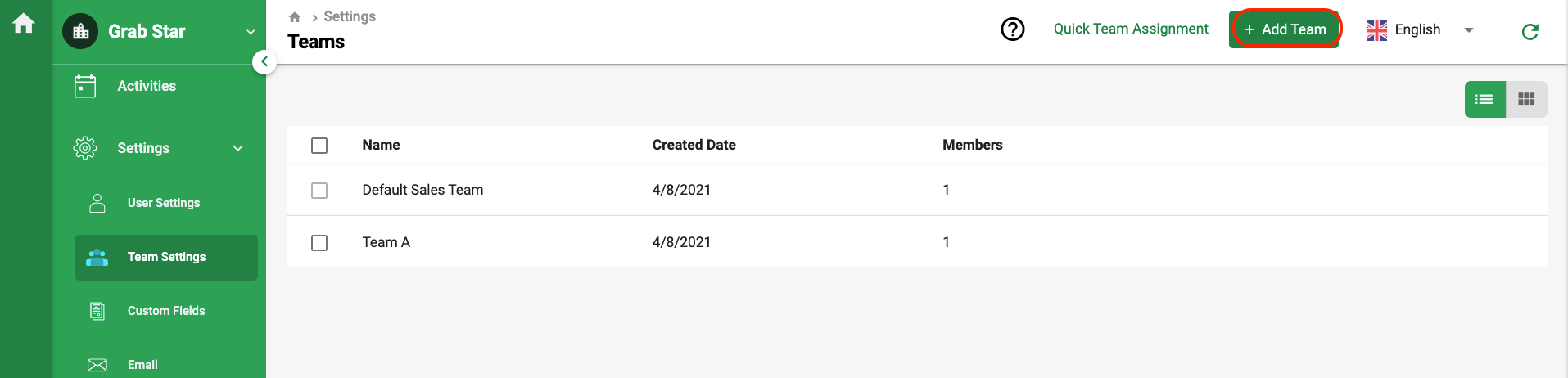
4. On the team overview window, click on the Add Team button.
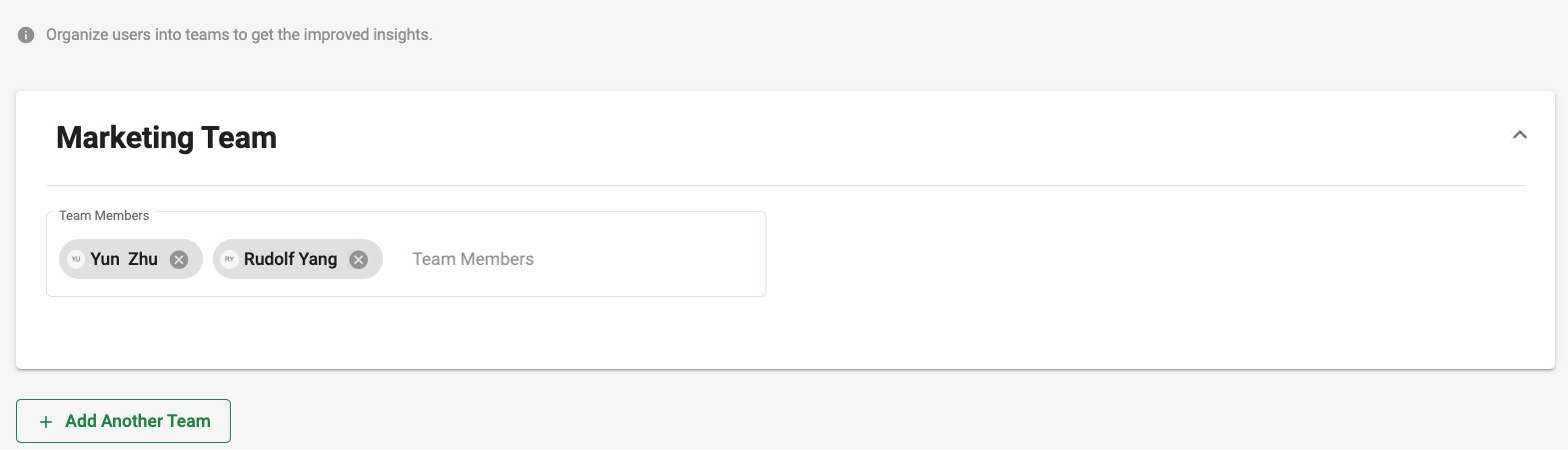
5. Enter the team's name and the users in each team.
6. Add another team, if required. If not, click on the Save button.
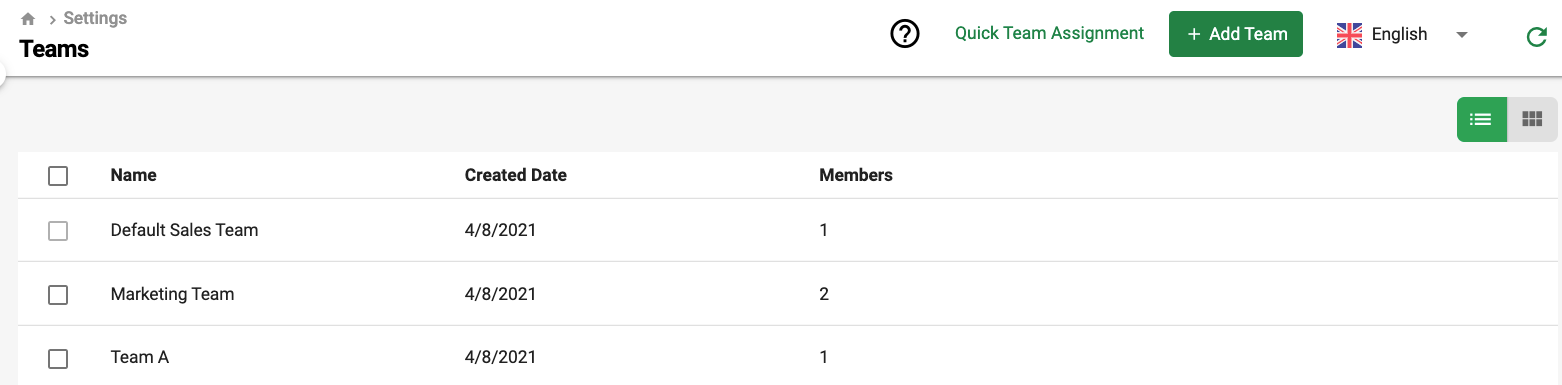
7. You should be able to view the newly added team on the Team overview window.
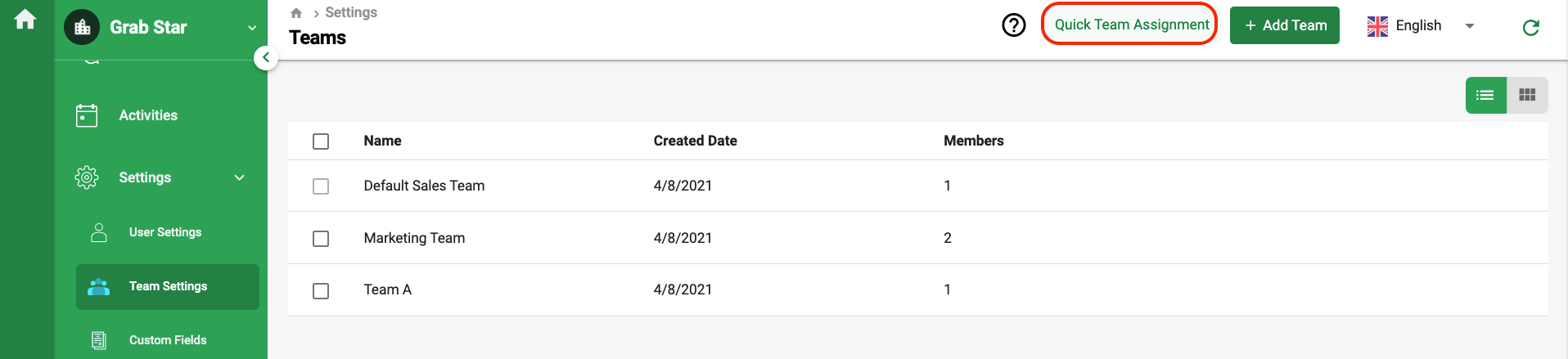
8. If you wish to add more users to the teams that you have created, you can click on the Quick Team Assignment.
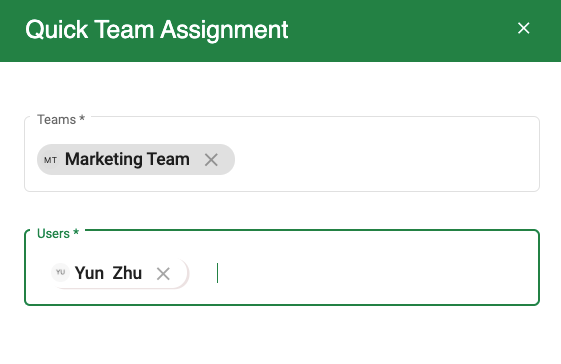
9. Clicking on this will open a slider whereby you can assign more users to the teams you have created instantly.
10. Once done, click on the Assign and Save button.
11. The new members added to the team will be updated automatically.

