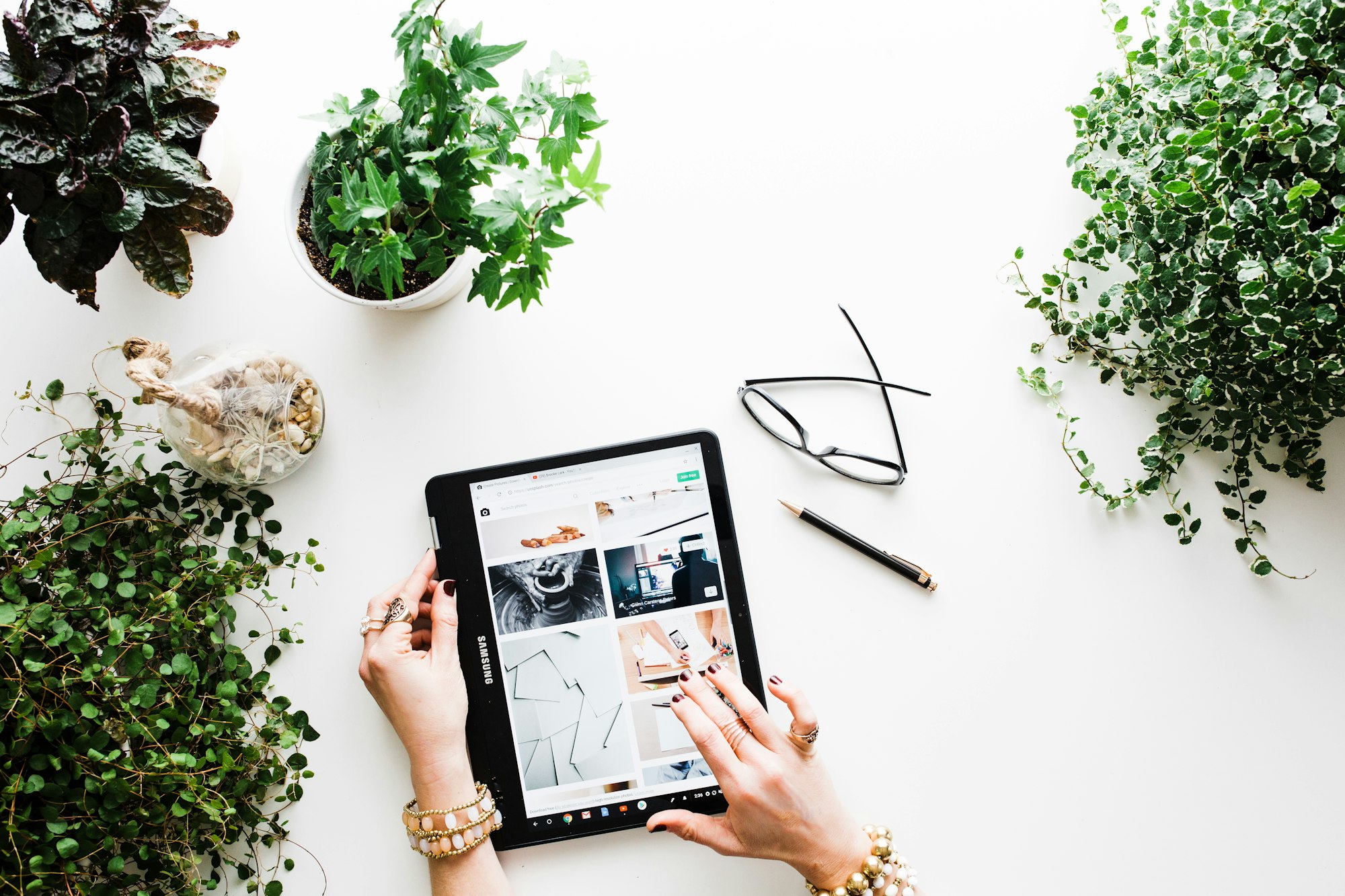One of the most efficient ways of getting your products in front of this huge pool active shoppers is through the power of mobile marketplace apps.
These shopping apps allow you to extend your reach to mobile users, without needing to set up a site, create your own app, or gain a following of your own. If you’re looking to tap into the world of e-commerce, without investing too much time or money, mobile marketplace apps are a great place to start.
With Deskera Mobile, users can create their own marketplace where they can sell and buy the products. Using Deskera marketplace users can easily and efficiently add their products on the platform to make it available globally for all users to buy. Users can explore the multiple products and initiate a chat with the seller to buy. On Deskera Mobile, it is available on both Android and iOS devices.
The following are the below steps for creating a marketplace on Deskera Mobile.
1. Firstly, for selling your product you need to register for creating your own shop with Deskera Mobile Marketplace module,
2. On the main dashboard click on the Shopping cart icon located below the screen
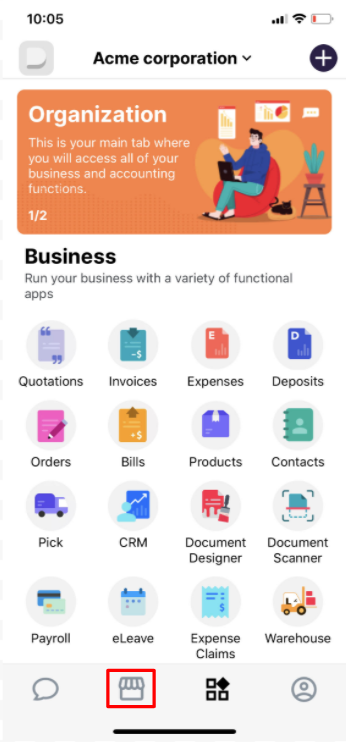
3. The below screen will appear where you can create your own shop by clicking on the “start selling” button.
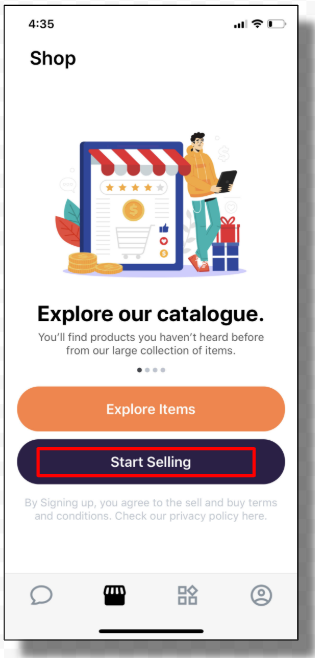
4. Fill in the below shop information to proceed with the further registration process,
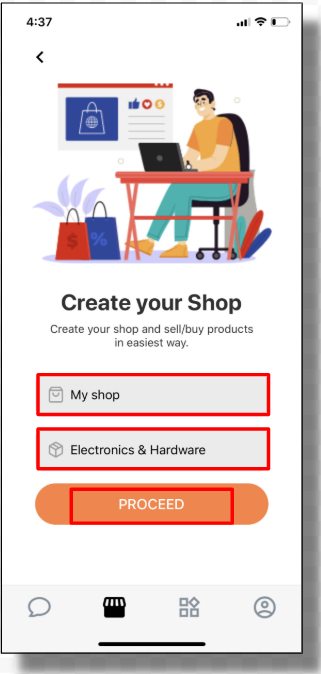
- Shop Name: Add your shop name as per your preference
- Business Nature: Add the business type name
5. After these details are filled click on the “Proceed” button where a below message will pop up saying you have successfully registered for a shop with us.
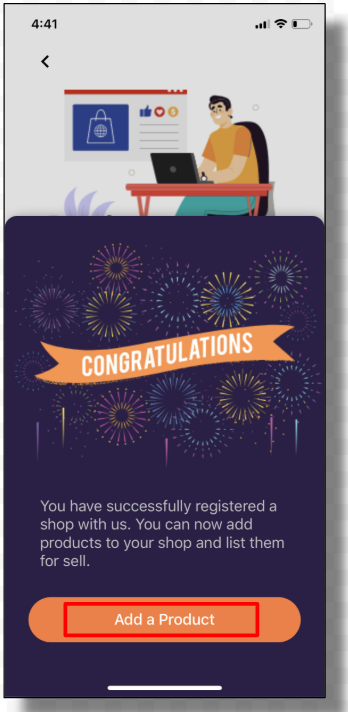
6. Next, you need to add the product you want to sell in the shop created. Click on the Add a Product button which will take you to the next screen.
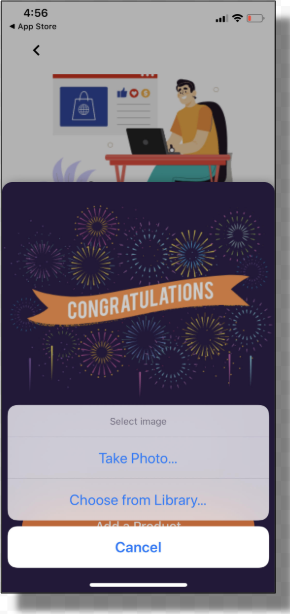
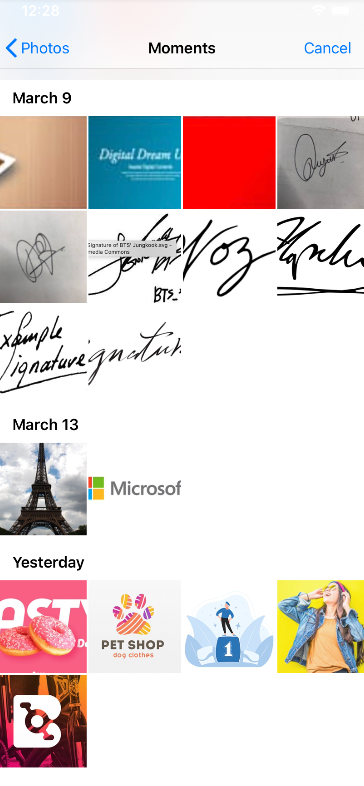
can add your product to the shop either by selecting the product by taking a photo from your mobile device or by choosing the product picture directly from your mobile library.
7. Now the product is added in the shop you need to fill the product description details as mentioned below,
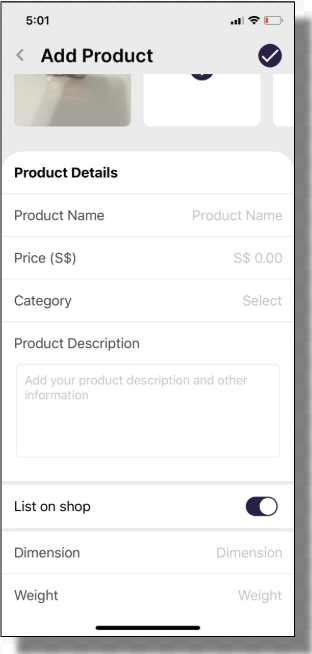
- Product Name: Add the product name as per the product added to the shop
- Price (S$): Mention the product price
- Category: Select the product category from the drop-down list
- Product Description: Add the detailed product description
- List on Shop: Enable the button to list the product on the shop
- Dimension: Product dimension detail
- Weight: Add product weight
You can also add multiple products under your shop by clicking on the “+” icon located on the top of the screen.
Once all the product details are filled, you need to save the product by clicking on the tick button on the top right corner of the screen.
8. Once the product is finally added, you can view the list of products under your shop.
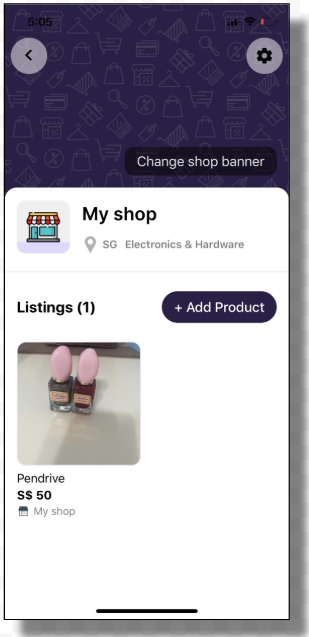
Also, you have an option to add a photo by clicking on the Change shop banner as per the product type.
And, by clicking on the +Add Products you can add multiple products under the shop created
9. To edit the shop details, by clicking on the “Setting” icon on the top right of the screen to make the changes. Below screen will appear
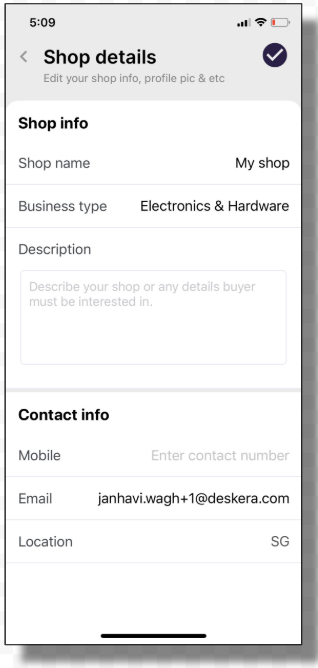
Once the changes are made, click on the tick button, where the changes will reflect in the Shop details.
Congratulations! You have successfully learned How to create a shop on Deskera Mobile using marketplace module.