By using Deskera Books you can connect to the Stripe Payment for making and receiving the payment on sale and purchase of goods and services.
Following are the below steps for receiving payments using stripe account by using Deskera Books:
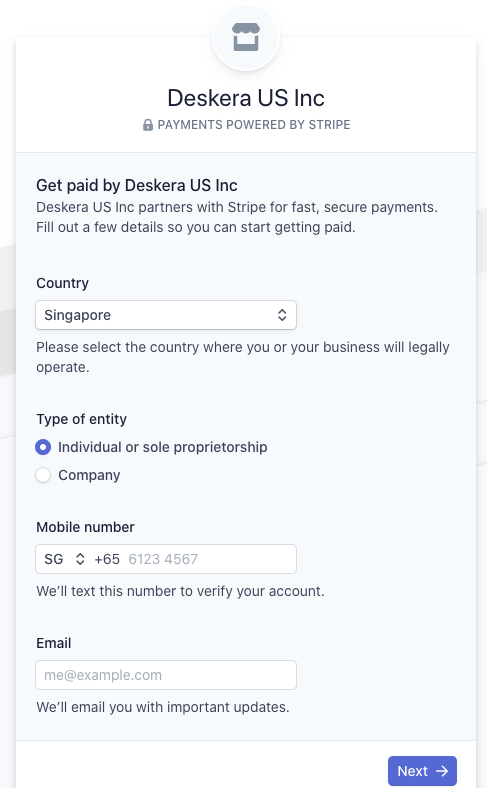
1. On the main dashboard, click on the Bank button.
2. Once you have added your bank account, click on the contextual menu (three vertical dots) of your preferred bank.
3. Select the 'Connect to Stripe' button.
4. It will direct you to the Stripe Payment page where you are required to fill in the payment details:
- Country: Select the country from the dropbox where your business is legally operated
- Type of Entity: Select the entity type,(Individual or Sole Proprietorship, Company)
- Mobile Number: Adding mobile number will verify your account
- Email address: adding email address will email you all important updated
Once all this information is filled, click on the Next button which will ask you to add a 6-digit verification code number sent on your mobile device for receiving the payment. The screen below will appear next and you will have to fill in your business information such as:
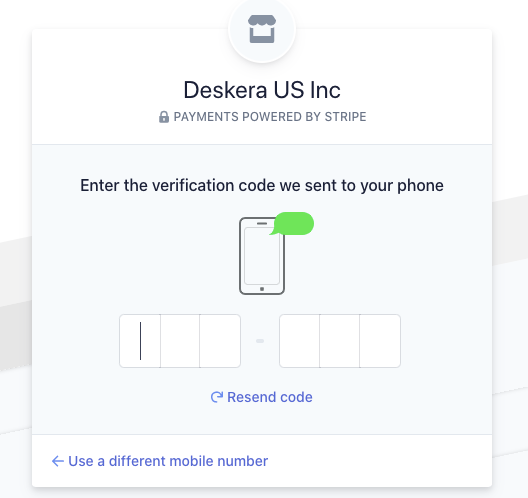
- Legal Business Name: Company name that matches with your tax ID
- Doing business as name of your company if it is different than the legal name (Optional field)
- Registered Business Address: only business address to be mentioned
- Unique Entity Number: Enter Business entity number
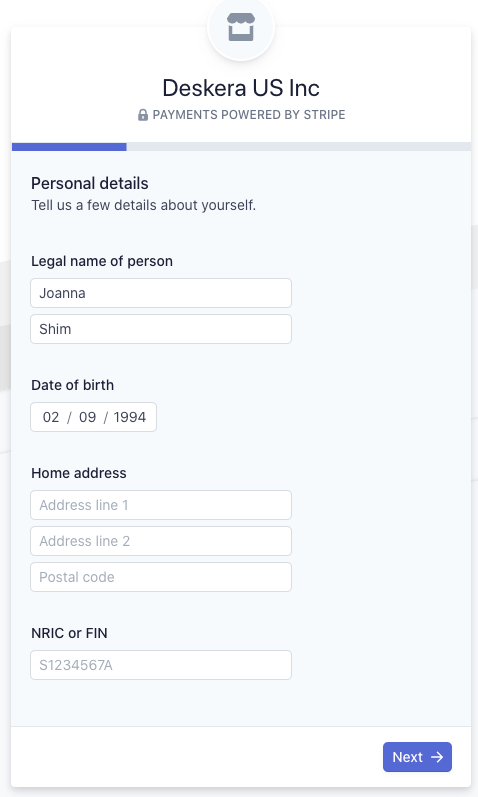
Once all the information is filled, click on the Next button which will take you to the page where you need to add your personal details. The person who is authorized by the company to sign on behalf of the company should activate this account. Fill in the details stated below:
- Legal Name of the person: Add First and last name
- Email address: Auto populated from the previously added
- Date of birth
- Home address: Current address
- NRIC or FIN number: to identify the national registry
- Click on the option if you own a company 25% or more.
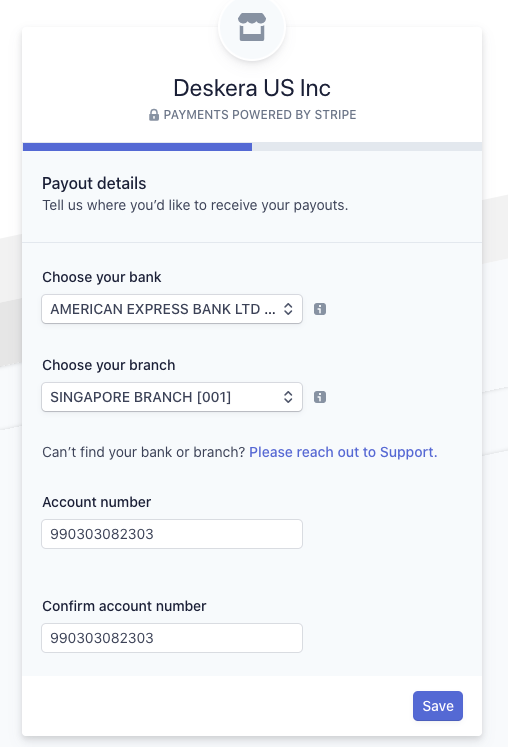
Once all the business information fields are filled, click on Next which will take you to add the Business ownership page. As per the regulatory guidelines, the company needs the list of owners who owns a large portion of the business. Click on the ‘+Add a Business Owner’ where you will find an option to ‘ Add someone new’ or select the name already added in the list.
If there is no business owner to be added, click on the ‘Continue with no owners’ which will take you to add payment details page. In the payment detail page, fill in the payout details to process the payment.
- Choose your Bank: Select the Bank name from the drop-down from which you wish to make the payment.
- Choose your Branch: Select the Bank branch from the drop-down.
- Account Number: Add account number of the bank selected
- Confirm account number: Re-enter the account number for confirmation
Last click in the 'Save’ button which will take you to the next step for verifying all the details filled for making the final payment. In the below screen you need to verify all the information you have filled before proceeding to make the payment:
- You can verify the Business Details filled, by clicking on the Edit option and change the details filled incorrectly.
- By clicking on the update button you can change the Management and ownership information.
- By clicking on the ‘+Add an owner’ you can add owner details if you forgot to mention it earlier
- You can edit the payment details by clicking on the edit option.
Lastly, click on the ‘Done’ button. Your stripe payment details are saved and you can make the payment anytime using this stripe account.

