Introduction
You likely need the help of desk ticketing system that helps you manage, organize and execute on customer support tickets if you provide with customer support.
The most common challenge faced by customer support teams is an inability to respond to support cases promptly, which has a detrimental impact on customer satisfaction.
A sound help desk ticketing system can help you to the manager and address that challenge.
What is the help desk ticketing system?
A help desk ticketing system is a support ticket system that helps to track and collect all customer support interactions from various channel like phone, chat, email, and social media.
The interaction will be logged in the system no matter how a customer chooses to reach out to you or your team.
With Deskera Ticketing system, it helps to organize, track record, and track tickets.
You can also connect via email if you want to send and receive emails from the CRM with other email addresses.
By connection, the email address you can create new support email and also the email sent to any of these email addresses will show up as tickets in your service desk.
How to connect your email?
- Login to your Deskera CRM account.
- On the sidebar menu, click on the Settings tab >> Select Tickets.
- On the Ticketing screen, you can view the Add Support Email button.
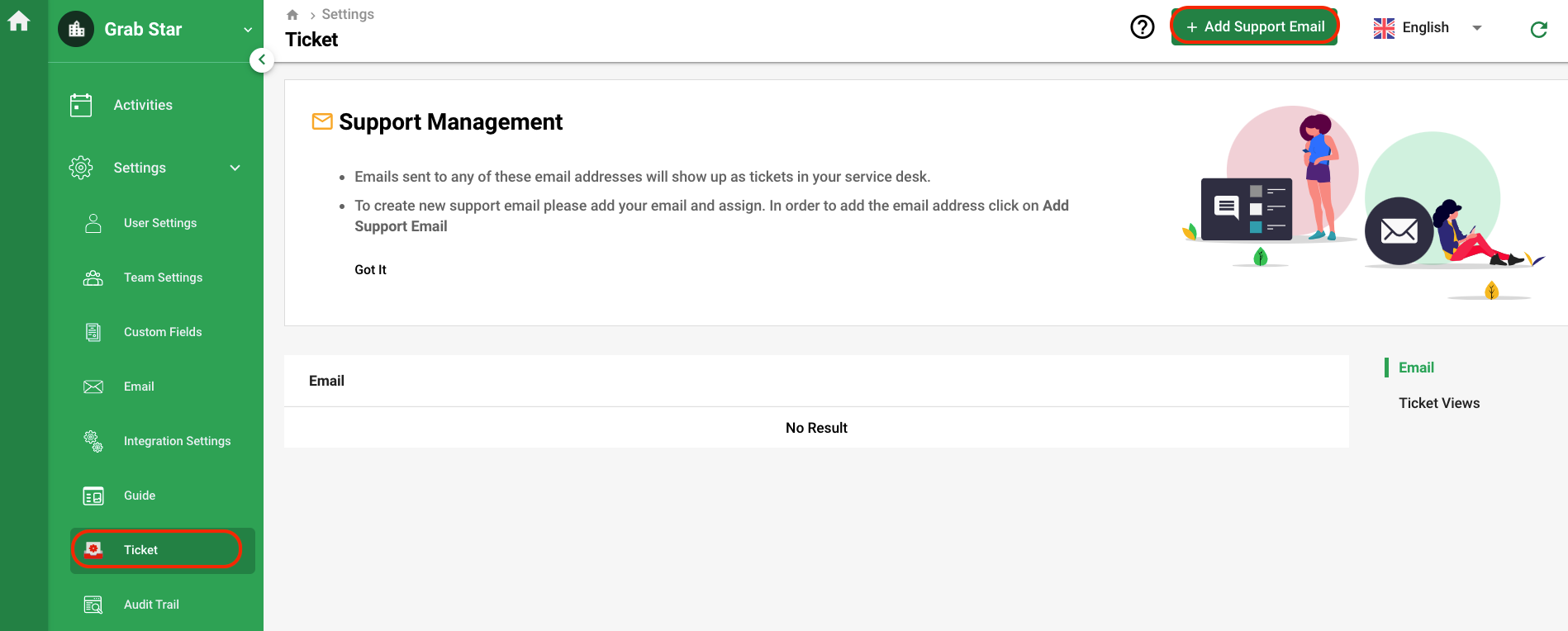
4. Click on the add support email button.
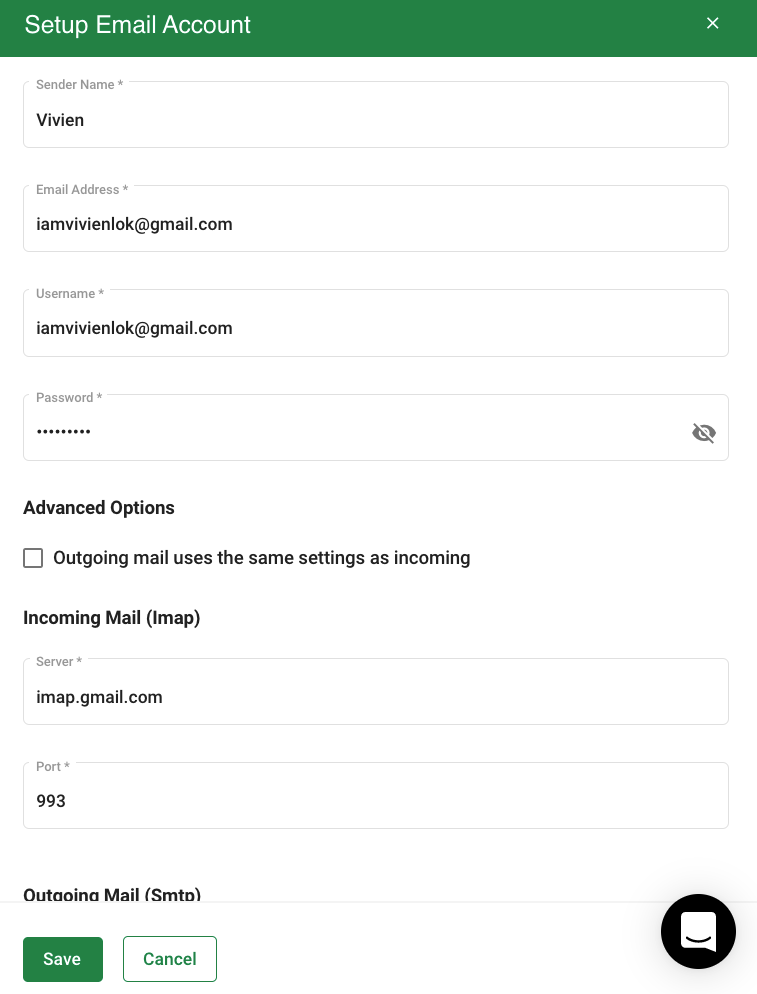
5. A slider will appear at the right-hand screen and you can set-up your email account here.
6. Once done, click on the Save button.
7. You'll be redirected back to your Ticket settings, and a message box will appear to inform you that your inbox is now connected to Deskera CRM.
8. In addition, you can add multiple email addresses in the system to create new support email.
9. You also have an option to make the newly added support email as default email.
Please note that you cannot delete the default email address created in the system.
Congratulations! You have successfully learned how to connect an email under Deskera Ticket system using Deskera CRM.

