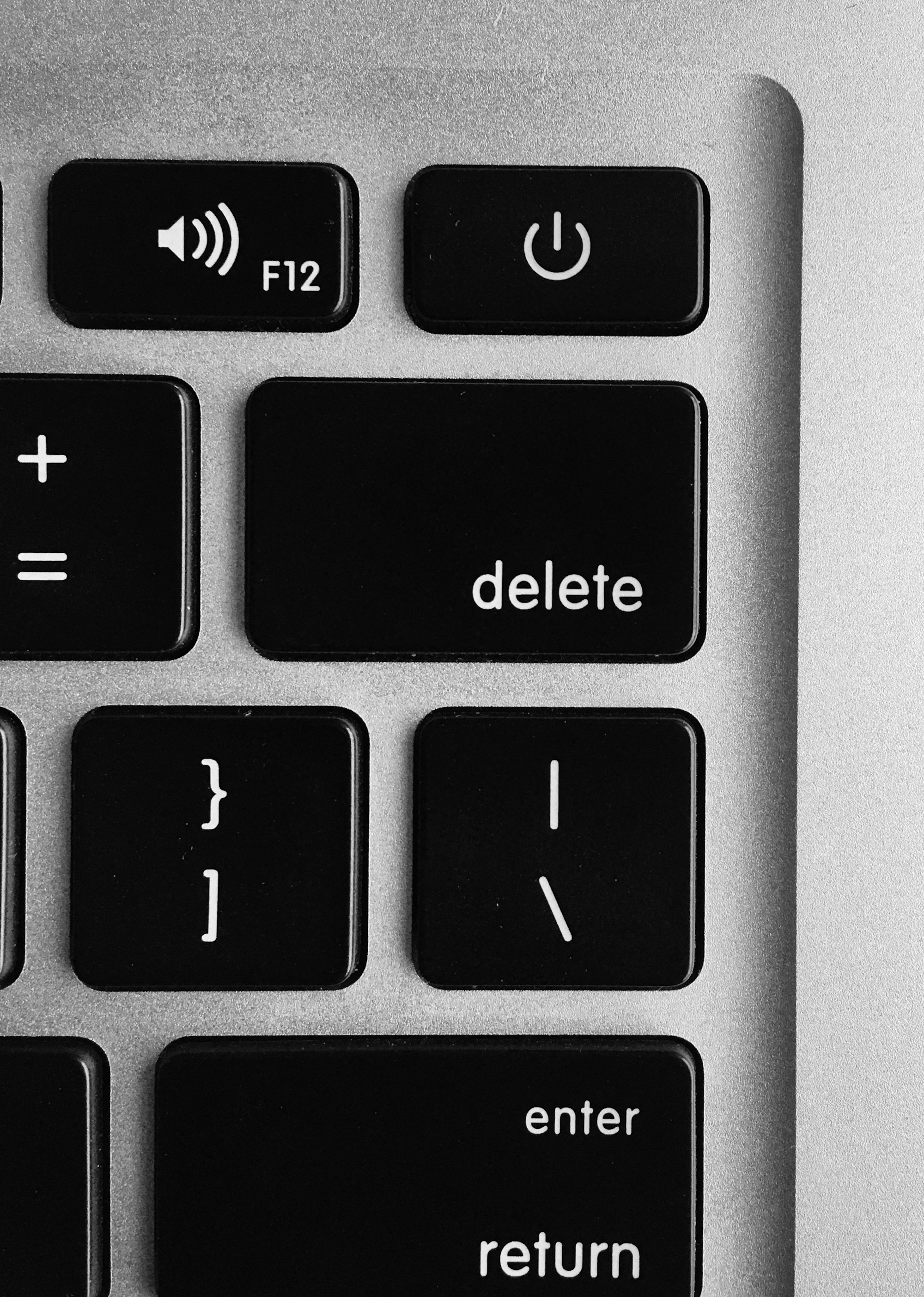You can always make changes to the teams you've created. If you would like to add more users to the team ore remove them, you can do so by reading the steps mentioned below.
To edit, change, or delete the teams, check out on the steps guided below:
1. Go to the 'Settings' tab >> Click on the 'User Management' tab.
2. On the right-hand side of the page, click on the 'Teams' tab.
3. In the Team List, you'll see all the teams you've created.

4. Select the team you want to make changes to by clicking on the checkbox, the edit and delete icon will appear above.
5. Hover your cursor on the individual row, and you will see the edit and delete icon appear on the right end of the row.
6. Click on the edit icon to make necessary changes to the team, can change the user's roles, or add more users. Click on the 'Save' button.
7. Click on the 'Delete' icon to remove the team from the system.
Right after you've made the modifications, all the up-to-date information related to the teams will reflect. If you delete the team, the team will not be seen in the system anymore. Admin can choose to view the team lists in a grid view or card view layout.
Congratulations! You have successfully edited, made some changes, and deleted the teams.