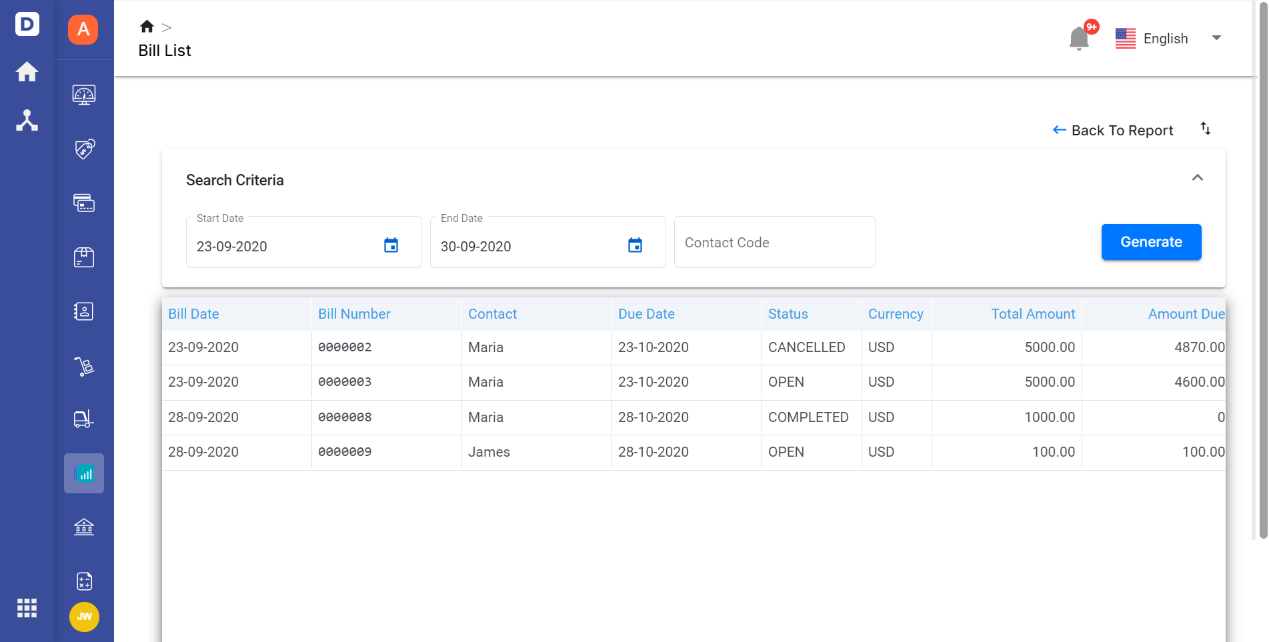The bill lists are the goods that you have purchased from your vendors. Deskera users are able to generate their bill List report based on the time frame they preferred. Enter the date range; daily, weekly, bi-weekly, monthly or yearly as your preferred.
Firstly, to view the Bill List report, go to the ‘Reports' tab on the sidebar menu. Under the Purchase section, click on the ‘Bill List’.

You will be directed to the Bill List Report page where you can input your search criteria here. You can choose to view this report based on the date range and also the contact code. Once you put in the details, click on the ‘Search’ button.

The Bill List report will be shown based on what you have input in the search criteria. You can view the bill date, the bill number, contact, the due date, status of the bill, the currency selected, total amount, the tax amount, the amount in base and any related documents to the bill.
To edit, share and export the Bill List report, click on the drop-down arrow next to the Bill List You can choose to view the report, share the report via the link, embed link or snapshots, export the file as CSV or copy the panel JSON to clipboard.

Deskera's user can choose to generate the Bill List Report by clicking on the arrow at the top right corner of the page and select the "Export Excel" or "Export PDF button.