How do I create or add a new user?
- Login to Deskera Books+ account.
- Click on the Switch To button at the bottom left of the screen. Select Deskera Books.
- On Deskera Books' Main Dashboard, click on Settings via the sidebar menu.
- On the setting page, under general, click on users.
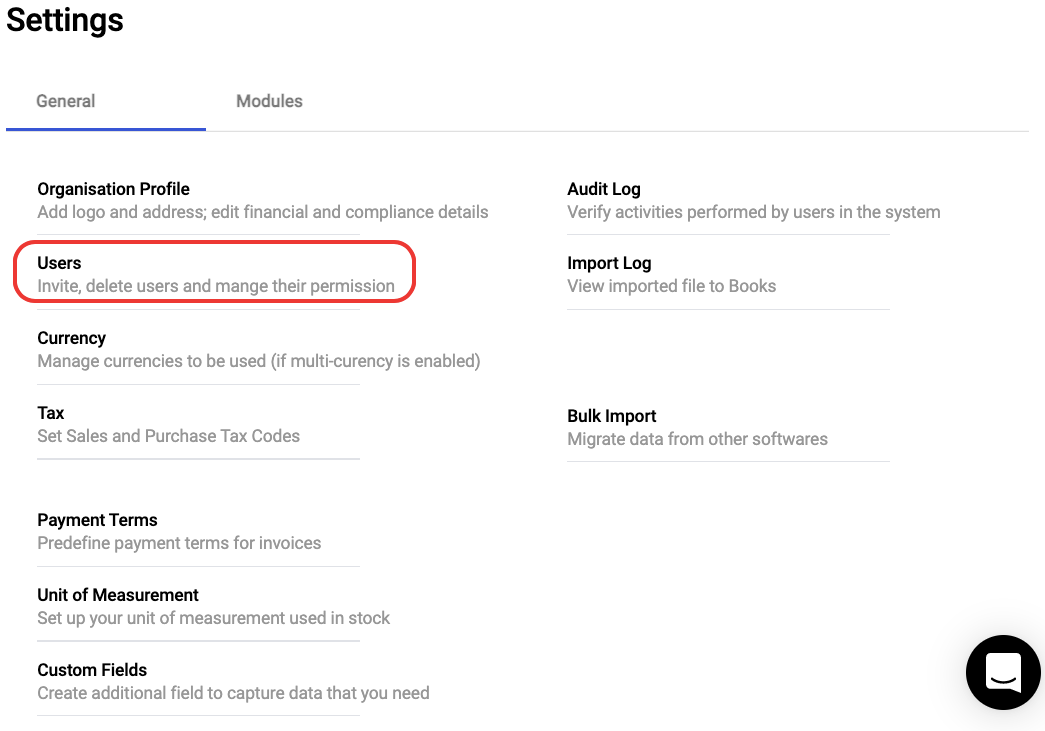
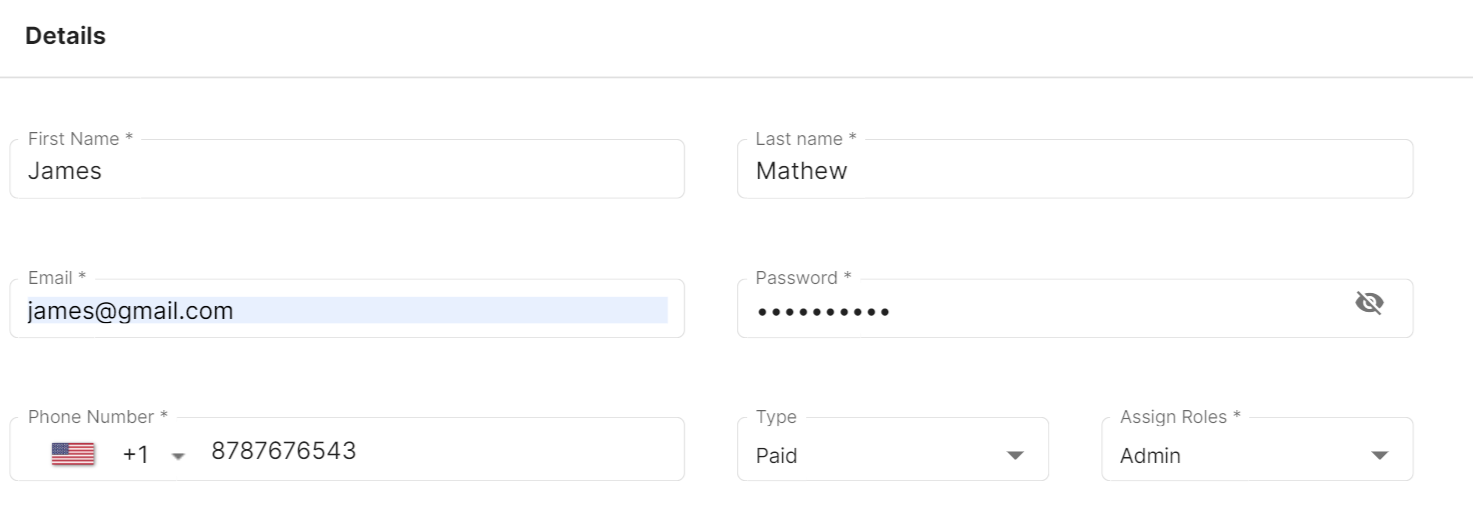
5. Fill in the mandatory fields:
- First name and Last name
- Login password
- Contact number
- Type
- Assign role
6. Click on the 'Save' button to create a new user.
How to edit or make changes?
There are three actions available for Admins:
- Unassign roles of the users
- Change the role of the user
- Reset the user’s password:
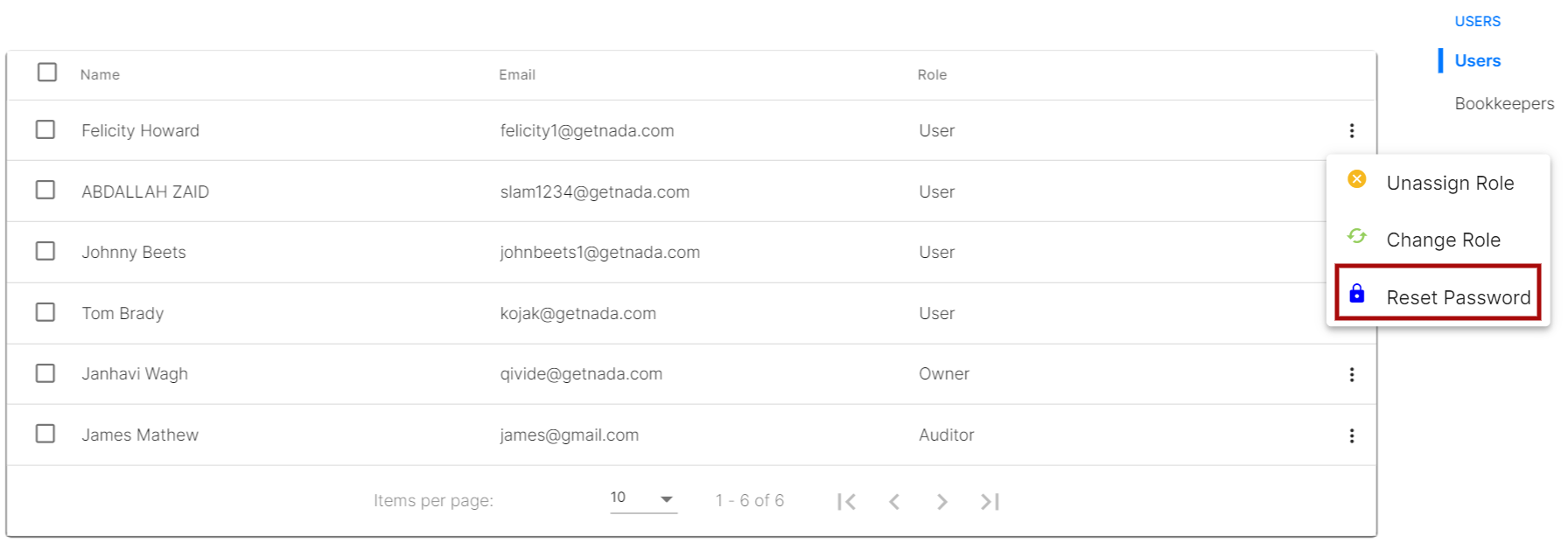
- Click on the three grey dots on the right-hand side of the user you wish to edit, and select Reset Password.

- A pop-up message will appear to confirm the password reset. Select Yes.
- A new password is sent to the respective user’s email.
How can I delete the users created?
You can change the users' role but cannot delete the user on this page.

