A Bill, otherwise known as a purchase invoice (PI),, is an essential and standard document used by businesses. Organizations use Bills to inform buyers of the amount they owe vendors in exchange for goods or services that were sold.
A Bill typically includes the items the buyer had purchased, the number of items that were purchased, any discounts received, and the total amount owed to the vendor. Most Bills will always include information as to when payment is due to be paid to the vendor.
On the Desk Mobile dashboard, tap on the Bills icon under the Business Modules section to access the Bills module.
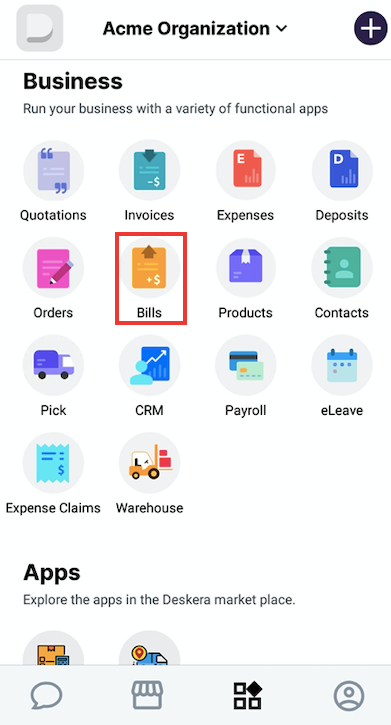
You will be prompted to create a new Bill by tapping on Create New Bill and select option Bill or by clicking on the +Add icon on the right side of the screen and you will direct to a new Bill form.
Start by adding a Vendor. If you haven’t added any vendors, you can click in the Add new contact and it will be added to the list.
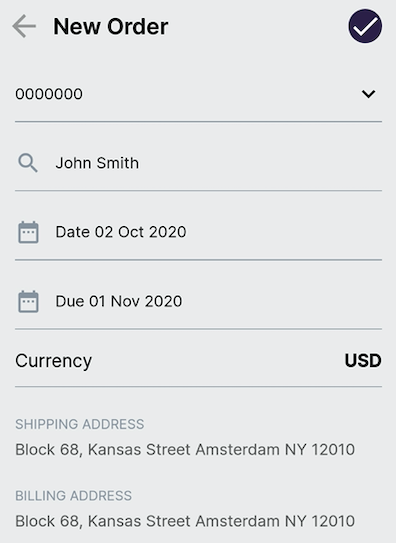
The Bill Date is set to the current date, and the Due Date is 30 days from now as default options. You can change the respective dates by tapping on the field and selecting an appropriate time.
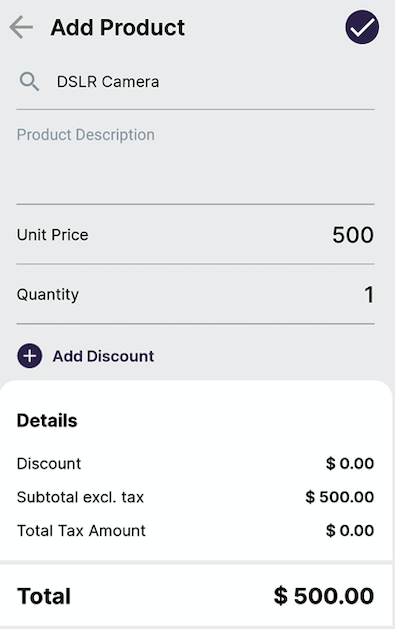
Use the appropriate toggle setting for prices inclusive/exclusive of taxes.
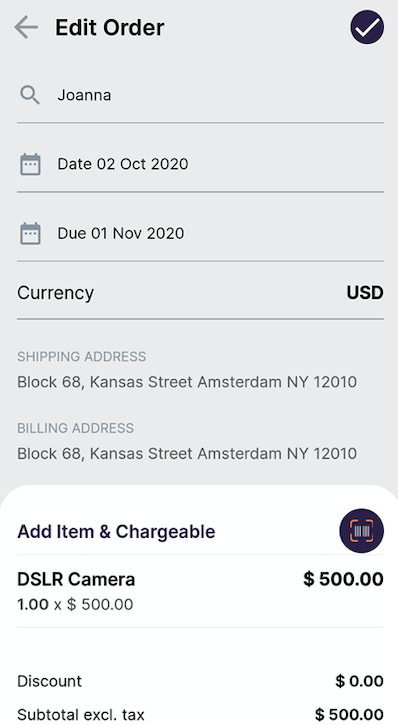
Tap on Add Item and enter the details of the product. If you have added products in the past, the product list will be available for you to choose from. Else, you can add new products on the fly and add to the Bill.
You can choose to add existing items by scanning their barcodes / QR codes.
Tapping on Options will allow you to modify tax and discount settings for the product in the Bill.
To save, click on the tick button at the top right of the screen.

