How to Create an E-way Bill in Deskera Books?
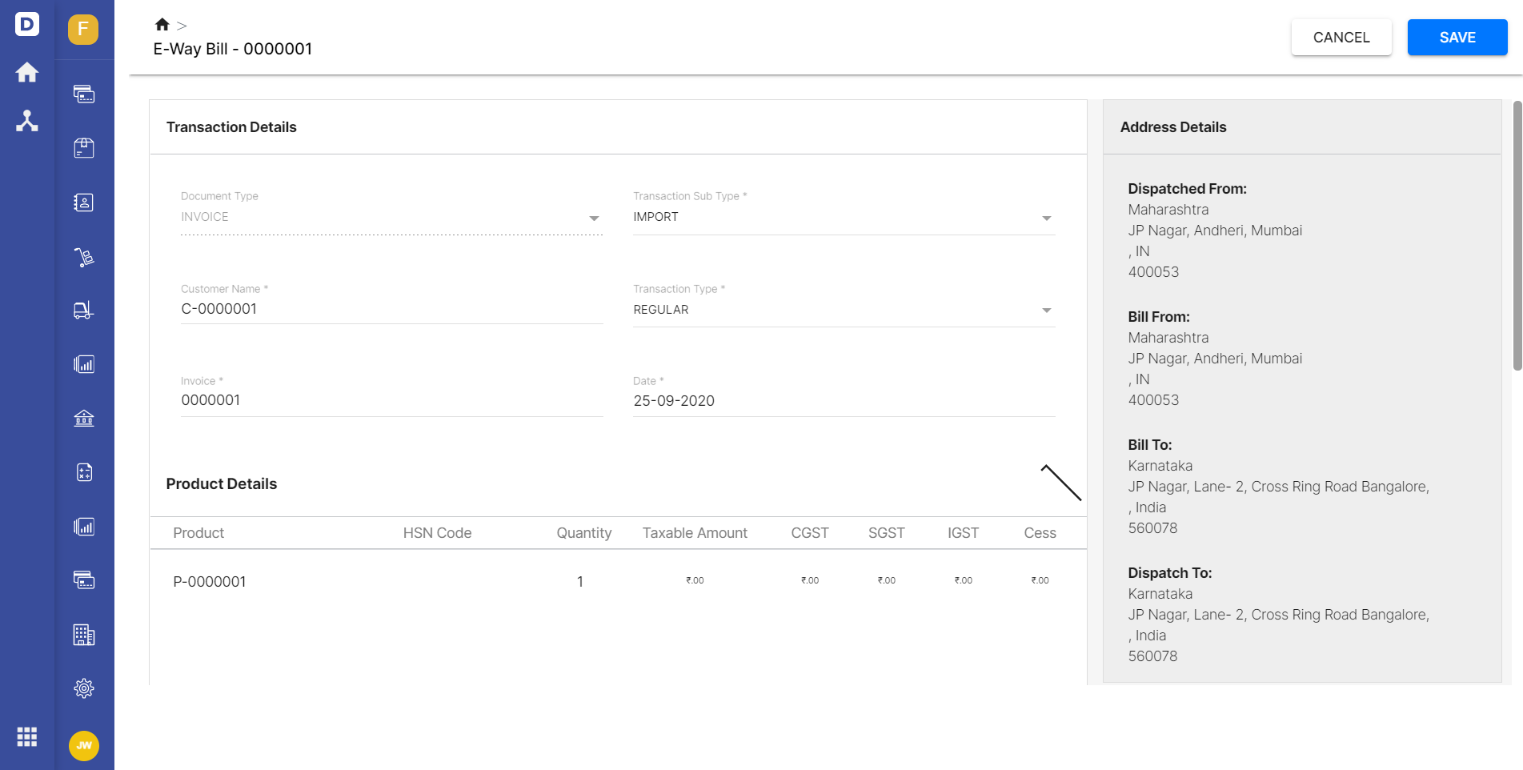
When a customer purchases products from you via online shopping, you have to deliver the goods to them. In order for the products to reach your end consumers or suppliers, some businesses require delivery services. These businesses typically offer delivery services for their customers and charge an additional transportation fee. Every country has different rules and regulations when it comes to the distribution of goods.
In India, it's compulsory for businesses to generate a document known as the E-Way Bill before the commencement of the goods. Of course, there is one main criterion to generate the E-Way Bill - businesses who are distributing goods greater than INR 50,000 for both, single invoice or multiple invoices, in a single-vehicle, are required to register for the E-Way Bill.
To create an E-way Bill on Deskera Books, check out on the steps as mentioned below:
Under the 'Sell' tab on the side-bar menu, click ‘Invoice’ to access your Invoices.
- Open the Contextual menu (three vertical dots) on the preferred invoice.
- Select the E-way bill button to be directed to the E-way Bill page.
- In the E-way Bill page, fill in the transaction details:
- Transaction type - select the type of transaction from the drop-down
- Transaction sub-type - select the type of transaction from the drop-down
- Product details reflected as per the information in the invoice.
- Click on the ‘Manage Transporter’ button to add a new transporter:
- Fill in the transporter name and transporter ID >> Click on the ‘Add Manager Transporter’ button.
- Next, select your preferred transporter and enter the total distance in km.
- Select the mode of transportation to deliver the products:
Road: Fill in the vehicle type, vehicle number, transporter document number, and transporter document date.
- Rail: Fill in the bill of lading number and bill of lading date
- Air: Fill in the airway number and airway bill date
- Ship: Bill of Lading number and bill of lading date
8. Once you're done, click on the Save button.
Congratulations! You have successfully created an E-Way Bill on Deskera Books!